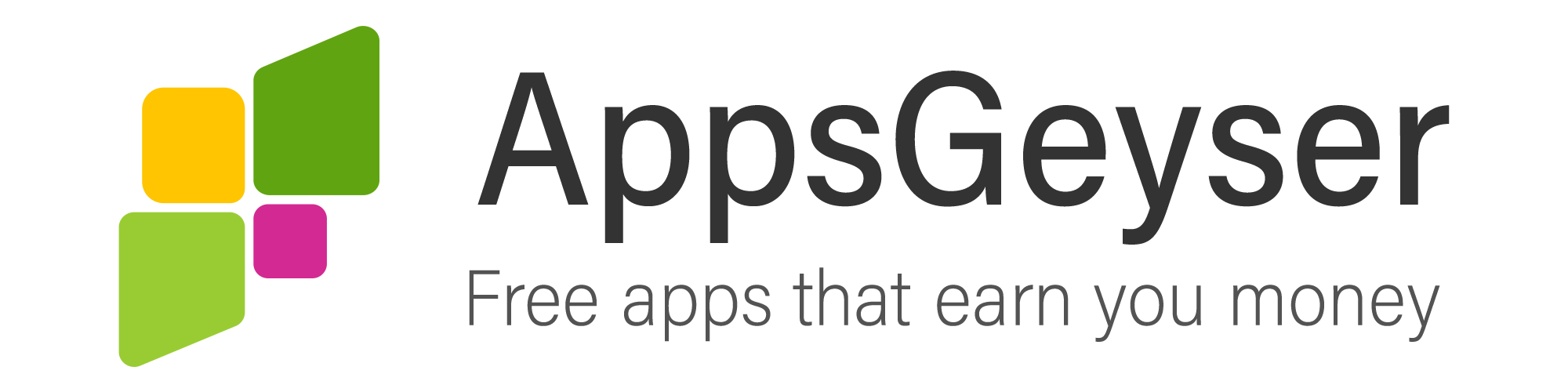How to extract RAR files on android
- This topic has 3 replies, 4 voices, and was last updated 2 years, 9 months ago by Peter Groft.
- AuthorPosts
- February 25, 2021 at 8:20 am #83503Md. Abdullah Al MamunParticipant
Accordingly, how to extract RAR files on your Android Device:
RAR files are compressed archives that contain multiple big files at a time. Usually, it has multi-dimensional uses from software to movies, music, etc.
For this system, it is easy for us to download big files via the internet easily within a short period. For easy transfer of files, RAR will give you immense support through Flash Card or SD Card.
RAR files are usually familiar with the extension. RAR,” though there are different types of extensions. .Zip, .7z, .iso are the second most popular compression formats.
So, do you need a RAR file extractor on your Android phone? Yes, you badly need it. Most of the computers carry extractor files in-built. Therefore, you don’t need to download any further apps on your computer. On the other hand, on your Android, you need to download extractor files because you won’t be able to extract compressed files without these apps. Moreover, you will get some necessary benefits from these Apps. You can also create your archives by RAR Apps easily.
Most of the RAR apps provide this opportunity. If you want to send 1000 wedding pictures to your sister via email you would not send it anymore by email because most of the email service providers would not give you so much storage. You need to compress the file and send it to your sister.
Usually, extraction denotes moving files from compressed records to your device. It is because you don’t need to use your RAR app frequently to get access to your files.
For example, you have documents or have some GRE\ GMAT audio that you need to play continuously you have to extract them from the RAR file to your device and would add them to your audio App or your in-built audio player.
Before extracting your RAR file you need to open the RAR file on your device. How to do that. You need to install and download the RAR app. You need to open the RAR app which looks like a bunch of books on the table.
After doing so you would see the files and need to navigate these files. Enter your password and tap the RAR file. You can use separate files to open, meanwhile, you can do it by pressing and holding on to a file. Additionally, for multiple files at a time, you need to tap the boxes which are usually appearing in a blue checkmark. Press and hold any one of the files to the command menu. Any option you choose will apply to all chosen files on your device.
So, how to extract RAR files on Android
I will show you step by step process to do so,
# Simply, you need to open the RAR file.
# Track the RAR file on your device.
# Additionally, choose your file which exactly you want to extract.
#. Another method you can apply, by tapping the square which will help you to select all files.
# Open the extraction options by tapping the icon with the arrow.
# Choose the place where your files will move on by tapping Browse only.
# Set the destination by tapping OK in the lower right corner
# Tap OK and complete the extraction process. - April 2, 2021 at 10:14 am #83760Mark WilsonParticipant
You can download apps like winzip, androzip etc.. from the play store to extract rar or zip files. Also many new devices come inbuilt with the ability to extract compressed files without the need of any app. You can check that using the file manager/explorer app on your device. Also if you don’t have file explorer you can download it from the play store. There are many such apps available Moto file manager, file manage by asus are best to download.
I hope this will be helpful!
Mark Wilson - July 13, 2022 at 8:57 am #90091Peter GroftParticipant
How to Open ZIP/RAR File on Android
– Go to the File Manager.
– Locate the ZIP file and tap on it.
– Tap on Unzip.
– Select whether you want to unzip the files to the current location or a different location.
– Tap on OK.Hope You Find This Useful,
Peter
- AuthorPosts
- You must be logged in to reply to this topic.