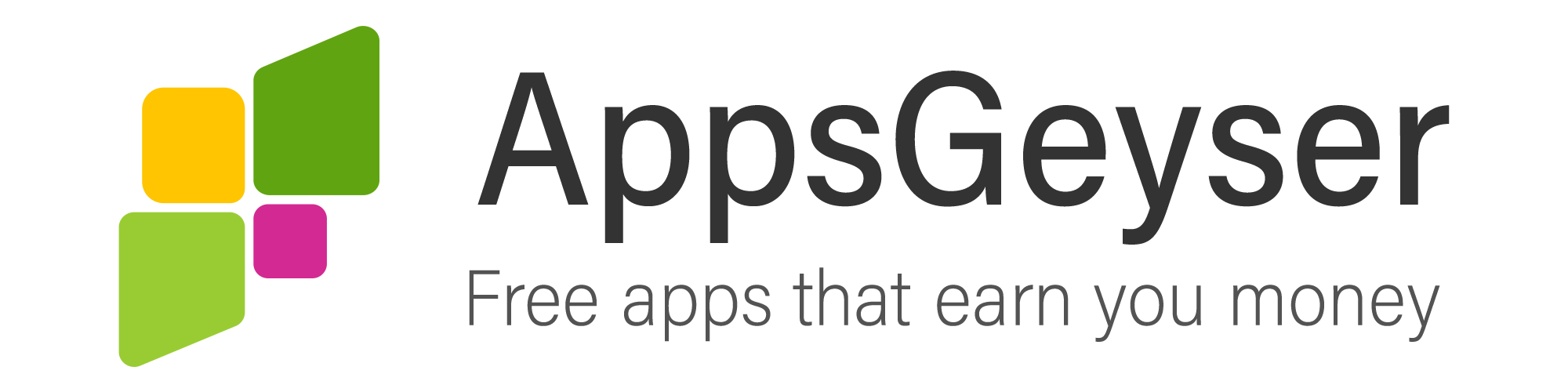How To Stop Facebook App Auto Refresh On Android?
- This topic has 4 replies, 4 voices, and was last updated 2 years, 7 months ago by Dima Zimba.
- AuthorPosts
- February 6, 2021 at 5:49 pm #83161Fountain GbolahonParticipant
Facebook is still very important to a lot of people today. While some use it to connect with family and friends, others use it to stay on top of trends or promote their business, and thankfully, the Facebook mobile android app has made that even easier.
However, there have been myriads of complaints for years now regarding the auto-refresh feature on the app. You could be scrolling through your feed, and just when you find a post that grabs your attention, the app just auto-refreshes. And, while you have the option of trying to search for the post using keywords, the truth is, you may never find the post again.
Contrary to what some might think, this doesn’t happen because of a glitch or the size of your phone’s ram; it’s a result of the auto-refresh tag intentionally added to Facebook’s HTML code, which means Facebook intended it to be that way. As of now, there is no actual way to stop this from happening. Years back, there used to be a feature that allowed users to control the auto-refresh interval, but it has since been removed.
Apart from waiting on Facebook to add a feature that allows you control over this, the only other option is to use web browsers to turn off the refresh tag whenever you want. Mozilla Firefox and Internet Explorer are two browsers that fit this description. There used to be a backdoor way to utilize this feature on Chrome, but it has been taken down. Now that we are left with just Mozilla and Internet Explorer, here is a step-by-step guide to turning off the auto-refresh feature on both browsers:
Internet Explorer
• Open the Internet Explorer On Your PC
• Go to the top right corner of the browser and click the icon with a gear wheel on it.
• Then, select “Internet options” from the menu after which, a window appears.
• On that window, click the security button and select “Custom Level.”
• Browse through the settings and find “Miscellaneous Settings.”
• Under “Miscellaneous Settings,” there is a “meta refresh button,” click “disable.”
• Then, click “OK” twice to save the new settings and exit the window.Mozilla Firefox
• Open the Mozilla Firefox Browser on your PC
• Click the orange Firefox button situated at the upper left corner and select “Options.”
• Once the “Options” window pops up, click the “Advanced” tab.
• Click and mark the “Warn me when Websites try to redirect or reload the page” option.
• Click “OK” to save changes and exit the window.I know how much it sucks not to have a real solution to this on the Facebook android app; your best bet is to resort to web browsers like Mozilla Firefox and Internet Explorer and follow the steps mentioned above. While Internet Explorer completely obstructs Facebook from auto-refreshing once you activate those settings, Mozilla Firefox gives you a warning before it happens, and you have the prerogative to allow or disallow it.
- July 13, 2022 at 8:59 am #90092Peter GroftParticipant
Open the Facebook for Android app. Tap on the Menu key and select App Settings. Next, tap on Refresh interval. You can now select the refresh interval.
Greetings,
Peter - July 13, 2022 at 10:42 am #90093mike soltonParticipant
Thanks for this interesting information!
- July 20, 2022 at 11:32 am #90118mike soltonParticipant
Regardless of how familiar with it you are, what’s important to remember her is that JavaScript is a multi-paradigm programming language. This includes functional, object-oriented, and prototypal programming.
- This reply was modified 2 years, 7 months ago by mike solton.
- July 24, 2022 at 5:50 pm #90131Dima ZimbaParticipant
Thenks
- AuthorPosts
- You must be logged in to reply to this topic.