To ensure that your app is appropriately targeted and aligned with Google Play policies, it is essential to complete the Target Audience and Content section. Follow the steps below to provide the necessary information:
- Navigate to the Target Audience and Content section of the Developer
Console.
- Select the appropriate target age for your app. Please note that apps
created on our platform cannot be targeted at children. The target age for
your app must be 13+.
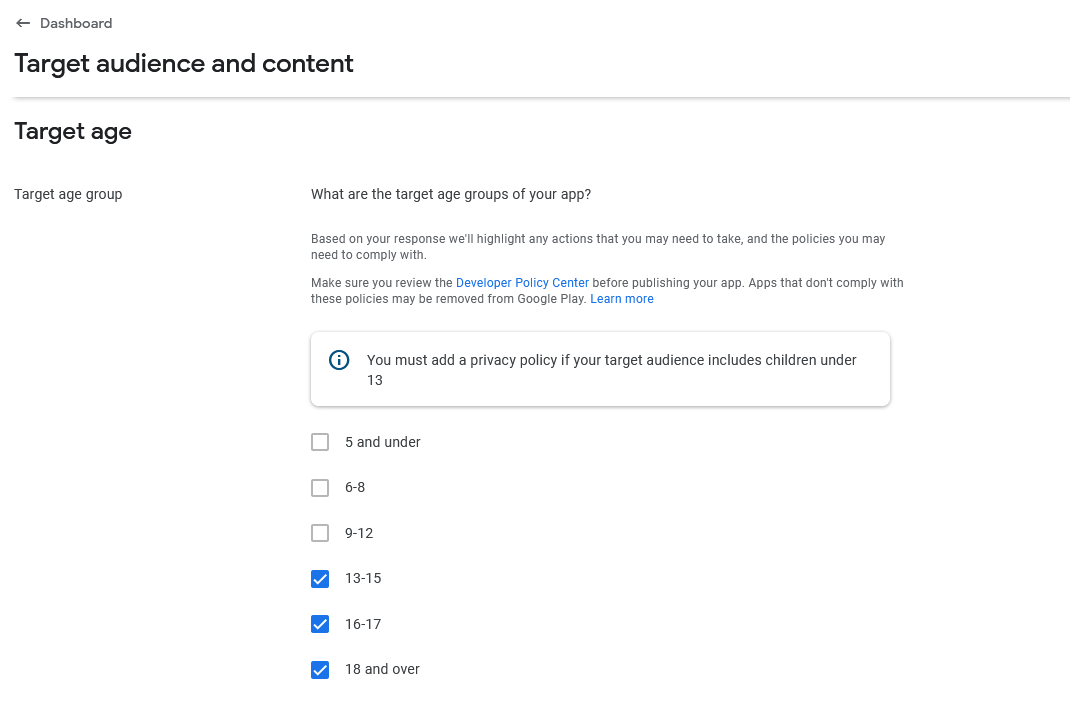
- After setting the target age, click "Next" to proceed to the Store Presence
section. Answer the question regarding whether your store listing could
unintentionally appeal to children. If certain elements of your store listing,
such as young characters or animations, may appeal to children, select "Yes."
This will result in the "Not designed for children" label being displayed next
to your app on Google Play. If you are unsure or believe your store listing does
not unintentionally appeal to children, select "No."
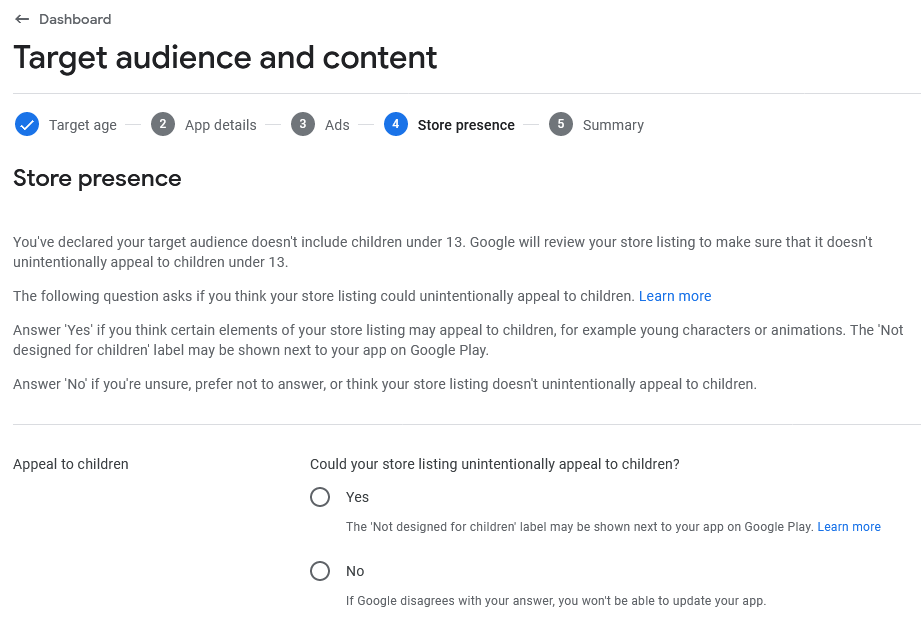
- Once you have provided the necessary information, review the summary of your
app's details. Ensure that all information is accurate and reflects your app's
target audience and appeal to children. Click "Save" to save your
progress.
-
Now, depending on your purpose, follow these steps:
-
For Publishing: If you are in the process of publishing your app, return to the Console Dashboard and continue the publication process.
Learn more: Publishing your app on Google Play: Step-by-step guide -
For Updating: If you are updating already published app, navigate to the 'Publishing overview' in the Developer Console and submit any changes you've made for review.
Learn more: Updating your app on Google Play: Step-by-step guide
-
