Guide to Android TV App Development Template
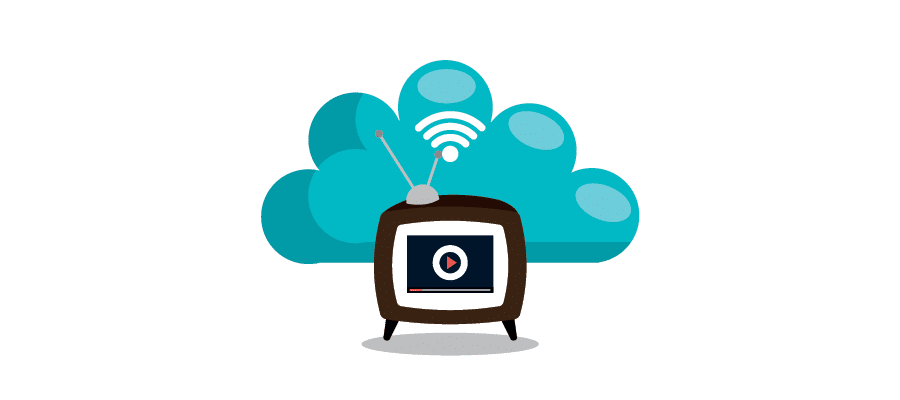
People love watching their favorite shows on TV. Since everything has been changed in this era due to the growing technology, the preferences of the users are also changed quite a lot. Now, TV has moved to smart devices rather than just being on the big screens. People like to get everything they love on their handheld devices, and that’s a vast opportunity for app businesses to make a difference.
Android TV app development is very popular these days, and every app business wants to launch its TV app. We cannot deny the fact that Television still has its roots. From sports to shows, people like watching their favorite stuff on the TV.
What if we turn these countless audience members into our app users? Yes! We can make them love our app by providing their favorite content right on their smartphones. That’s where Android TV app development comes in. Having a TV app can make our business more versatile and successful.
How Can a TV App Help your App Business?
Research shows that Television is the most widely used electronic media that can be found in almost every house. From kids to old-age people, everyone has an attachment to it since it has something for every member of the family. People like to have every TV show available to them on their mobile devices or on the top Android boxes.
Since the number of mobile users is more than TV users, it will be one of the best strategies to develop an Android TV app. All of these smartphone users are likely to admire your TV app as it will provide ultimate convenience to them.
If you have taken care of the quality of the app during its development process, there is no way for your app to get disliked. The entire app structure depends upon the efforts you put into the design, development, and testing of your app.
When it comes to a TV app, there are a lot of things to consider as some people want to see live streams, and others want to have an app with adjustment options. It all depends upon the nature of your audience. If you are targeting kids, cartoons, and other kid’s entertainment channels should be integrated with your app.
We recommend targeting a small group of the audience as there are more chances to get their attention. The apps which target huge audiences get results after a long time. A more localized approach will be helpful in getting your app a downloading boost. Consider implementing the local language of your audience during the Android TV app development process.
You can get a lot of user engagement if you can specify the genre and stuff your target audience loves. For example, making a News TV app will be more attractive for adults and most older adults. Specify your audience, and you will see the fruitful results within a few weeks.
Step by Step Guide to Android TV App Development
When it comes to the development of a TV app, there are a lot of sophisticated features to add. Playing the live stream is one of the essential elements in a TV app. There should be a lot of room for the users to customize settings according to their preferences as well.
Fortunately, the AppsGeyser is here with a brand new template to convert your Android TV app development dreams into a reality. All of our templates are robust and fully-tested to assure quality and make your users happy with your services. Click on this link and start developing the TV app with us by following the steps given below.
1. App Settings
After clicking the provided link, you will see a screen similar to the following.
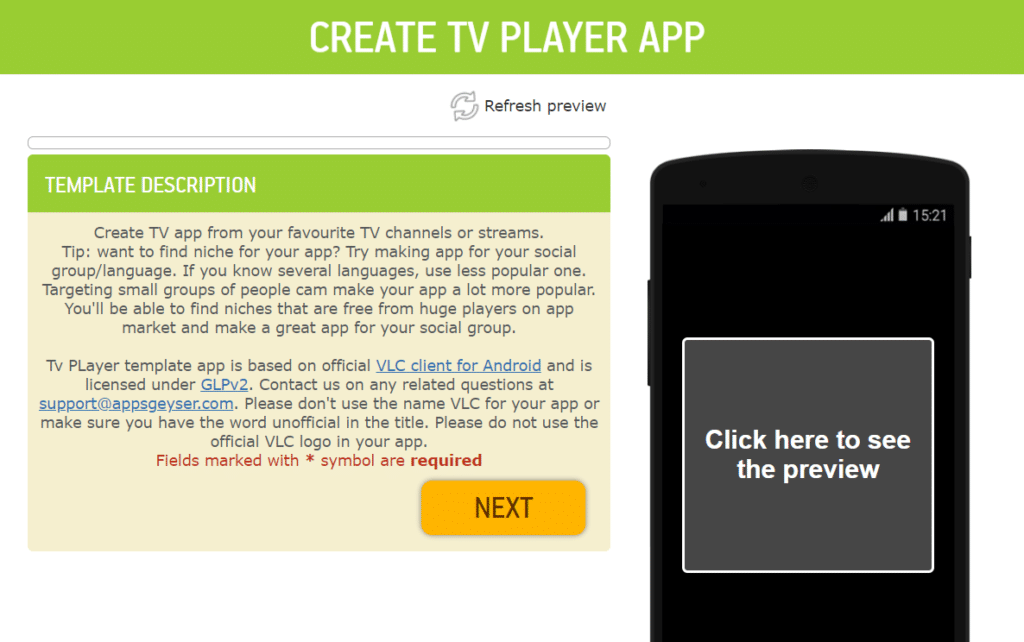
The Android TV app development through the AppsGeyser’s template is just as easy as pie because you can get your app ready in less than 5 minutes. The photo shows a mobile screen on the left sides, whereas some instructions on the right. The mobile screen is to show you the live preview of your app in order to see the real-time effects of your changes.
After reading the instructions, you can click on the Next button, and a screen will appear like below.
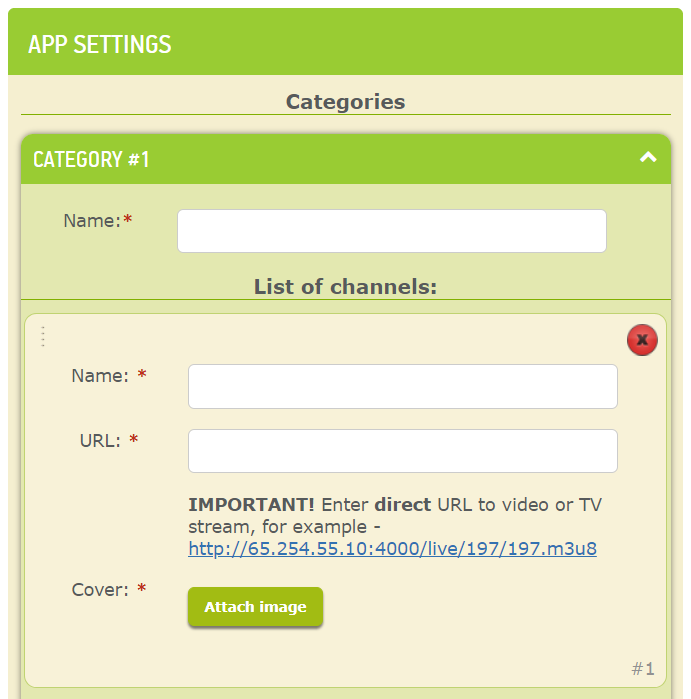
There are always some categories of TV channels. Some are news channels, and others are entertainment and sports-related. By using the template, you get the ultimate convenience to add as many categories as you want. This is a great way to make your audience love your app because of its versatility.
Classifying channels into unique categories will help the user find out its favorite ones easily. Channel management also becomes easier through categorization. The good thing is you can add as many channels as you want under the banner of a category.
In the photo shown above, you can write the category name in the given text box, for example, “News” for showing the news channels in that particular category. After that, there is another section beneath that waiting to add channels for that category.
You have to write the URLs of these channels where they live stream them. Making the live stream feature is that much easy by using the template. Just put the name of the channel in the textbox ahead of the name text and URL in its corresponding text box. Please make sure to check the URL before embedding it into your app.
You can also add a cover image to your channel. It could also be said as the channel art or logo. You can upload it by clicking on the Attach Image button shown in green color. After selecting the image/logo, you can move to the next channel, but remember, putting an image as well as the channel’s name and URL are a must.
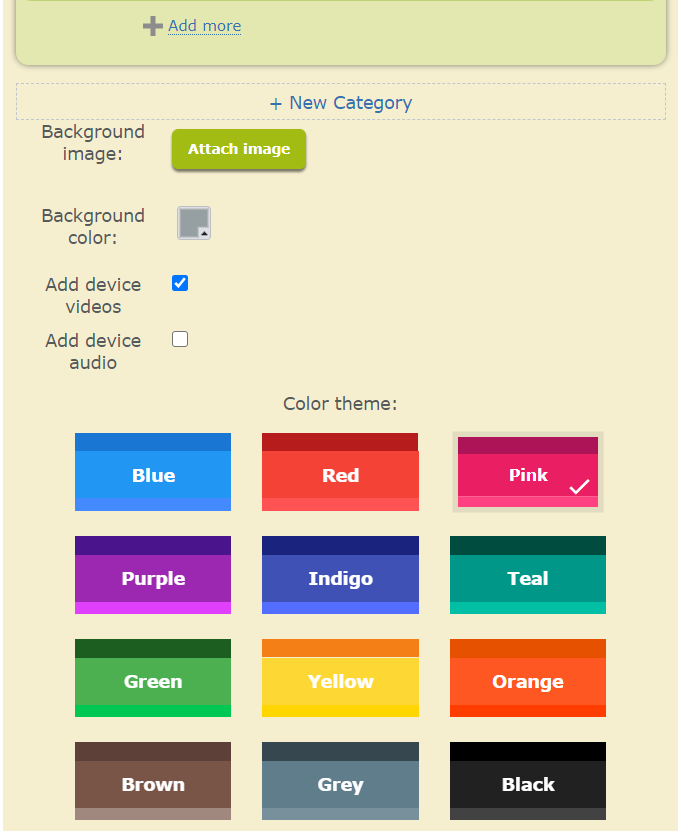
After adding the desired number of channels and scrolling down, you will see a screen similar to the photo shown above. Luckily there are a lot of options to customize your app according to your business theme or preferences. You can set a background image by uploading it from your pc by the Background image option.
Suppose you don’t want to upload an image, no worries because the template provides you a lot of colors to choose from. You can select a plain background color by selecting a color from a palette. Adding device videos, as well as the audio, has not been that much easy while the Android TV app development process. You can check the corresponding checkboxes to enable them.
After that, there is an option to choose a color theme from around more than ten options. Just click on a color you consider the most appropriate for your app and scroll down a bit. After that, you will see a screen like below.
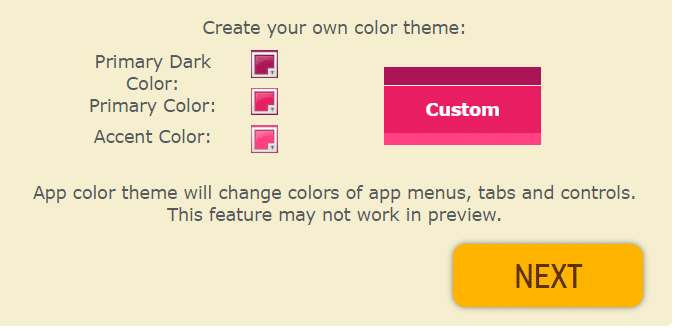
Customizability is a key feature we provide to our valuable users, and here is what we have brought. You can make your own app theme by choosing the primary and secondary colors for your app. As Android themes come with three different color schemes, the template also provides you the ability to choose three colors.
When you have finished editing the first step, you can click on the Next button. It would be best if you make sure of the completeness of these design preferences. It is recommended to test the app through the live preview option.
2. App Name
After finishing up the first section, you will get the next one with a label of “App Name.” You will see a screen like the below one.
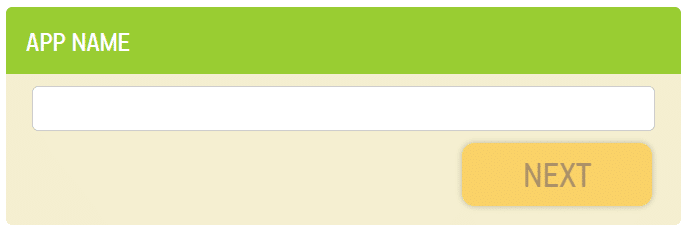
Here you will write the name of your Android TV app. We suggest writing the name similar to the niche you selected. For example, if you have selected “News” as your niche, you can write a name like “News TV.” Try to name your app, which is easy to understand, and the audience should easily guess what your app is all about.
Keep your app’s name short and concise and relate it to what you are representing to the users. You will write the app name in the text box and will hit the Next button.
3. App Icon
Defining an app icon is the last step in your Android TV app development process. After setting up a name for your app, you will see an interface similar to the below one.
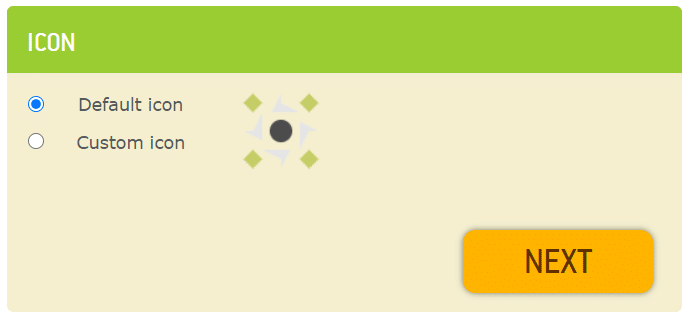
As you can see, there are two radio buttons – one to select the default icon and the other one to specify a custom icon. If you have an icon to put here in your pc, you should go for the second option. It would be best if you upload an icon with the dimensions of 512×512.
Otherwise, if you don’t have an icon to upload, you can use the default one, which is already built for you. Select the Default icon option if it’s not already selected and hit Next. Congratulations! Your Android TV app development process has been completed, and your new app is ready to break the Play Store records.
We will love to hear from you. Follow our social media channels and get in touch with us to receive a lot of new updates with tips and tricks to become successful in the app development world.
