ChatGPT Login Issues: Troubleshooting, Causes, and Solutions
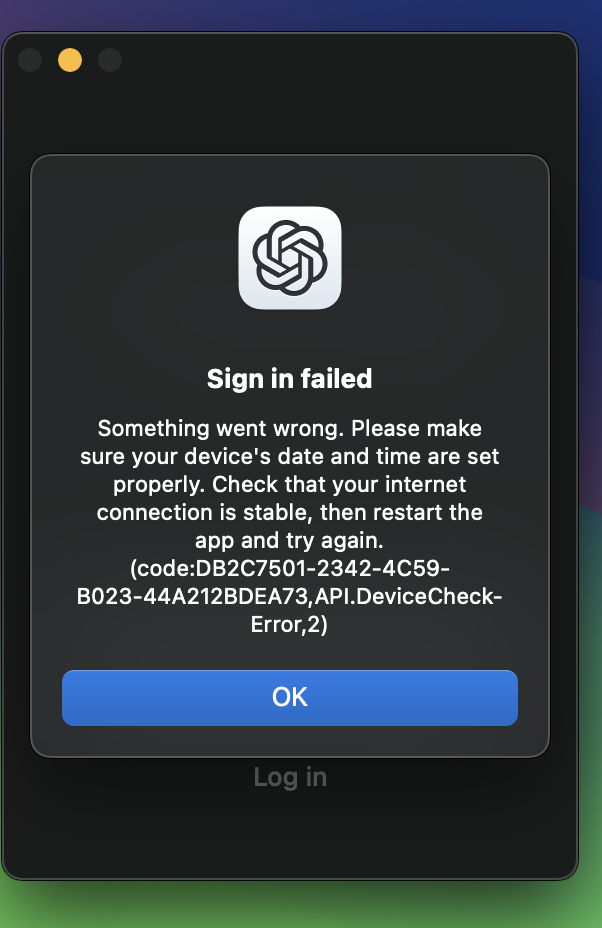
ChatGPT’s woven itself into the daily routines of millions, but when login issues crop up, it can be maddening. You’re ready to get started, and suddenly you’re staring at an error message — locked out, no matter what you try.
The most common ChatGPT login issues stem from incorrect credentials, server overload, browser cache problems, VPN interference, or network restrictions. Even temporary server hiccups, like the big outage that hit Indian users in August 2025, can leave huge numbers unable to access their accounts.
Most login headaches are fixable at home. If you get what’s going on and know where to poke around, you’ll probably be back in quickly—and maybe avoid the same mess next time. Once you’re back up and running, you might want to check out our comprehensive guide on how to use ChatGPT to make the most of your access.
Key Takeaways
- Login failures usually come from user credential errors, server issues, or browser quirks that block access
- Clearing cache, disabling VPNs, and checking server status solve most ChatGPT sign-in headaches
- If you’re still stuck, try different platforms and double-check your network settings
Common Causes of ChatGPT Login Issues
People run into ChatGPT login trouble for a few main reasons: wrong authentication methods, overloaded servers, and network connection hiccups. These three cover most of the problems folks see when trying to log in.
Authentication Method Mismatches
Authentication errors pop up when you try to log in differently than you signed up. If you made your ChatGPT account with “Continue with Google,” you’ll need to stick with that every single time.
Same goes for “Continue with Microsoft”—once you choose, you’re locked in. No mixing and matching later.
Some common mistakes:
- Using email and password when you signed up with Google
- Trying Google login for a Microsoft-registered account
- Attempting manual login for social media-created accounts
If you get an error like “There is already a user with email” or “Wrong authentication method,” you’re probably picking the wrong login option. The system blocks mismatches to keep accounts secure.
If you’re blanking on how you signed up, try each method in an incognito window. That way, old browser junk won’t trip you up.
Server-Side Problems and Outages
ChatGPT login issues spike when servers are slammed. High traffic times mean you might get stuck waiting in line, digitally speaking.
Maintenance windows can also lock everyone out for a bit. OpenAI does regular updates, and sometimes you’ll get booted off for a few minutes.
You might see:
- “Something went wrong”
- “Oops…” error screens
- Pages that just won’t load
- Connection failed warnings
When it’s a server thing, everyone’s in the same boat. You can’t fix these from your end—just wait it out. Sometimes logging in during less busy hours helps.
Network and Connection Challenges
Network issues can wedge themselves between you and ChatGPT. VPNs, in particular, love to trigger security warnings that block login attempts.
You might see: “We have detected suspicious login behavior.” That’s the system reacting to weird connection patterns—VPNs, proxies, or hopping between networks.
Other network blockers:
- VPN interference with location checks
- Spotty WiFi causing incomplete requests
- Company firewalls blocking ChatGPT
- Mobile data restrictions from your carrier
Try turning off your VPN, or switch networks if you’re stuck. Jumping between WiFi and mobile data can sometimes get you through.
Don’t forget about browser cache and cookies. Old data can cause authentication loops that keep you out.
Essential Troubleshooting Steps for ChatGPT Login
Most ChatGPT login issues can be tackled by clearing your browser’s cache and cookies, using private browsing, or shutting off pesky browser extensions. These steps handle most of the techy snags that keep you from your account.
Clearing Browser Cache and Cookies
Your browser hangs onto old website data, and sometimes that gets in the way. If ChatGPT won’t let you in, clearing cache and cookies is a good first move.
Chrome: Hit Ctrl+Shift+Delete, pick “All time,” check “Cookies and other site data” and “Cached images and files,” then clear it.
Firefox: Same shortcut, but pick “Everything” for time range, and select “Cookies” and “Cache.”
Safari: Go to the Safari menu, pick “Clear History,” and select “All history.” Done.
After clearing, restart your browser—close every window, then open it up fresh before trying again.
Using Incognito or Private Browsing Mode
Incognito mode gives you a clean slate—no stored data, no extensions. It’s a quick way to see if something in your regular browser setup is blocking your login.
- Chrome: Ctrl+Shift+N
- Firefox: Ctrl+Shift+P
- Safari: File > New Private Window
If you can log in this way, your normal browser data is the culprit. Clear cache and cookies in your regular window to fix it for good.
Disabling Browser Extensions
Extensions can mess with login scripts, especially ad blockers and privacy tools.
Disable extensions one by one to find the troublemaker. In Chrome, type “chrome://extensions/” and toggle them off. Firefox: Menu > Add-ons and themes, then flip the switches.
Watch out for:
- Ad blockers (uBlock Origin, AdBlock Plus)
- Privacy tools (Ghostery, Privacy Badger)
- VPN extensions
- Password managers with auto-fill
Once you’ve disabled them, refresh the ChatGPT login page. You can turn extensions back on one at a time later to spot which one caused the mess.
Trying Alternative Devices or Browsers
Sometimes the problem’s just with your browser or device. Try logging in on a different browser—Chrome, Firefox, Safari, Edge—or use your phone’s browser or the ChatGPT app.
Switching networks can help too. Go from WiFi to mobile data, or hop on another WiFi network.
If you get in somewhere else, you know the issue is with your original setup.
Resolving Specific ChatGPT Login Errors
Different errors call for different fixes. Here’s what to do for the most common ones: authentication mismatches, security blocks, incomplete sign-ups, and verification snags.
Fixing Authentication Errors
Usually, these pop up when you’re logging in with a method you didn’t use to sign up. That confuses the system.
Figure out how you signed up. If it was Google, always use “Continue with Google.” Same for Microsoft.
Not sure? Try each method—username/password, Google, Microsoft—in an incognito window. That keeps old data from interfering.
Clear your cache and cookies before trying again. Old junk often causes these conflicts.
Addressing Suspicious Login Behavior
ChatGPT’s security might block you if it senses something odd. It’s there to protect you, but it can be a pain.
Turn off your VPN. VPNs often trigger security alerts.
Try switching networks—move from WiFi to mobile data, or use a different internet connection.
If you’ve been locked out, wait at least an hour before trying again. Too many failed attempts can trigger a cooldown.
Clear your cache and cookies, and maybe try a different browser or device for your next attempt.
Handling Partial Sign-Ups and Account Activation
Getting a “This user already exists” error? You probably started signing up but didn’t finish.
Don’t keep trying to sign up. Go to the login page and use your original sign-up method to finish activating your account.
Head to chatgpt.com/auth/login and try logging in. If you need to do more steps, the system will prompt you.
Check your email for any welcome messages from OpenAI—they might have links you need to finish up.
Complete any pending verification steps. Sometimes you’ll need to confirm your email or add some extra security.
Managing Verification and 2FA Issues
Even if your credentials are right, verification problems can stop you. Most of the time, it’s an email delivery issue.
Look in all your email folders—spam, promotions, wherever. Sometimes verification emails get lost.
Wait up to 15 minutes; sometimes things are just slow. If nothing shows, request a new code.
Still nothing? Contact support and give them your email and sign-up method.
Make sure nothing’s blocking OpenAI emails—add them to your contacts if you have to.
ChatGPT Login Across Platforms and Alternatives
You can use ChatGPT on web browsers, mobile apps—pretty much anything. Your login works everywhere, syncing your stuff across devices. If you’re still locked out, plenty of other AI chatbots offer similar features with their own sign-in systems.
Logging in via ChatGPT App
OpenAI has mobile apps for iOS and Android. Grab them from the App Store or Google Play.
Logging in is the same as the web—use your email/password or the social login you picked.
App perks:
- Same credentials as web
- Touch ID or Face ID if your device supports it
- Push notifications for replies
- Voice input
You’ll need an internet connection. If you hit login trouble, try the same fixes as you would on the web.
Honestly, some people find the mobile app login smoother than browsers—the apps keep your credentials secure on your device.
Syncing ChatGPT Usage Across Devices
ChatGPT syncs your history, custom instructions, subscription info, and usage across all your devices. Start on your phone, finish on your laptop—no problem.
Just use the same login method everywhere. Sync happens instantly as long as you’re online.
Don’t log out unless you have to—logging out and clearing data can disrupt syncing until you log in again.
Considering ChatGPT Alternatives
If you’re stuck for good, there are plenty of other AI chatbots out there. And if you’re specifically looking for creative features like image generation that might not be working with your ChatGPT Plus account, you can explore free alternatives for making Ghibli-style images and other creative projects.
Popular options:
- Claude by Anthropic
- Bing Chat by Microsoft
- Bard by Google
- Perplexity AI
Each one has its own sign-up process. No need to bring over your ChatGPT credentials.
Most offer free plans with some limits, and each has its own strengths—maybe you want web browsing, or image generation, or just a different style.
Try a few out and see which one fits your needs. You might even like one better!
Frequently Asked Questions
Login issues usually come down to authentication mismatches, browser cache problems, or server downtime. Sometimes it’s the app itself or email provider conflicts.
How do I resolve a sign-in failure on the ChatGPT iOS app?
First, force-close the ChatGPT app—swipe up and remove it from the background.
Restart your iPhone or iPad. That clears out temporary files that might be messing things up.
Still stuck? Delete and reinstall the app from the App Store (just make sure you know your login info first).
Try switching between Wi-Fi and cellular data to see if it’s a network thing.
What steps should I take if I can’t log in to ChatGPT using my Google account?
Double-check that you actually signed up with Google. If you used something else, you’ll need to stick with that.
Open an incognito window and try logging in with “Continue with Google”—that avoids browser conflicts.
Clear your cache and cookies, at least for the last 24 hours.
If you’re still not getting in, check your Google account’s security settings to make sure ChatGPT has the right permissions.
Why am I encountering server issues when trying to sign into ChatGPT?
Server problems usually pop up when there’s a rush of people trying to use ChatGPT at the same time. It’s a headache, but these hiccups are on OpenAI’s side and hit a lot of users all at once.
If you’re not sure if it’s just you, you can check ChatGPT’s official status page. It updates in real time and flags any ongoing issues.
When everyone piles on during peak hours, login attempts might fail for a bit. Honestly, sometimes the best move is to wait half an hour or so before trying again.
Server maintenance can lock you out, too. OpenAI tends to announce that stuff ahead of time on their social channels or the status page, but hey, sometimes you might miss it.
Is ChatGPT login currently free, and what does that entail for access issues?
You can make a ChatGPT account for free and jump right in—no credit card needed, no hoops to jump through.
But heads up: free users might notice things slow down or stall when the service is slammed. Paid subscribers usually get bumped to the front of the line when servers are overloaded.
If you’re having trouble logging in, it’s probably not because of your account type. Most login problems come from tech issues, not account limitations.
Troubleshooting is pretty much the same for everyone, whether you’re on a free plan or paying. The usual fixes apply across the board.
What should I do if my ChatGPT app is not working on my Android device?
First thing, check for updates in the Google Play Store. Running an old version? That’s a common culprit for login bugs.
Try clearing the app’s cache and data, too. You’ll find those options in your device’s Settings under Apps or Application Manager. It’s a quick fix that often works wonders.
Low storage can mess with the app, weirdly enough. Make sure you’ve got at least a gigabyte free for ChatGPT to run smoothly.
Also, if you’ve just updated your Android system, that could cause compatibility headaches. Double-check that your device is running a version of Android that still plays nice with the ChatGPT app.
How can I troubleshoot Gmail account login problems with ChatGPT?
First off, double-check that your Google account is active—sometimes folks get locked out and don’t even realize it. Try logging into Gmail directly to make sure everything’s working on Google’s end.
Two-factor authentication can sometimes throw a wrench in the works. If you’ve got 2FA on, you might want to disable it just for a bit, or maybe set up an app-specific password.
If your browser’s security settings are a little too strict, that might block Gmail from authenticating with ChatGPT. You could try adding ChatGPT to your trusted sites.
Also, Google has a bunch of privacy controls that can block third-party apps. It’s worth poking around in your security settings—sometimes you have to allow less secure app access, though that always feels a bit iffy, doesn’t it?
