How to Add “Email Me” Code to your Android App – Customized Code
Today we are focusing on code that will be a life saver for your app business. It is customized ’email me’ code. That is right; we want your app users to be able to contact you with ease. App Users are not just people who use your app. They are your customers – the ones who will make or break your business. App users are the most important part of your business success, because customer service matters. You may think that you have the most perfect app, but if your customers want to contact you and can’t, then your business will fail. Customer service, no matter what size your business is, should be part of your business’s core values, and customer care should be built into your app from day one.
In order to add this customized code, go to your AppsGeyser dashboard, click on ‘Edit’ and go to the ‘Advanced Edit ‘page. Add the code at the bottom of the ‘Advanced Edit’ tab.
Today’s code will enable your users to contact you via email.
var emailWrapper=document.createElement("div");
emailWrapper.style.position="fixed";
emailWrapper.style.width="60px";
emailWrapper.style.height="60px";
emailWrapper.style.bottom="5px";
emailWrapper.style.right="5px";
emailWrapper.style.textAlign="center";
emailWrapper.style.zIndex="9000";
emailWrapper.style.borderRadius="30px";
emailWrapper.style.backgroundColor="#fff";
emailWrapper.style.border="1px";
emailWrapper.style.borderColor="#000";
emailWrapper.style.borderStyle="solid";
var emailPic=document.createElement("img");
var emailUser="support@appsgeyser.com"; /* Enter your Email address */
emailPic.setAttribute("src","http://appsgeyser.com/img/ic_email.png");
emailPic.style.position="absolute";
emailPic.style.bottom="5px";
emailPic.style.right="5px";
emailWrapper.onclick=function(){window.location='mailto:'+emailUser};
emailWrapper.appendChild(emailPic);
document.getElementsByTagName("body")[0].appendChild(emailWrapper);
How to Add “Email Me” Code to your Android App with AppsGeyser
1. Cick on’ Edit’ menu on the AppsGeyser Dashboard.
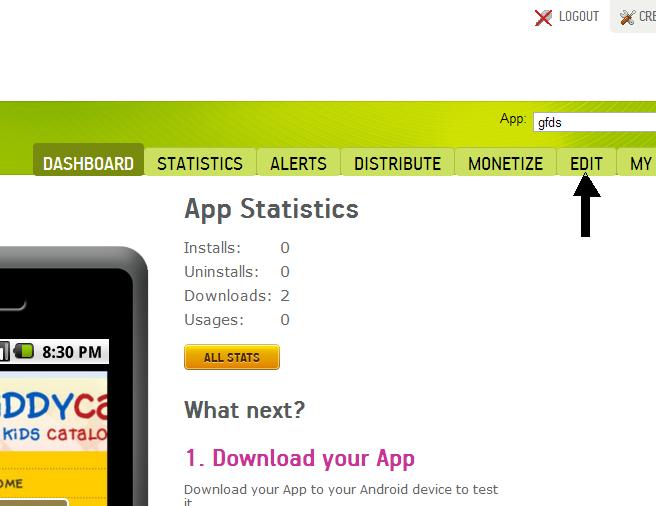
2. Then click on ‘Advanced Edit’.

3. Scroll to the bottom and add in your customized code.
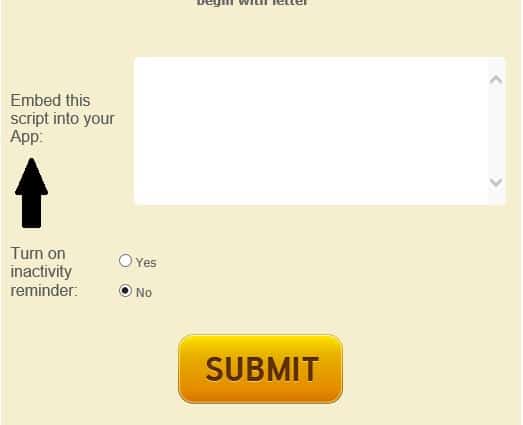
This is what the app will look like before and after:
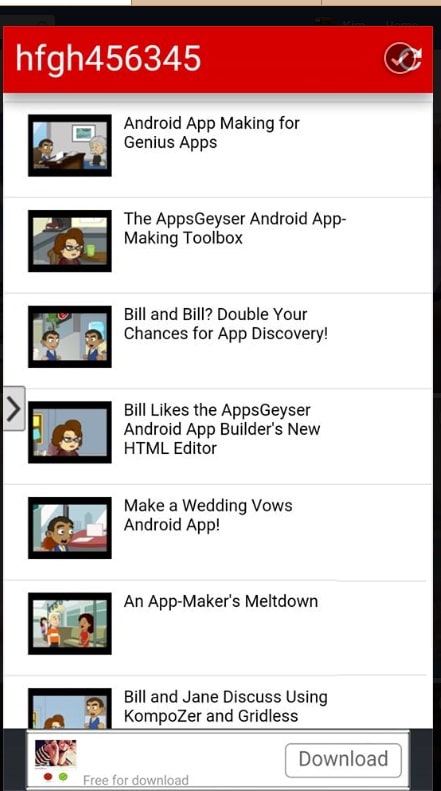

We wish you the best of luck with your app, and hope that you enjoy adding in customized code to your app.
Appsgeyser will be adding more codes over the coming few weeks. Don’t forget to come back and learn some more.
*codes are not available on every template. Please check the advanced edit section to see if the coding area is open.
