Fix: The Application Was Unable to Start Correctly 0xc0000142
Introduction
Trying to open an app on your Windows system and encountering an error saying “ The Application Was Unable to Start Correctly (0xc0000142)”? Clueless as to what happened and what to do. No need to worry as we will help you know everything about the error 0xc0000142 along with its causes and the best solutions. So read below to get clarity on how to fix the application that was unable to start correctly 0xc0000142.
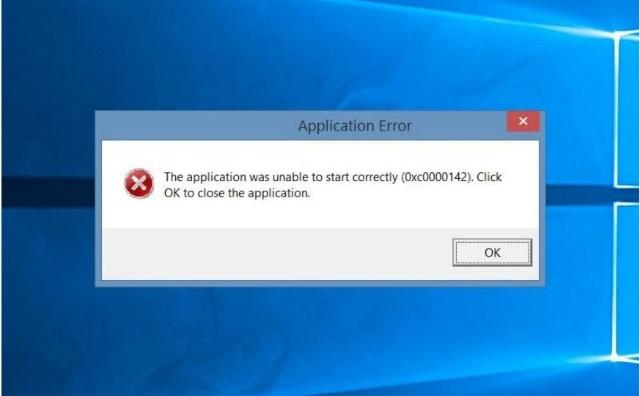
Part 1. What is 0xc0000142?
First let’s start with what does the application was unable to start correctly 0xc0000142 mean?
0xc0000142 is an error code that might appear when you try opening an app and it does not launch ( for several reasons) disrupting your work. 0xc0000142 is a Microsoft error that affects several programs like Word, Outlook, Excel, PowerPoint, and others and it is related to how the execution of these apps is taken care of by Windows. Appearing of this error means that the execution or initialization of these apps has failed.
Part 2. Reasons for Windows Error Code ‘0xc0000142’
The error code ‘0xc0000142’ on your Windows might appear due to several complex issues and some of the common ones can be checked as below.
- Virus or malware can interrupt the functioning of Office app files and result in this error. A
- If there are third-party tools installed on your system, they might interfere with office apps and thus cause the error.
- Corrupted or incomplete installation of Office on your system leads to issues like disk errors, interrupted installations, and hardware issues and thus results in ‘0xc0000142’.
- If there are issues with the system files or Windows registry the app launch will be affected and thus result in a ‘0xc0000142’ error.
Part 3. How to Fix the Application Was Unable to Start Correctly 0xc0000142?
Now we know what 0xc0000142 error is and its probable causes. If you are lucky PC restart might remove the error but, in most cases, it does not. Thus, to fix this error, professional tool assistance will be required. One that works best here is 4DDiG DLL Fixer which is a Windows-based software that can fix all DLL errors including 0xc0000142. So, if you are looking for a reliable solution for how to solve the application that was unable to start correctly 0xc0000142, the software is the answer.
Key Features
- Windows-based DLL Repair tool that is capable of scanning and fixing all DLL errors resulting in program malfunctions.
- Corrupted and damaged files can be fixed in one-click
- Startup issues in Windows games and programs can be repaired
- Missing runtime libraries and DirectX files can be restored
- The high success rate of fixing DLL issues
- Easy to use with free technical support
Steps to use 4DDiG DLL Fixer to fix 0xc0000142 error
Step 1. On your Windows system download, install, and run the 4DDiG DLL Fixer tool. On the main interface click on the Full Scan button to scan the system for any issues.
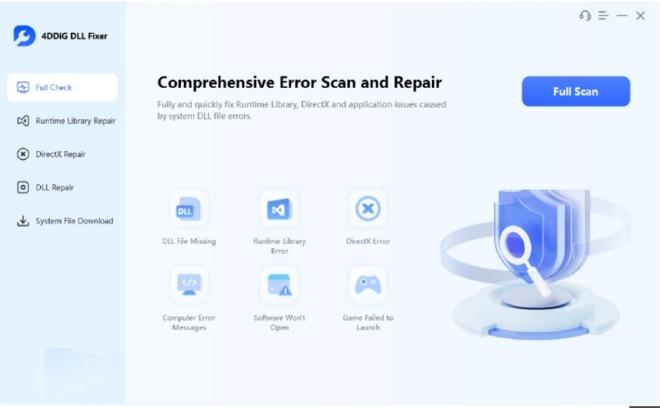
Step 2. All the detected errors will be listed by the tool. Next, tap on the Repair button.
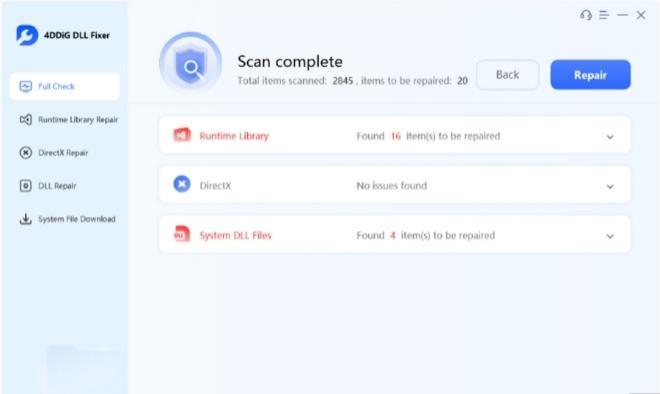
Step 3. The software will work by repairing all issues including the ones that cause 0xc0000142 error.
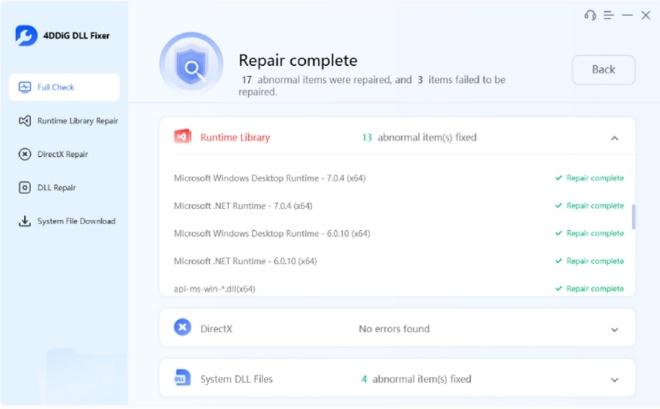
Once the process is complete, try opening the app that was earlier giving 0xc0000142 error and it will now open without any issues.
Conclusion
The Error Code 0xc0000142 is an office application error that might be caused by several issues like corrupted files, conflict with software, malware, registry issues, and others. This prevents starting and launching of the desired app and thus can be quite annoying. Though several troubleshooting methods can be tried, if you want a sure-shot solution using a professional tool like 4DDiG DLL Fixer is the best option. With the use of this software, all your DLL issues can be fixed including the ones causing 0xc0000142 error and that too in a safe and hassle-free manner. So hopefully you have answers to all your queries on how to fix the application was unable to start correctly 0xc0000142 and the error will no more bother you.
