How to Recover Deleted Contacts on Android? (With or Without Backups)
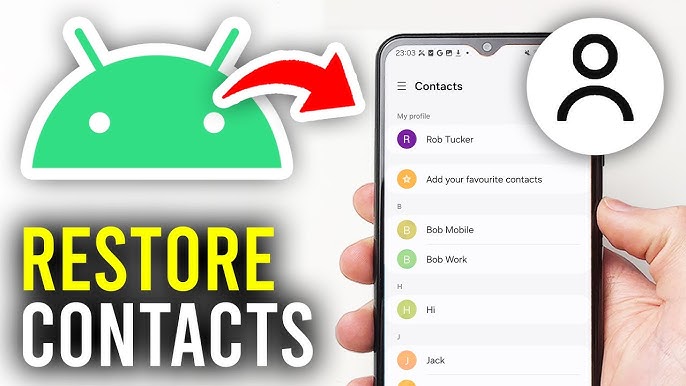
Losing important contacts on your Android phone can feel like disconnecting from a crucial part of your life. This can also put you in trouble, especially when those numbers belong to important clients, friends, or family members. If you ever experience such an issue when the contacts from your Android phone get deleted or appear missing, don’t lose hope. Fortunately, Android provides several ways to recover your lost contacts even if you don’t have any backup.
In this comprehensive guide, we’ll explain to you how to recover deleted contacts on Android (With or Without Backups). Try these recovery workarounds one by one to recover your lost contacts.
Why Contacts Get Deleted on Android?
Before diving into Android data recovery methods to recover your lost contacts, it’s useful to understand why contacts might disappear. Some main reasons for contact loss on your Android phone include:
- Accidental Deletion: You might have deleted contacts from your Android device by tapping the wrong button or syncing the wrong account.
- Software Updates: Sometimes, installing the app or the latest Android OS version on your phone may reset or configure its account settings, leading to contact loss instances.
- Sync Issues: Problems in your phone’s Google account synchronisation settings can sometimes result in data loss, preventing your contacts from updating or restoring properly across devices.
- Factory Reset: Performing a factory reset wipes all data, including contacts, unless a backup exists.
- Malware or Third-Party Apps: Malware or third-party apps can disrupt or delete contact data on Android devices, causing accidental loss or corruption of contacts.
Quick Methods to Recover Lost/Deleted Contacts on Android [With or Without Backups]
When a contact is deleted from your Android phone, it is not immediately erased from its memory. Instead, the system marks that space as “available” for new data. You can easily recover your lost contacts either through synced backups or recovery tools until new data overwrites it. Let’s check these methods in detail:
Method 01: Recover Deleted Contacts on Android by Unhiding
Sometimes deleted phone numbers on Android aren’t actually removed—they may just be hidden due to contact display settings. In such a case, you can follow the below steps to unhide your hidden contacts:
- Launch the Contacts app and go to the More option from the upper-right corner.
- Now, select Settings from the drop-down menu that appears.
- From the “Contacts Settings” screen, go to the “Contacts to display” option.
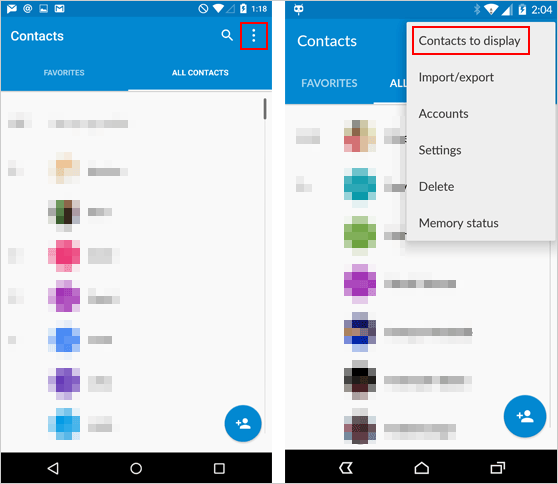
- Select All Contacts to display every saved number from all accounts.
- Ensure display is enabled for specific accounts like Google, WhatsApp, or your device storage.
- Once adjusted, previously “missing” numbers may reappear instantly on your phone’s Contact list.
Method 02: Recover Deleted Contacts via Google Contacts
If you’ve enabled contact sync with a Google account on your Android phone, it will be easy to recover deleted contacts. All you have to do is:
- Open a web browser on your phone or computer and go to https://contacts.google.com/.
- Log in to the Google account linked to your Android phone.
- Now, click on Trash (or Bin) from the left panel. This will display contacts deleted in the last 30 days.
- Select the contact you want and click Recover.
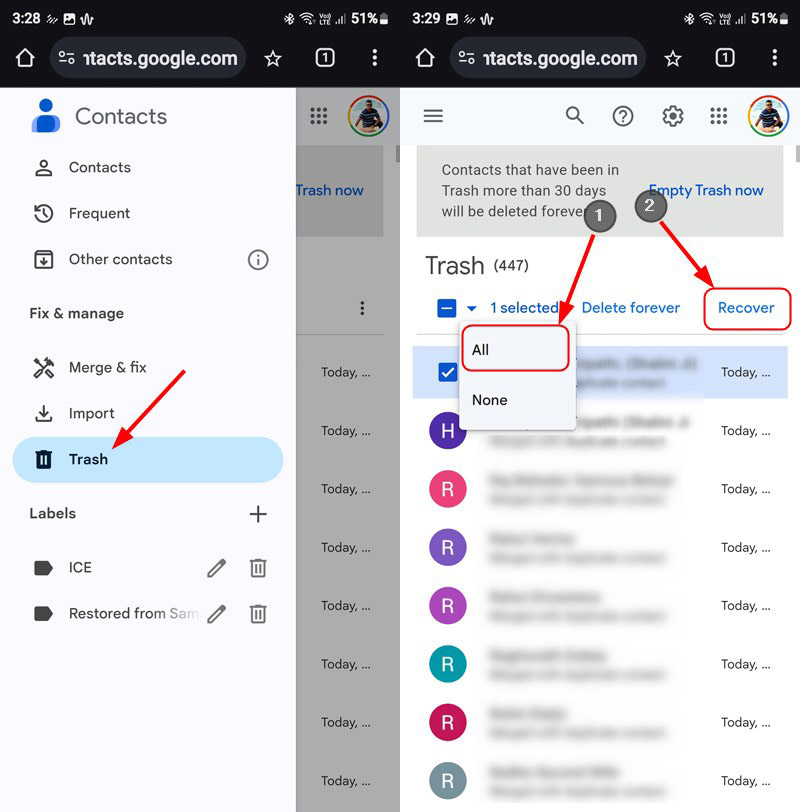
Method 03: Check Your Phone’s Built-in Contacts App
Latest Android phones of multiple brands like Samsung, Xiaomi, etc. have a built-in “Trash” or “Recently Deleted” folder in the Contacts app. Follow the below steps to restore your lost contacts using this folder:
- Firstly, open the Contacts app on your phone.
- Click on Menu (three dots), then select Trash/Recycle Bin.
- Select the contacts you want to recover and select Restore.
Note: This folder contains your deleted contacts only for 15-30 days.
Method 04: Use Android Data Recovery Software
If you don’t have any backup of your deleted Android contacts, recovery is still possible with specialised Android data recovery tools. Some Android recovery software, like Stellar Data Recovery for Android, allows you to recover deleted photos, videos, messages, contacts, and other types of files from your phone in a few simple clicks. The software can help you to recover contacts deleted due to multiple reasons, including accidental deletion, formatting, system failures, etc.
Key Features of Stellar Data Recovery for Android Tool:
- The software supports the recovery of data from an Android device without rooting.
- It can restore deleted files from Android version 6 to the latest Android Version 14.
- Compatible with all popular Android brands, such as Samsung, OnePlus, etc.
- Allows you to preview the recoverable data before saving it on your device.
- Supports recovery even if there’s no Google or cloud backup available.
- It offers a simple and user-friendly interface, making it easy to use for both beginners and advanced users.
Here’s how to recover deleted contacts on Android without backup using this Android data recovery software:
Step 1: Firstly, download and install the Stellar Data Recovery for Android tool on your computer from its official website. Also, connect your Android device to that computer using a USB cable.
Step 2: Now, make sure USB debugging is enabled on your phone. For this, go to Settings > Developer Options > USB Debugging and turn it on.
Step 3: Launch the software and from the homepage, select Contacts and click Next to continue.
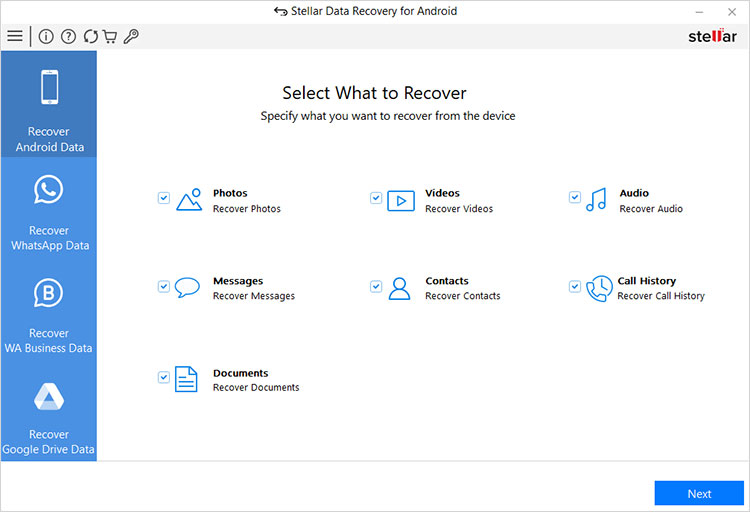
Step 4: The software will perform a quick scan, followed by a deep scan to locate as many recoverable contacts as possible.
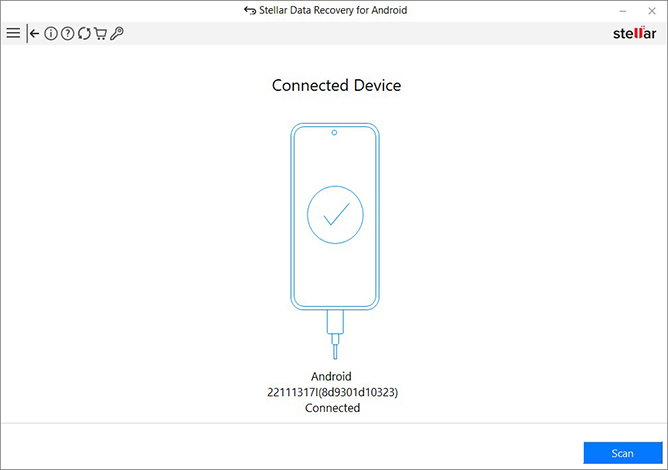
Step 5: After completion of the scanning process, you’ll see a list of recoverable contacts. This will preview names, phone numbers, and other details before recovery.
Step 6: Select the contacts you want to restore and click Recover to save the selected contacts to your computer in formats like CSV, HTML, or VCard (VCF).
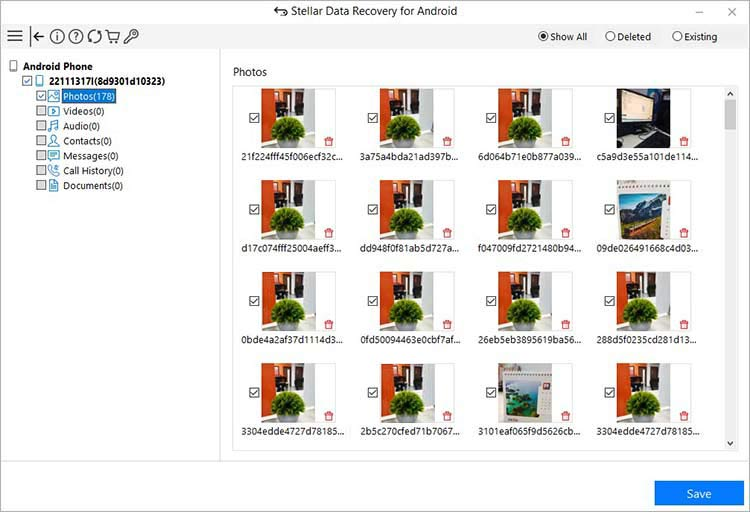
Additional Tips to Maximise Recovery Success
In addition to the above Android data recovery methods for restoring deleted contacts, you can follow the below tips to ensure a smooth, hassle-free, and more effective recovery process:
- Act quickly: The sooner you attempt recovery, the better your chances.
- Stop using your phone until recovery is complete to prevent overwriting.
- Enable automatic backups going forward (Google Drive, Samsung Cloud, etc.).
- Export contacts periodically to your PC or another storage.
Wrapping Up
When you find any important contact deleted from your Android phone, don’t lose hope. Just go with the aforementioned Android data recovery methods to restore your lost contacts. If you had Google sync or a cloud backup enabled on your Android phone, try restoring deleted contacts using these backups. If you don’t have any backup, recovery is still possible with reliable third-party Android data recovery software such as Stellar Data Recovery for Android.
For the best long-term protection, make regular backups and keep them in multiple locations. That way, even if you accidentally delete contacts in the future, recovery will be simple and stress-free.
