How to Remove Apple ID from iPhone Without the Original Password
An Apple ID on an iOS device is the main driving force behind most of the core functions. Losing its password or buying a second-hand phone with a previous owner’s account logged in can create serious issues. In such cases, you might find yourself unable to download apps or even reset the device. While such a situation can frustrate you a lot, an actual practical solution does exist.
With the help of a trusted iPhone unlocker, you can remove the Apple ID from your phone without needing the original password. This guide will walk you through how to do that safely and easily in no time. Read on to start using your device freely again without being locked out.
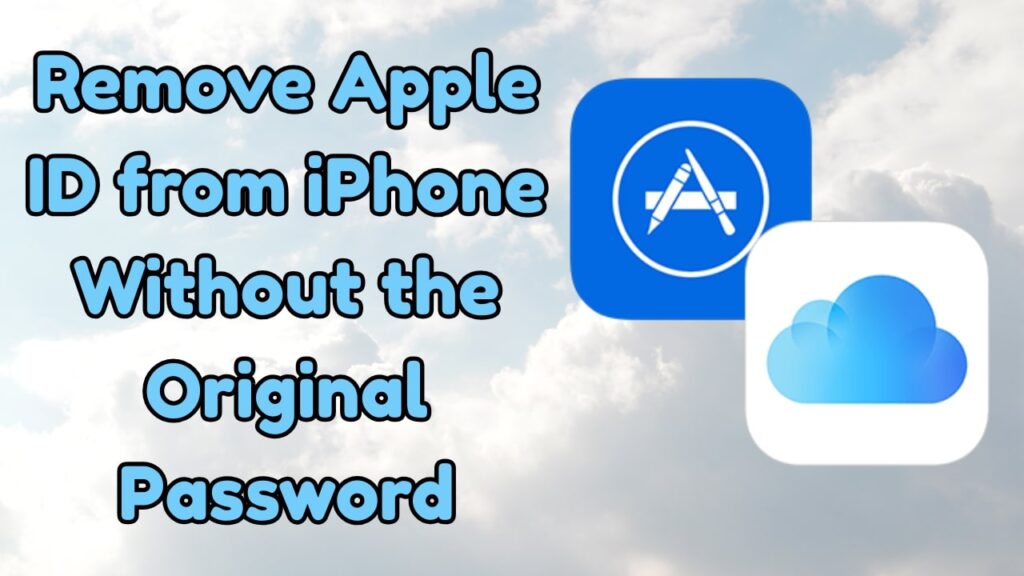
Part 1. Stuck with Someone Else’s Apple ID on Your iPhone?
It’s surprisingly common to run into problems when trying to set up or use an iOS device. That is especially the case if it’s not brand new. One such frustrating situation happens when you’re stuck at the Apple account screen, unable to proceed. It usually catches people off guard, forcing them to find a way to unlock Apple ID. The problem is much more common with the buying of used phones.
In many cases, second-hand iDevices are sold or passed on without the previous owner signing out of iCloud. When this happens, the Apple ID remains active and linked to the targeted mobile. As a result, the phone asks for the old account password when you opt to perform a full reset. Without it, you can’t complete the process, leaving you locked out.
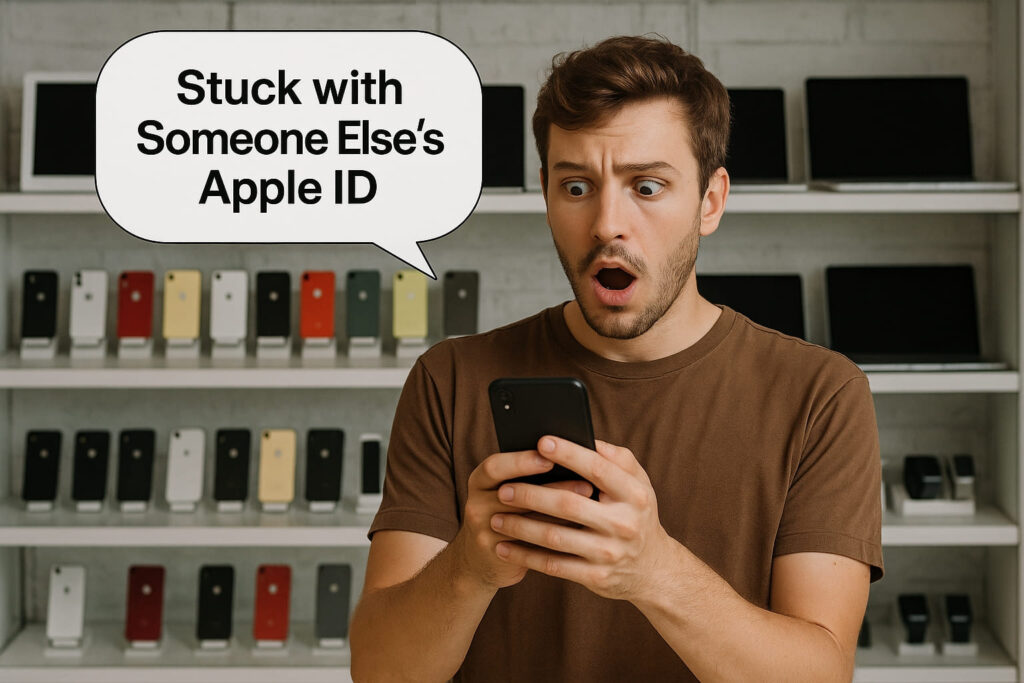
On the other hand, the outcome is just as inconvenient if the phone was yours to begin with, but you forgot the account password. Apple’s security system is designed to prevent any sort of unwanted access, but it can be overly strict if you lose access to your own credentials. Either way, the iPhone becomes nearly unusable. Luckily, a way around this roadblock that doesn’t involve hunting down the original password.
Part 2. Risks of Leaving the Old Apple ID Intact
Before looking at how to solve the problem, it helps to see why “not doing” anything can become problematic. Opting to keep the old Apple ID on a working phone can quickly turn from inconvenient to dangerous. The following are the risks you take if you don’t remove your Apple ID from your iPhone:
- Sudden Remote Wipe: At any moment, the previous owner can log in to iCloud on another device and trigger “Erase iPhone.” All your mobile content, from contacts and photos to settings, would disappear without warning.
- Unwanted Data Syncing: Because the account stays active, new photos, notes, or messages you create may sync straight into the former owner’s storage. Likewise, their future data could silently show up on your phone, cluttering it with files that aren’t yours.
Privacy Breaches: Every iMessage you send, every FaceTime call you make, and even your location can be visible to the Apple ID holder. They gain a backstage pass to personal information you expected to stay private.
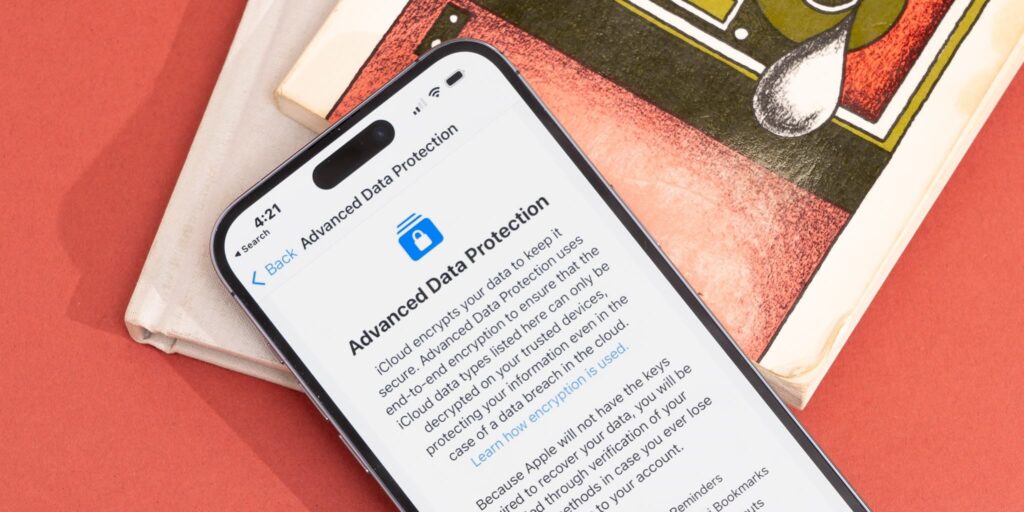
- App Store Lock‑Outs: When you try to update existing apps or download new ones, the device demands the account password you don’t have. It leaves critical updates and security patches needed for optimal performance out of reach.
- Reduced Resale Value: An iOS device tied to someone else’s account fails activation checks at stores and buy‑back programs. As a result, you can’t sell or trade the phone for its full worth until the lock is cleared.
Part 3. Dr.Fone – Screen Unlock: Remove Apple ID from iPhone Securely and Permanently
Until now, it can feel like no easy way out of this dilemma really exists. Luckily, there’s a tool that’s built for situations just like this, one that puts the control back in your hands without relying on the original password. Dr.Fone – Screen Unlock (iOS) offers a simple yet powerful solution for removing the existing Apple ID from your phone.
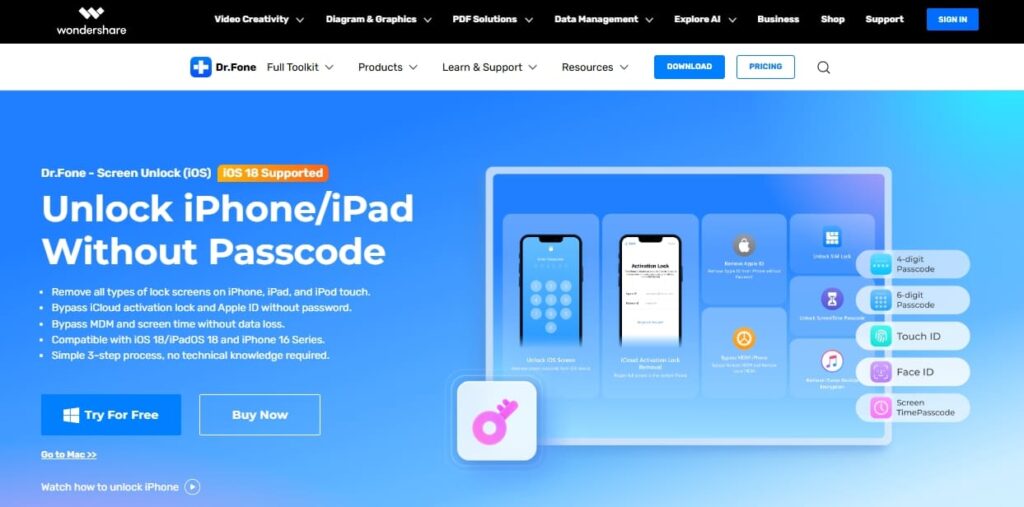
Even if Find My is turned on, the tool guides you through a secure process to unlock your Apple ID. Once the old account is removed, you can log in on your own without a hitch. Doing that will let you set up iCloud services and enjoy the full features of an iOS device without restrictions. There’s no need to contact the previous owner or wait around hoping to recover the password.
What makes Dr.Fone especially helpful is its straightforward design. It doesn’t require any technical background to use; just follow the clear on-screen steps. More importantly, the old Apple ID can’t be linked back or used to track or reset your phone once the removal is complete. Furthermore, it has the ability to get rid of MDM restrictions, iCloud lock, and Screen Time passcodes.
Part 4. Step-by-Step Guide to Remove Apple ID Without Password
Once you’ve decided to take back full control of your phone, the process is easier than you might expect. With Dr.Fone – Screen Unlock (iOS), no reliance on guesswork or complicated tools is required at all. The guide described below in detail is what is needed to remove Apple ID from an iPhone without needing the original password:
Step 1. Open the Application and Choose iOS as Your Platform
With Dr.Fone running on your computer, head to the “Toolbox” menu and access the “Screen Unlock” function. After that, pick “iOS” as your current device type and opt for the “Remove Apple ID” option to proceed.
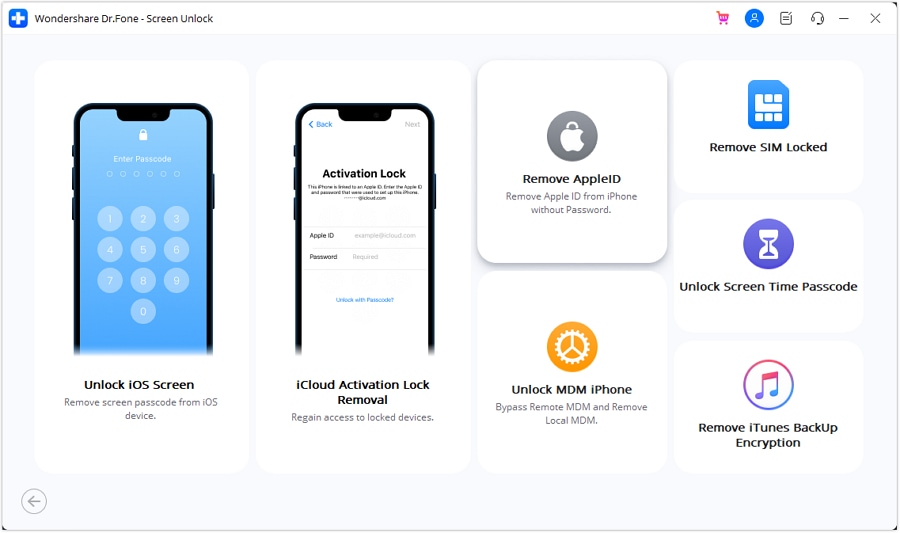
Step 2. Confirm the Security Questions Presented by the Program
Next, link the iOS device to the system to press “Unlock Now” and respond to questions about the screen lock and two-factor authentication. All the answers must be “Yes,” even if needed to turn those features on manually.
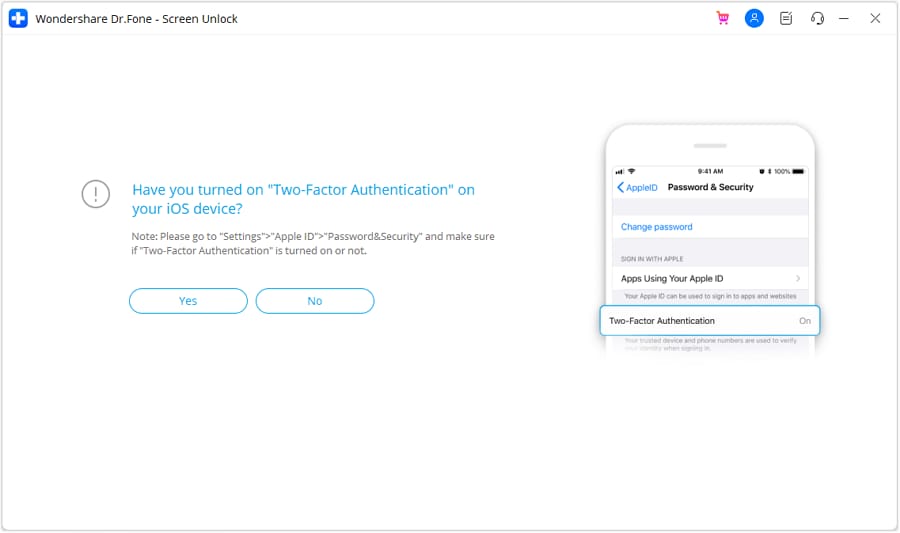
Step 3. Enter Recovery Mode and Submit the Required Device Information
Afterward, follow the instructions to put your phone into Recovery Mode and fill in the “Device Model” and “System Version” details. Once done, click “Start” to initiate the firmware download and later its verification.
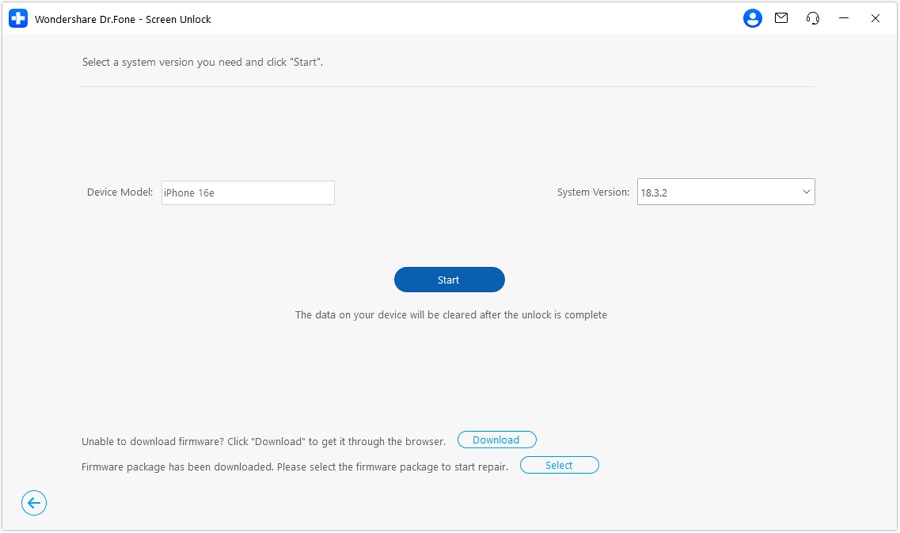
Step 4. Accept the Data Loss Warning to Finalize Apple ID Removal
Finally, tap “Unlock Now” and enter the “000000” code shown in the alert message regarding potential data loss. When ready, select “Unlock” one more time and let the tool eliminate the old Apple account.
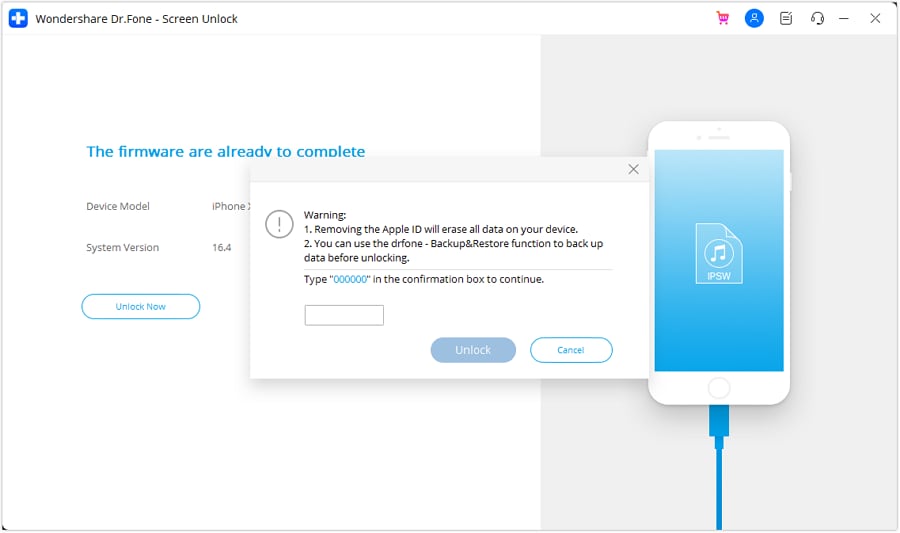
Conclusion
In summary, dealing with an iPhone that’s still linked to someone else’s Apple ID can be both confusing and limiting. That is especially the case when the original password is no longer available. From unexpected privacy risks to blocked updates and syncing issues, the situation affects far more than just basic usage.
Yet, with the right approach, it’s completely possible to break free from those restrictions. Using a dependable iPhone unlocker like Dr.Fone – Screen Unlock (iOS) gives you a safe and clear path to remove the old Apple ID. This method helps you regain full access without stress or delay.
