ServiceNow Power BI Integration Setup Guide
ServiceNow Power BI integration is a critical advancement in modern data analytics and IT service management. Its multi-pronged advantages encompass heightened organizational effectiveness and the generation of crucial business insights for further value-added activities. By harnessing the inherent power of data, this ServiceNow integration with Power BI enables the practical extraction of information from the ServiceNow platform, empowering users to create reports, dashboards, and visualizations seamlessly. Furthermore, it allows the scheduling of data exports, careful management of user permissions, and the fortification of data security protocols, thereby augmenting the inherent value of organizational data.
In this article, we will explore Power BI Connector for ServiceNow and its key features, explain why it’s beneficial to connect Power BI to ServiceNow and provide a step-by-step guide to the installation process.
Understanding ServiceNow and Power BI Integration
ServiceNow and Microsoft Power BI are two powerful software platforms companies use to maximize the insights gleaned from data analysis for various purposes. They can be connected through ServiceNow Power BI integration, which provides users with the best solution for reporting and analytics. Being an utterly Now Certified App, it is coherent with performance and security norms.
The connection between business analytics service Power BI and ServiceNow allows organizations to gain insights into IT operations. Using Power BI’s dashboards, users can quickly analyze complex data and get access to updated information. This integration helps to control the relevant metrics, check the performance, and visualize data from various sources.
The outstanding feature of Power BI integration with ServiceNow is the ability to find data at a glance, and the users can access updated data without any delays and make decisions based on this information. Moreover, it streamlines workflows and automated data analysis and extraction, reduces human errors, and saves time. Power BI and ServiceNow integration is an easy-to-do, time-saving process and can be done with no additional resources involved.
Why Connect ServiceNow to Power BI
Let’s explore the unique benefits of connecting ServiceNow to Power BI:
- ServiceNow Advanced Reporting
Power BI consolidates data from diverse sources. It includes the flexibility to export data in various formats such as Excel or CSV, facilitating historical data analysis and enabling modification of complex datasets within the platform. This centralization enables customized dashboards for efficient business monitoring and decision-making, saving time for strategic priorities like automation and AI integration.
- Direct Data Access
Establish a direct data connection between Power BI and ServiceNow platforms. Using connectors, users can retrieve data from ServiceNow tables and create dynamic dashboards based on actual and the most relevant information. It ensures users can access up-to-date ServiceNow data within Power BI, enhancing decision-making capabilities.
- Custom Data Visualization
Empower users to create customized dashboards in Power BI featuring a range of charts, graphics, and colors. Power BI offers a broad selection of report types, encompassing standard options like bar and column charts and more specialized visuals like doughnut and funnel charts. This flexibility allows users to tailor visualizations to suit specific audiences, effectively communicating impactful insights.
- Actual ServiceNow Analytics
Power BI incremental refresh feature enhances data retrieval by allowing users to update only the new or modified data since the last refresh rather than reloading the entire dataset. Incremental refresh is helpful for large datasets or frequent updates. It reduces data processing time and resource consumption while ensuring up-to-date reports and dashboards.
- Secure Data Sharing
Safeguard data integrity by securely sharing insights with stakeholders, including teams, customers, managers, and partners. Power BI enables the implementation of different access levels, restricting interaction with sensitive data to authorized personnel only.
Step-by-Step Guide to ServiceNow Power BI Integration
The great news is that setting up a Power BI integration with ServiceNow doesn’t require extra resources or extensive time. All it takes is a plugin like Power BI Connector for ServiceNow. This standalone app has no prerequisites for functioning; you only need the system admin role to install it using your HI credentials. The connector is developed by acSoft Inc, a certified ServiceNow Build Partner with expertise in developing and delivering certified integrations through the ServiceNow Store. The ServiceNow Power BI Connector simplifies data export, integration, management, and security, catering to ServiceNow users and Power BI analysts.
Below is a detailed guide for integrating ServiceNow with Power BI. To try Power BI Connector for ServiceNow, follow these steps:
Step 1: Install Power BI Connector for ServiceNow
Visit the ServiceNow Store and search for the Power BI Connector for ServiceNow.
Click the “Try Now” button and log in with your HI credentials. If you don’t have these credentials, ask your ServiceNow admin to install the trial. The trial version offers the same functionality as the paid version and can be installed on sub-production instances.
Accept the Terms of Use and proceed with the installation.
Navigate to System Applications > All Available Applications > All and find the Power BI Connector for ServiceNow.
Find the Power BI Connector for ServiceNow app by applying filter criteria or using the search bar. Then, proceed to install the application by clicking on it, whether by its name or ID.
Step 2: Create a Data Source in ServiceNow
Before using the Power BI Connector for ServiceNow, ensure that the ServiceNow System Admin assigns users specific roles. Contact your System Admin to request the required one if you can’t access the connector. Only users with PBI ADMIN or PBI EDITOR roles can create a data source.
Go to Service Portal Instance-Name.service-now.com/sp > find Data Source table > click New button.
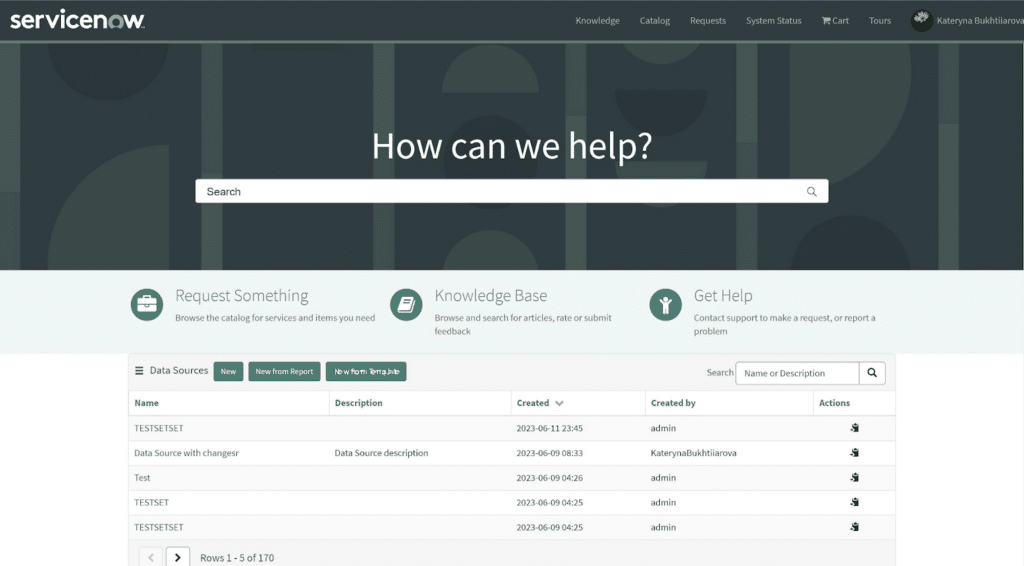
or
Go to Power BI Connector page Instance-Name.service-now.com/pbi_connector > click New button.
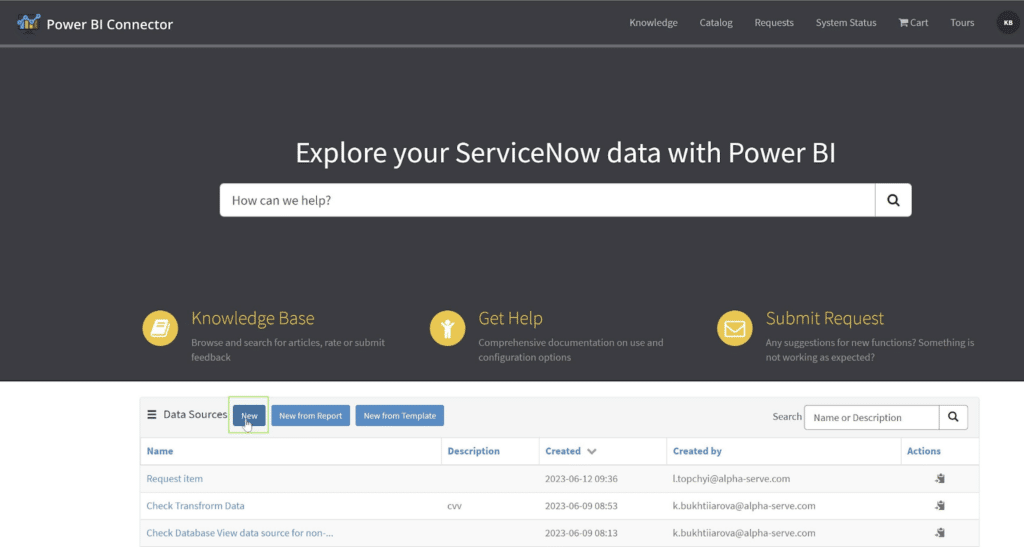
Next, fill in the following details:
- Data Source name: Provide a descriptive and concise name.
- Description (optional): If needed, add additional details about the data source.
- Rows limit: Specify the number of rows imported into Power BI. Leave blank for no limit.
- Set Use field labels for column names: Check this box to change column names in export results to labels.
You can also configure permissions for editing the data source:
- Check the “Disable editing for other users” option to restrict editing for non-creators or non-ServiceNow Admins. If checked, select specific Groups of users who can edit the data source.
To add tables:
- Click the “Add Source” button and type the table name in the “Select table” field or scroll through the list. Once selected, click “Add.”
- After adding tables, select the fields needed for the reports. Include any ServiceNow tables and fields, including custom ones.
- You can set “Use display value” to export data in String format.
To set up a filter, click the Filter icon and define the conditions you want to apply.
To save the data source, click the “Save” button at the end of the page
Step 3: Export ServiceNow Data to Power BI
Visit the Power BI Connector for ServiceNow page at Instance-Name.service-now.com/pbi_connector. Scroll down to locate the Data Sources table.
Use the Search functionality to find your desired data source by Name or Description.
Alternatively, you can use the Show Matching or Filter Out filters to narrow the list.
Once you’ve found your data source, right-click on it to open the menu. Then, click on “Copy OData feed URL.” Alternatively, you can use the direct Copy action provided next to each data source.
In Power BI Desktop:
- Click on “Get Data.”
- Select “OData feed.”
- Paste the copied URL.
- Click “OK.”
In the opened window:
- Switch to Basic or Blanc Query authentication.
- Enter your ServiceNow credentials.
- Click “Connect.”
In the Navigator preview:
- Select the tables you want to load by checking the checkboxes.
- Click “Load.”
The ServiceNow data export will initiate, and once completed, you can commence building dashboards in Power BI.
Tips for Effective Power BI and ServiceNow Integration
Integrating Power BI with ServiceNow? Here are some helpful tips to maximize the integration with the Power BI Connector when integrating Power BI with ServiceNow to enhance your analytics capabilities and drive better business outcomes
Refine ServiceNow Data Export
Effortlessly export unlimited datasets, tables, and custom fields through a user-friendly interface of Power BI Connector for ServiceNow. Take advantage of advanced filtering options to efficiently manage your data selection, exporting only the relevant information, and speeding up the export process.
Control ServiceNow Data Security
When implementing the Power BI Connector, ensure stringent data security protocols by assigning roles with developed permissions. Designate roles such as PBI ADMIN, PBI EDITOR, and PBI VIEWER to manage access levels effectively. With this approach, users can utilize the Power BI Connector to export ServiceNow tables, contingent upon their granted access rights from ServiceNow system administrators. The Power BI Connector for ServiceNow prioritizes data security and privacy. It does not collect, store, or share any customer data. Instead, all data remains securely stored within the customer’s ServiceNow instance.
Actualize ServiceNow Reporting
Optimize your ServiceNow reporting process by implementing Incremental Refresh. This feature streamlines data source updates by selectively refreshing only new or modified data. By utilizing Incremental Refresh, you ensure that your reports stay up-to-date without unnecessary processing, enhancing the efficiency of your reporting workflow.
Implement ServiceNow Dot-Walking Mechanism
Integrate ServiceNow’s dot-walking feature seamlessly into your reporting workflow using the Power BI Connector. This functionality enables you to access fields or values from related records within ServiceNow effortlessly, facilitating data extraction for your Power BI reports. By utilizing dot-walking, you can streamline your reporting process and ensure comprehensive insights across interconnected datasets within ServiceNow.
Optimize ServiceNow Data Visualization
Streamline your ServiceNow reporting workflows by applying pre-configured Power BI dashboard templates. These templates cover various aspects of ServiceNow operations, including Incident Management, Problem Management, Request Management, Change Management, and Configuration Items Dashboards. By automating reporting tasks, you can efficiently analyze data and extract valuable insights to drive performance.
Test ServiceNow Reports
Before deploying ServiceNow reports, ensure thorough testing to address potential issues. Test and validate report accuracy for actionable insights. Plus, the new preview data link in the ServiceNow Power BI Connector can be utilized to quickly preview up to 20 rows, including display values and referenced type fields.
Conclusion
ServiceNow to Power BI Connector is a visionary solution for businesses in different categories in ITSM thanks to its intuitive user interface, customized reporting, and data security features. The ServiceNow Power BI integration allows for improved business performance by allowing the accessible collection and analysis of zillions of ServiceNow data with no coding experience and using Power BI’s analytics to get better insights.
This integration unlocks tons of data-rich opportunities as Power BI’s visuals and ServiceNow’s data help organizations gain more visibility into their operations. Combine all relevant data sources for maximum insights and make the most of ServiceNow Power BI integration using the Power BI Connector for ServiceNow.
