Icon Template
How to use Icon Template:
1. Open Icon Template PSD file and double click “Edit and Save” layer on the layers panel
![]()
2. You can start adding elements on your icon. There are pre-loaded layers that can change color by double clicking and Color Overlay or unhiding the hue/saturation panel.
![]()
![]()
3. When you are done designing, SAVE and go back to the template PSD. Load the “Android Product Icon Template [2.0]” into your Photoshop by double clicking the file or dragging into the PSD
4. Access Actions Window and Click Export All Sizes then Click the Play button
![]()
Screenshot Template
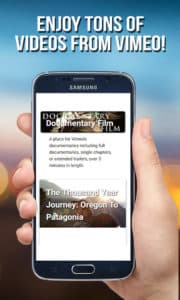

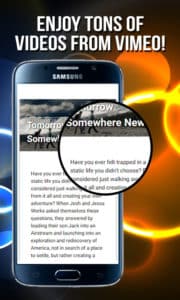
How to use Screenshot Template:
1. Open Screenshot Template and Double Click “Splashscreen” or “Your screen here” to replace phone screenshot and save afterwards.
2. Double Click to change background and save afterwards.

App Store Optimization
Number of Keywords in this database: 186



