Convert Website to App within 5 Minutes
Your website is the ultimate identity of your presence in the digital world. If you have managed to develop a reputable website, there are great chances for your business success. But the world has changed a lot in a couple of decades, and everything has become smarter.
Smartphones have conquered almost all the digital devices as they provide the functionality of almost every digital device. Websites are no more different. The growing usage of the mobile phone demands us to showcase our business on this emerging platform.
Mobile apps are the primary sources of an online presence. If you have an app reflecting your website, there is nothing else you need to make your app business successful. People will definitely engage more in your business that will ultimately result in great revenue.
How Can Website Apps Make a Difference?
With the user-base of over 2 billion, the mobile phone audience is growing day by day. Websites seem to be quite traditional, and people tend to explore the mobile-friendly content more. Since smartphones are held by people almost all day, there is a massive potential in having your presence in the form of apps.
All of your efforts will be fruitful if you make an app on your website. But having an app that firmly adheres to the standards of your website is a challenging task. You cannot have a fully-featured app without prior efforts.
Surprisingly, the time has changed. AppsGeyser has come up with a robust template that converts your website into an awesome looking mobile app. The entire process takes only 3 to 5 minutes, and that’s just magical.
How to Convert Website to App?
Converting a website into an Android app comprises of a lot of tasks as well as challenges. From design to development and then testing, these tasks can go far beyond the six months period. Luckily, with the AppsGeyser’s free and robust template, you can convert website to app in just a couple of steps.
The entire conversion process takes only less than 5 minutes. Let’s head out to the template without wasting any time.
1. Explore the Template
Click on the link to start making an awesome looking app of your website. No matter if your website is for business purposes or for personal use, the template is equally beneficial for you.
When you click on the above link, you will see a screen similar to the shown screenshot.
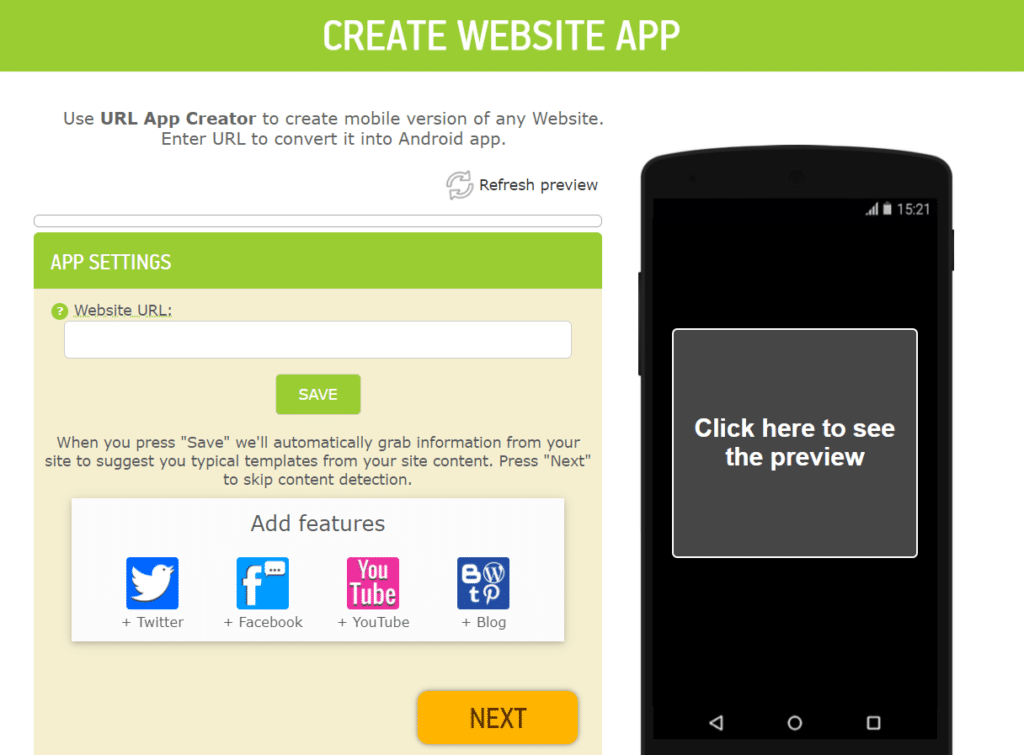
As you can see, there are two sections – one on the left and the other on the right. The left side represents some instructions and the actual template’s data. The right side shows a mobile phone screen, which is an emulator.
The emulator can be used to see the live preview of your app is made. In simple words, you can check your changes in real-time by clicking on the Refresh Preview button at the top of the screen. The live preview will be shown on the mobile screen.
At first, you have to write the URL of your website into the textbox for which you are creating the app. For example, you are developing an app for the website www.appsgeyser.com. You will write this URL into the textbox and then click on the SAVE button.
Luckily, you can do the integration with social media channels. You can add Twitter, Facebook, YouTube channel, and Blog to the app by just clicking on the respective icon. After you have finished up specifying the basics, click on the Next button to move forward.
2. Set Preferences
You have already come closer to having your website app. There are a few settings that you have to manipulate according to your needs and preferences. You will see a screen similar to the one being shown below.
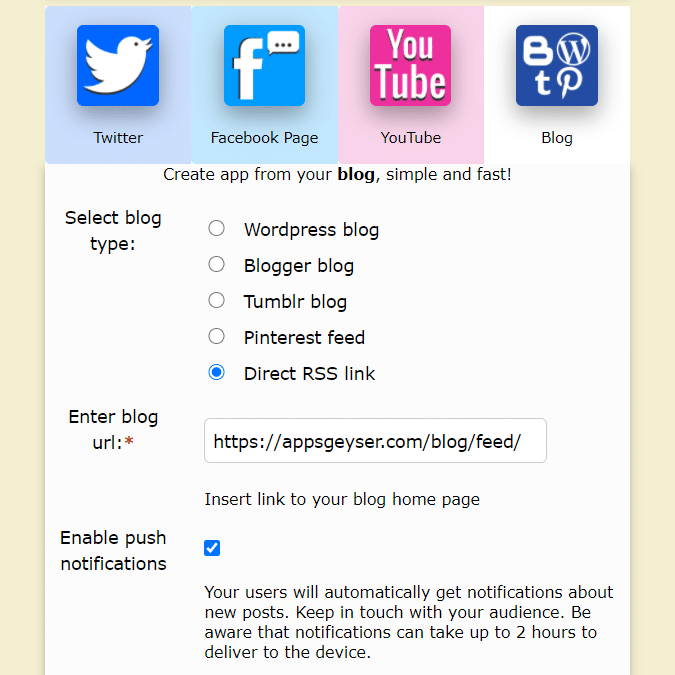
As you can see, there are four options on the top, namely – Twitter, Facebook Page, YouTube, and Blog. The Blog option has already been selected. It means you are going to develop an app for a blog website. If you select other options, you will be developing an app for the respective option.
You have to select whether you want to make an app for a WordPress blog, Blogger blog, or others. By default, a Direct RSS link is being selected. You can leave this as it is if you have given a direct URL with no blogging services being used.
Just enter the blog URL on the textbox given. You can also check the Enable Push Notifications option, which can be found on the bottom of the panel. This is a great and innovative way to enable your users to get instant updates from you.
Normally, a website cannot offer the functionality of instant notifications. AppsGeyser has done the hard part for you. After setting up the notifications area, you will see the appearance settings, as shown below in the picture.
3. Appearance Settings
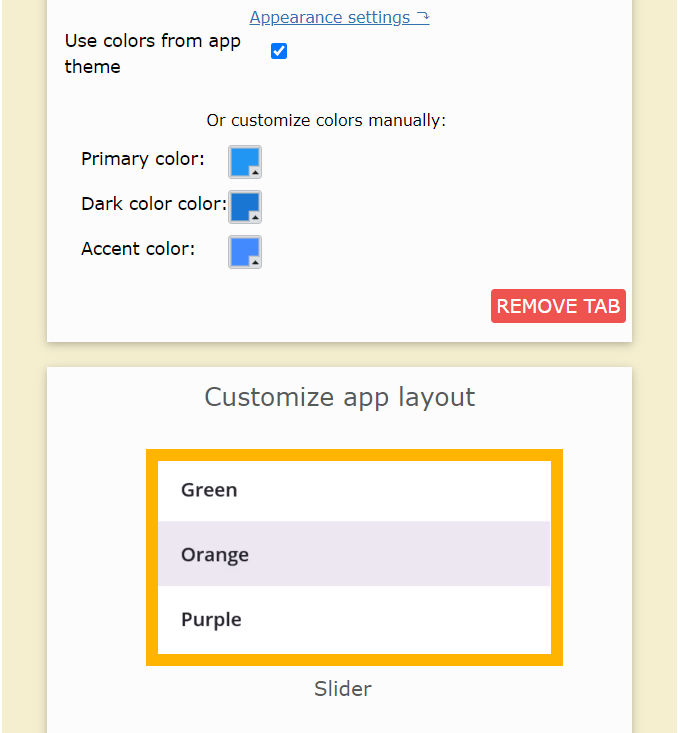
There are various options for you to manipulate according to your requirements. At first, there is a checkbox related to choosing the same colors from the app theme. You can check this option if you want to make the default color set as the main colors of your app.
You can also customize the Primary, Dark, and Accent colors through the color boxes option given below it. You can customize them according to your taste and suitability of your app.
You can customize the app layout easily through the given menu. You can choose to have a slider, bottom menu, or tabs in your app by selecting the corresponding option. You will see a screen similar to the shown below.
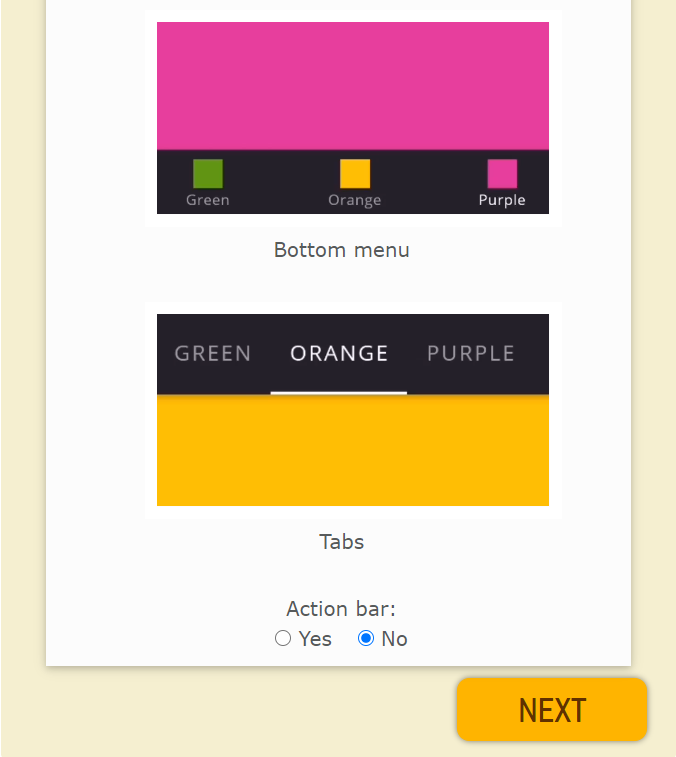
By selecting the first Slider option, your app will have a slider menu which will appear when you swipe your finger from left to right side of the mobile screen.
The bottom menu can also be chosen by selecting it. It will give your app a menu on the bottom that will eventually increase navigation.
You can also select the tabs option to show tabs of the app on either the bottom or the top of your app screen. After selecting the appropriate option, click on the Next button to proceed further.
4. App Name
It’s time to name your app! The name of your app should be reflecting the actual purpose of your app. For example, you have an app through which you can sell cowboy hats, and you name your app, “Amazing Cowboy.”
No one will be able to understand whether your app is a cowboy game or an app with just history in it! It is essential for you to make that point very clear.
That’s why naming your app plays a great role in your app success. You will see a screen similar to the next one.
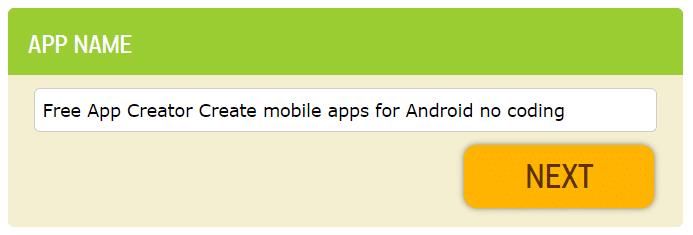
As you can see, there is just one text box asking you to write the name of your app in it. Remove the previously written name (if any) and write the name of your app.
Click Next to fly by the last step of this quick journey after writing down your app name on the given text box.
5. App Icon
Surprisingly, here is the final step. Although the work has already been done by AppsGeyser, you can also bring your own app icon into the process. You will be seeing a screen like the following.
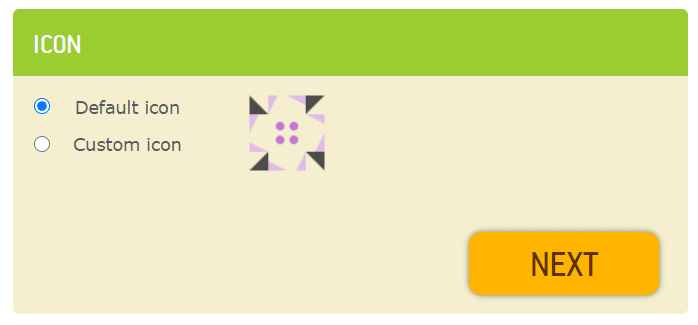
The Default icon option is already set by us. There is an icon you can see alongside the options. You can select the Default icon option to make that icon of your app.
If you have your own icon, select the second Custom icon option, and upload it. Remember to upload a dimensionally good app icon as the recommended size is 512×512.
However, you can upload an app icon according to your preferences, but the suggested size is always better than others. Hit the Next button after you are finished with the app icon selection process.
6. Click to Create
Eventually, you are on the verge of completing your app development process. Click on the Create button after you have done with all these previous parts. You can see an interface like below.
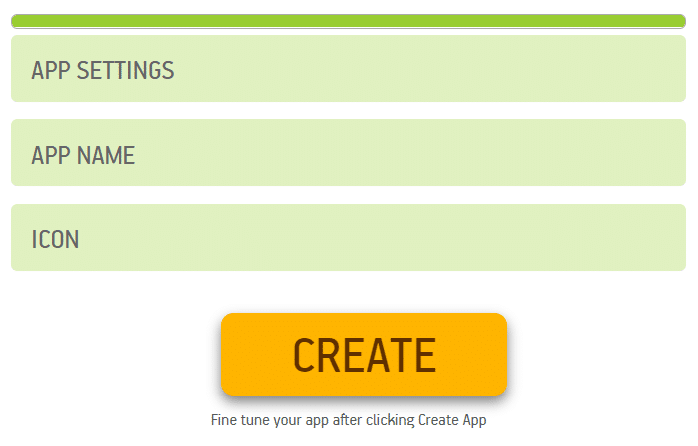
Summary
Converting a website to an app is not a simple process if gone through the traditional steps of app development. Luckily, the robust template is here at your service by AppsGeyser. You can surprisingly convert website to app within a few minutes.
Follow our guide to make your website app now. If you got stuck into something, we are always there to help you. Contact us through our website or Facebook, and we will be ready to provide you aid in your app development process through AppsGeyser.
