How to Publish a Private App on Google Play
Table of Contents
Introduction
Publishing an app on the Google Play Store provides a global platform to reach millions of Android users. However, some apps are intended for a more restricted audience, such as within an organization or for specific clients. Google Play offers a solution for this scenario by publishing your private apps using the Managed Google Play Console. In this blog post, we will guide you through the process of publishing a private app on Google Play.
What is a Private App?
A private app on Google Play is an application that is not available to the general public but is limited to a specific group of users. This can include employees within an organization, selected clients, or closed beta testers.
Private apps are not listed publicly on the Play Store, and users can access them only through a direct link or an invitation. They can be useful for various purposes, such as internal testing, employee training, enterprise solutions, or customer loyalty programs.
Step-by-Step Guide on How to Publish Private App on Play Store
1. Upload Private App to Google Play
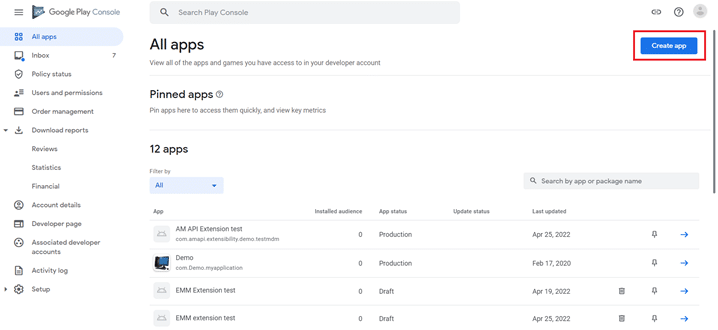
Once you registered as a developer, visit https://play.google.com/apps/publish and click on CREATE APP. Add the APK file of the enterprise application you wish to publish as a private app on the Google Play Store. Fill in the required details and click on Publish.
2. Managed Google Play Settings
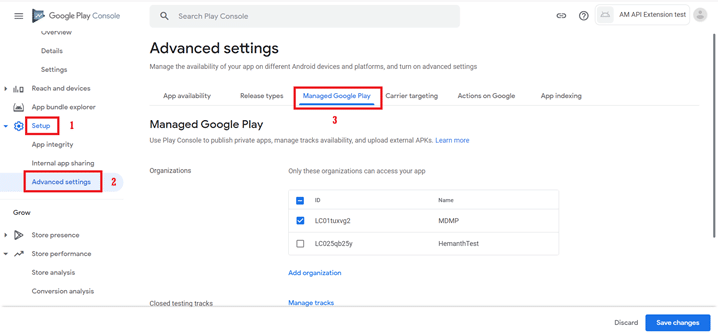
Once the enterprise app release is published, click on it, and navigate to Setup > Advanced Settings. Click on Managed Google Play.
3. Choose Organizations
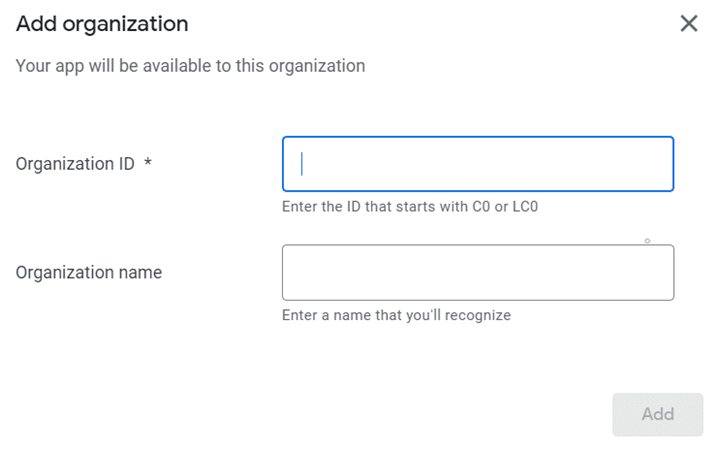
In the Managed Google Play settings, select the organization’s name associated with the Mobile Device Management (MDM) server. Optionally, you can share private apps between organizations. To do this, follow these steps:
- Sign in to the MDM server associated with the organization you want to share the app with.
- Go to Device Mgmt > App Repository > Managed Google Play.
- Under Details, find the Enterprise ID and copy it.
- Paste the Enterprise ID as the Organization ID in Managed Google Play for the corresponding organization.
- Click on ADD to finish.
- You can repeat these steps to share private apps with multiple organizations.
Make sure that app is present as a managed app in your organization. If not, search for the app and approve it.
4. Sync Apps
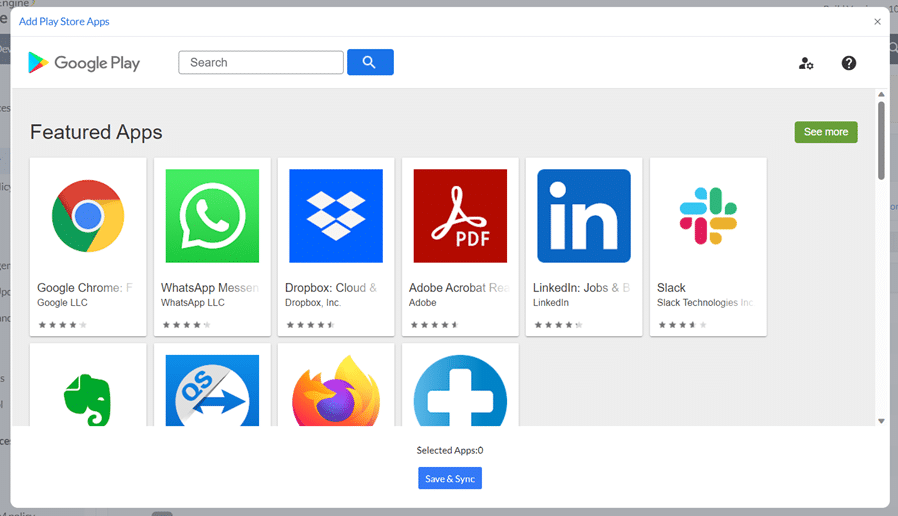
On the MDM server, go to the Device Mgmt tab and click on App Repository in the left pane. Then click on Apps > Add Apps > Play Store App. Search for the app you want to add and click on Save & Sync.
Note: If you cannot find the app, check if it is available in your Play Store account by searching for it using the provided link.
5. Distribute Apps
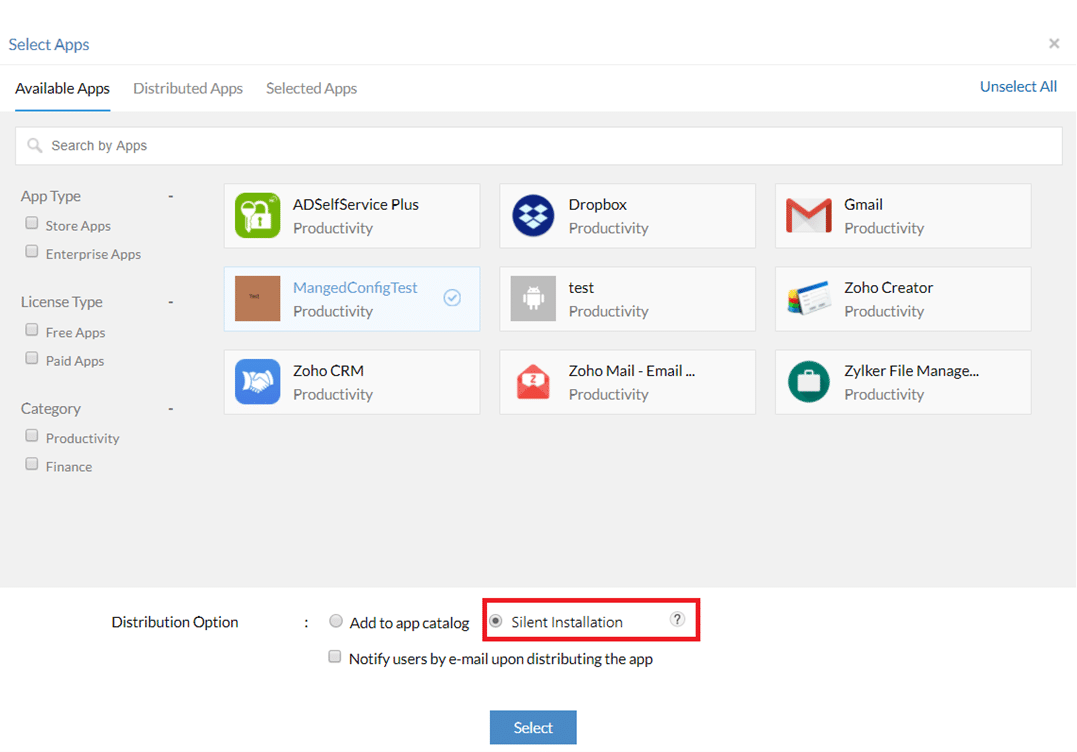
On the MDM server, go to the Device Mgmt tab, choose the relevant group(s) or device(s), and click on Distribute Apps. To install the app silently, select Silent Installation and then click Select.
Conclusion
When you publish private app, Google Play offers flexibility in distributing applications to specific groups or organizations. By following this step-by-step guide, you can efficiently publish and distribute your private app to your intended audience while maintaining full control over its availability and installation on devices.
Save your time! Request Google Play upload by AppsGeyser professional – Publish your App
