Optimize App Store & Google Play Preview Videos: Compression, Captions, Sizes
A store video is an excellent way to quickly introduce your app to potential users. App pages are often scanned in a few seconds, so a concise and high-quality preview can help increase the number of taps and conversions, especially for utility apps, productivity tools, financial apps, and games.
This guide will walk you through the specific requirements of Apple and Google, then turn these rules into practical steps that you can follow for each release. You will learn how to create a compelling hook, export videos at the right bitrate, add readable text for silent autoplay, and submit them without rejection.
If you’re looking for creative tools to help speed up your production process, we’ve put together a list of the top AI video generators.
Table of Contents
Specs at a Glance: Apple vs. Google Play
| Store | Where it appears | Length | File / Source | Core rules |
| Apple App Store | Product page (and search), up to 3 previews per locale | 15–30 s | Upload .mov/.mp4/.m4v (H.264 or ProRes 422 HQ), 30 fps | ≤500 MB; device-class accepted resolutions (portrait or landscape). App previews autoplay on product page & can appear in search. (Apple Developer) |
| Google Play | Listing above screenshots | Concise (front-loaded) | YouTube video URL (not playlist/channel; no timecodes) | Must be public or unlisted, embeddable, and ads off; show real in-app experience early. (Google Help) |
Plan Your Story: Hooks, Benefits, and Proof
Before you open your editor, plan a 20-30 second video sequence:
- Hook (0-3 seconds): A bold headline (“Scan receipts in one tap”) with fast UI action.
- Two to three benefits (next 10-20 seconds): Short clips of real product use (tap → result).
- Proof or payoff (last 3-5 seconds): A quick outcome (balance updated, file exported, level cleared) with subtle call-to-action visuals (no giant “Download now” banners).
Tip: Work backwards from the “aha!” moment of your app. If it takes more than three UI steps, pre-stage a state (e.g., half-filled form) to make the demo feel instant.
Apple App Store: Requirements, Formats, and Resolutions
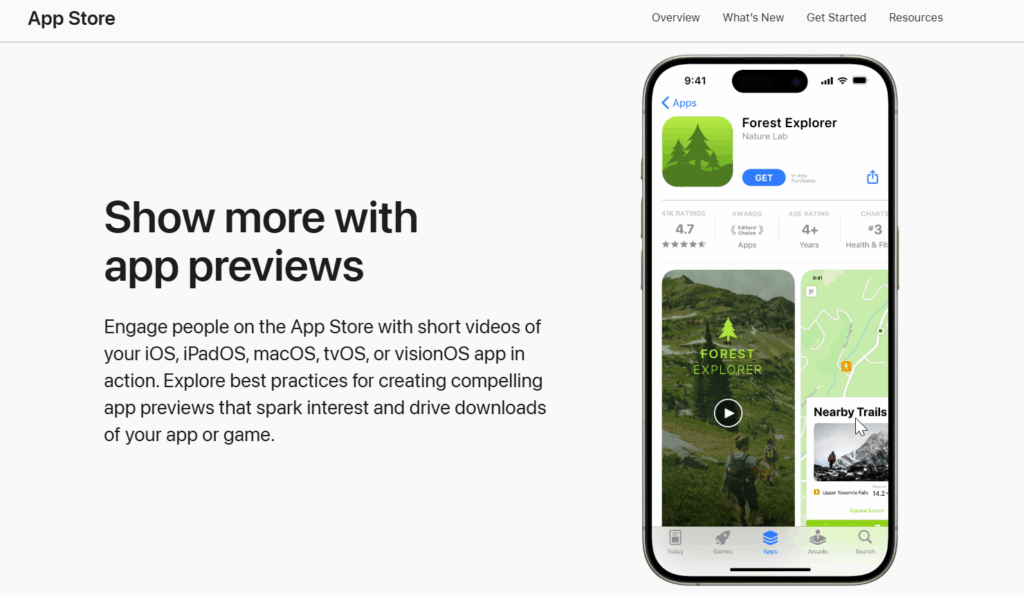
The “App Previews” on Apple’s App Store have strict but clear requirements:
- Length: Between 15 and 30 seconds, with a maximum of 3 previews per language per app.
- Formats/codecs: Apple supports H.264 video (progressive) up to High Profile Level 4.0 or ProRes 422 HQ. The file extensions should be .mov, .m4v, or .mp4, with a maximum frame rate of 30 FPS and a maximum size of 500 MB.
- Placement & autoplay: The app previews will display and autoplay on the app’s product page, as well as in search results.
- Resolutions: Apple supports specific device classes (portrait and landscape) for each app. For modern iPhone models, the common portrait resolution is 886×1920, while for iPad models, 1200×1600 (with variants) is typical. Always refer to the latest reference table on Apple’s website for the most up-to-date information.
To ensure your app previews meet Apple’s guidelines, please follow these creative best practices:
- Keep text large, high-contrast, and well-spaced. Avoid finger overlays that could block the user interface (UI).
- Make sure all footage is recorded on the device and accurately represents the actual UI (don’t use composites that might mislead users).
If you have an iPhone or an iPad, you can use the Video Editor app to create short video previews quickly. For example, you can try the Clideo video editor app – https://apps.apple.com/us/app/clideo-video-editor/id1552262611
Google Play: YouTube Setup, Autoplay & Compliance
Before you publish your app on Google Play, it’s important to ensure that your YouTube videos are properly set up. The first few seconds of a video are crucial, as they determine how users will perceive your app.
To add a YouTube video to your app, follow these steps:
- In the Play Console, navigate to the “Preview Video” field and add the URL of the YouTube video you want to use. Make sure to remove any timecode parameters.
- Set the video’s visibility to “Public” or “Unlisted”, embeddable, without age restrictions, and with ads and monetization disabled. This will prevent disruptive pre-roll ads from appearing.
- Ensure that the video front-loads the in-app experience, providing a clear and concise copy that will be visible even if playback is muted or automatically played.
- Optimize the video for Google by using clear UI elements and minimizing long logo slates. If your app is only available in portrait mode, portrait videos are fine. Otherwise, landscape videos remain broadly compatible across YouTube surfaces.
Compression 101: Smoother Video, Better Quality
To achieve crisp and clear video, you need to optimize your files for smaller sizes while maintaining sharpness. This is especially important for user interfaces (UI) that require high resolution. Here are some tips to help you achieve this:
For Apple exports: Aim for a target of ~10-12 Mbps (H.264) at 30 frames per second (fps) with stereo AAC audio in progressive scan. This will keep the file size under 500 megabytes (MB) for a 30-second preview, while ensuring sharp text. Before each release, verify the latest specifications to ensure accuracy.
For Google Play through YouTube: Upload a high-quality master in 1080p or higher resolution. YouTube will then re-encode the video. It’s important to keep edges clean and ensure that text is large enough to survive downscaling without losing fine lines in the user interface.
Tips for Workflow
- Use VBR or CRF-style exporting to preserve detail when scrolling or panning quickly.
- Avoid grainy or blurry motion by keeping shutter speed high for smooth gestures.
- Remove dead air – every second of video should show the input and outcome.
Captions & On-Screen Text for Silent Autoplay
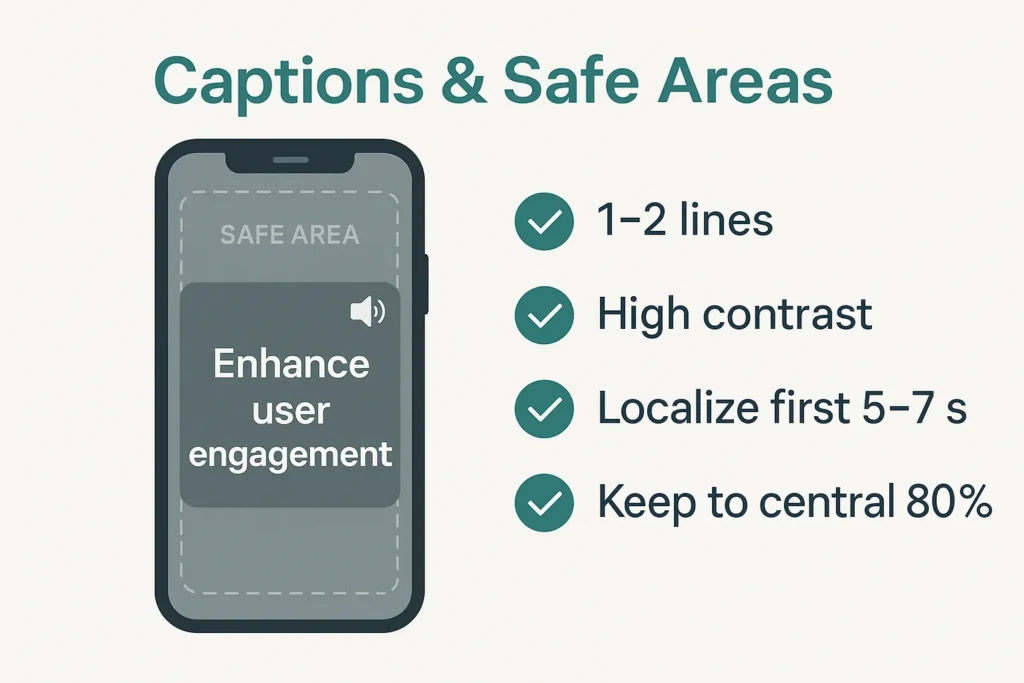
Many users watch videos without sound, so it’s important to treat captions as an integral part of the experience. Here are some tips to ensure that your captions are effective:
- Aim for ≤ 42 characters per line, with a maximum of two lines per card. This will help make the text more readable and avoid long lines that could be difficult to read.
- Use bold type, strong contrast, and a semi-transparent background to make the text stand out. Also, provide generous padding and phone-friendly margins to ensure the text is legible on different devices.
- If you can’t fully localize your content, focus on localizing the first few seconds and any important benefit callouts for your target markets.
- Consider adding a voiceover option for those who prefer audio. Make sure the video still works well with the audio turned off, as this is important for platforms like Google Play’s inline/preview surfaces and Apple’s autoplaying previews.
- For silent playback and improved accessibility, consider generating quick captions using a subtitles generator. Keep the text large and highly contrasted to ensure it remains readable on mobile devices.
Aspect Ratios & Resizing (Portrait & Landscape)
- Match Apple device classes. Use the accepted resolution for the target device family to avoid scaling artifacts or rejections; Apple documents device-class sizes and constraints in App Store Connect Help.
- Mind the title-safe center. Keep critical UI and captions inside the central ~80% so trims/crops across surfaces don’t clip your message.
- For Play (YouTube): 16:9 landscape is the safest default (unless your product is portrait-only). Always preview on desktop and phone to confirm caption size and legibility.
Practical resizing path
- Duplicate your master timeline.
- Change sequence size to the target resolution (e.g., a device-class portrait output).
- Reframe crops/zooms so gestures remain centered and text stays big.
- Re-export at recommended bitrate and audit on a real phone.
Optimization: A/B Testing Ideas & Metrics
A/B testing ideas
- Hook copy: Test benefits vs. outcomes.
- First action: Show taps vs. auto-run results.
- Caption density: One-liner vs. two-liner.
- Orientation: Portrait vs. landscape if supported.
- Ending: Proof vs. social proof where possible.
Metrics to track
- Tap-through rate on store surfaces.
- View-through rate after 3, 10, 20 seconds.
- Conversion to install and retention after D1, D7.
- Creative decay: Refreshes after 6-8 weeks.
Pro tip: Keep a “promo assets” spreadsheet with specs and performance.
FAQ
How many previews can I upload on Apple?
You can upload up to three previews per language, each lasting 15-30 seconds. These previews will autoplay on the product page and may appear in search results.
What frame rate should I use for my previews?
The maximum frame rate is 30 frames per second, according to the App Preview specifications from Apple.
Does Google Play have strict time limits for previews?
Google Play does not have a hard cap on preview length, but some surfaces may play the preview for up to 30 seconds, so it’s best to keep your previews concise and front-loaded.
Should I create separate portrait and landscape versions of my previews?
It’s recommended to match your app’s primary orientation for previews. For Apple, use the appropriate resolution for the device type and orientation you’re targeting. For Google Play, 16:9 landscape mode is generally compatible, unless your app only supports portrait mode.
Conclusion
App previews are not long trailers – they are laser-focused demos that show the value of your app in under half a minute. The key to success is consistency: a catchy hook, two or three impactful UI moments, clear captions that are easy to read on a phone, and precise exports that meet platform requirements.
By creating a template for your storyboard, maintaining master timelines for different device sizes, and following Apple and Google’s submission guidelines, your team can create reliable, fast-loading content every release cycle. Iterate on the first few seconds, monitor conversion and view-through metrics, and adjust when performance begins to decline. By doing this consistently, your app previews will not only pass compliance – they will grab attention and turn curiosity into downloads.
