Best App Design Tools for Developers
In today’s fast-paced digital age, the demand for well-designed and user-friendly apps is on the rise. As a developer, it’s crucial to stay up to date with the latest app designing software to create visually appealing apps that function seamlessly.
However, designing an app can be challenging and time-consuming, especially for developers who may not have much experience or skills in this area. Fortunately, many app design tools can help developers create beautiful and functional apps with ease.
With an abundance of tools available, it can be overwhelming to choose the right one for your needs. In this article, we will review some of the best app design tools for developers, covering their features, benefits, as well as their strong and weak points.
We will be discussing a variety of tools that cater to different needs and skill levels. From beginner-friendly tools that require little to no coding experience, to more advanced tools that allow for greater customization and control, there is something for everyone.
Whether you are a seasoned developer or just starting, this review will provide valuable information on the best software for app design available to help you create high-quality apps that stand out in a crowded marketplace. So, let’s dive in!
Top Design Tools to Create Mobile Apps
Sketch
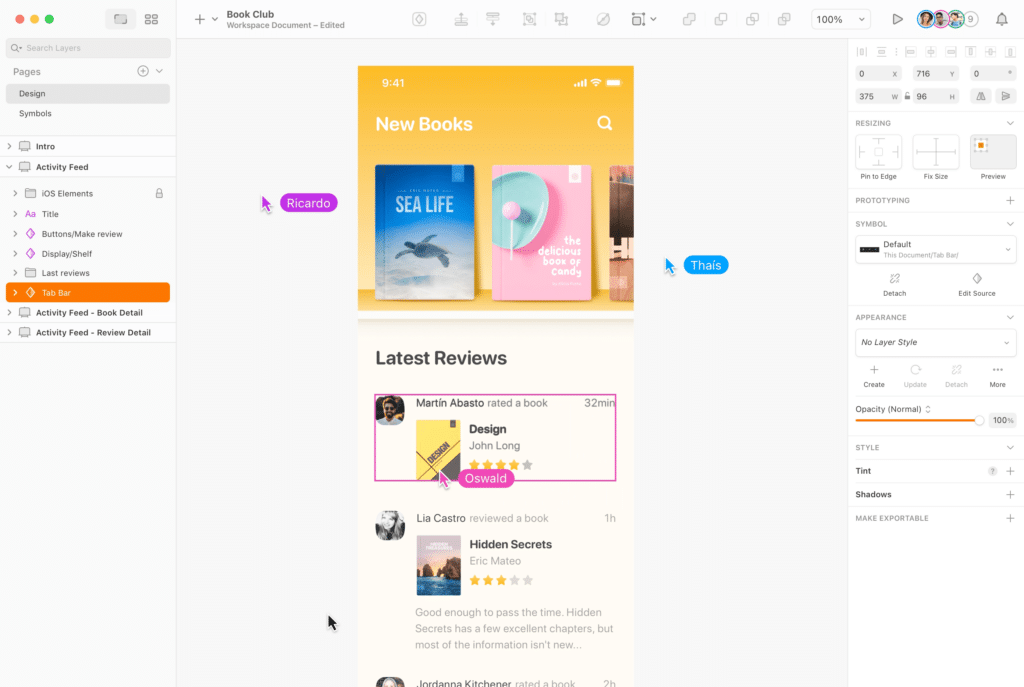
Sketch is a popular mobile app designing software for Mac users that offers a complete design platform with powerful vector editing, prototyping, and collaboration features. Sketch is ideal for creating websites, apps, icons, illustrations, and design systems. It is better to take care of your Mac in good working order in advance because, let’s face it, it is difficult to create good illustrations if there are problems with the screen. So it’s better to check this link so that you don’t have a screen problem later.
Pros:
- Sketch has a native Mac app that is fast, intuitive, and customizable.
- The app supports variable and OpenType fonts, color variables, RTL languages, and color profiles.
- Sketch allows you to create reusable symbols, styles, and templates that can be shared across documents and projects.
- Web app that lets you store, sync, and share your designs online, as well as collect feedback, inspect code, and handoff assets.
- A large and active community of users and developers who create plugins, integrations, and resources for the app.
- Simple and intuitive interface that allows you to focus on your design without being distracted by complex menus and toolbars.
- Integration with many other tools and platforms, such as Figma, Adobe XD, InVision, Zeplin, Framer, and more. It will help you prototype, test, and share your designs with ease.
Cons:
- Sketch is only available for Mac users, which limits its compatibility and accessibility for other platforms. Web and iOS apps don’t allow editing your projects.
- To access all Sketch features, updates, and the cloud service, you will require a subscription of $99 per year or $9 per month. It may not suit everyone’s budget or preference.
- The app can be overwhelming for beginners or casual users who may not need all its advanced functionality or complexity.
- Sketch may have compatibility issues with some third-party tools or formats that are not supported by the app.
- It can be slow and buggy at times, especially when working with large or complex files. It may also crash or freeze unexpectedly, causing you to lose your work or progress.
- It does not support animation or advanced prototyping features natively. You need to use third-party plugins or tools to create interactive or animated designs.
Figma
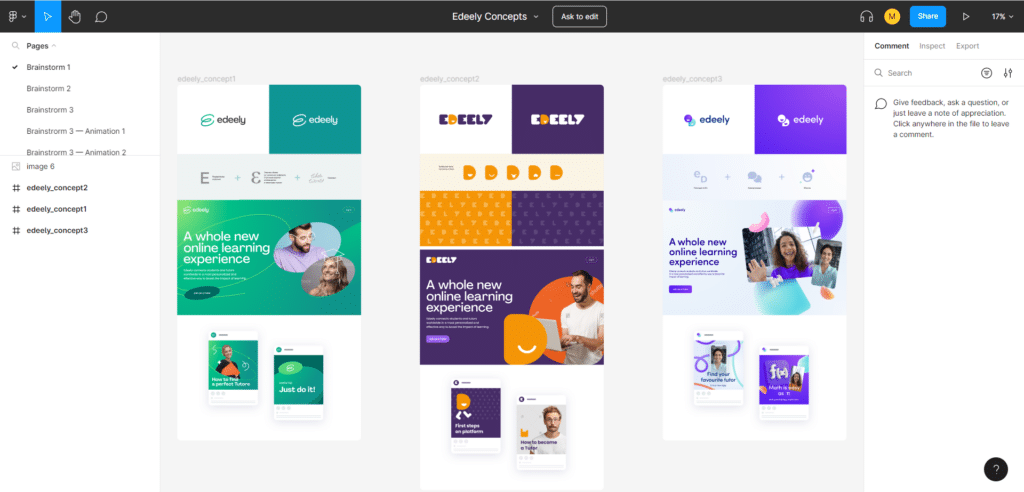
Figma is a cloud-based design tool that has gained popularity among designers and design teams for its collaborative features and user-friendly interface. It allows users to create, collaborate and share graphics, user interfaces, apps and website prototypes, and more. The tool has many features like vector editing, layout grids, plugins, components, and styles. However, it also has some drawbacks that may limit its usability or performance.
Pros:
- Figma works in any web browser, which makes it accessible and compatible with different devices and operating systems.
- A free plan with all necessary basic features.
- Live collaboration, feedback, and presentation with multiple editors, viewers, and comments.
- The tool allows you to create interactive prototypes with smart animation and dynamic overlays that can be tested on any device.
- Rich library of plugins and integrations that extend its functionality and connect it with other tools and platforms, such as Slack, GitHub, WordPress, and more.
- A powerful component system that allows users to create reusable elements and styles that can be updated across multiple instances with a single change.
- A large and active community of users and creators who share resources, templates, and tutorials for the app.
Cons:
- Figma requires an internet connection to work, which may limit its availability and performance in some situations.
- The tool may have a steep learning curve for beginners or users who are used to desktop-based tools.
- Some advanced features or customizations are not available compared to other app design tools.
- Consuming more memory and CPU resources than native apps, which may affect its speed and stability.
- Figma may be expensive for some users or teams, as it charges a monthly or annual fee based on the number of editors and projects.
InVision
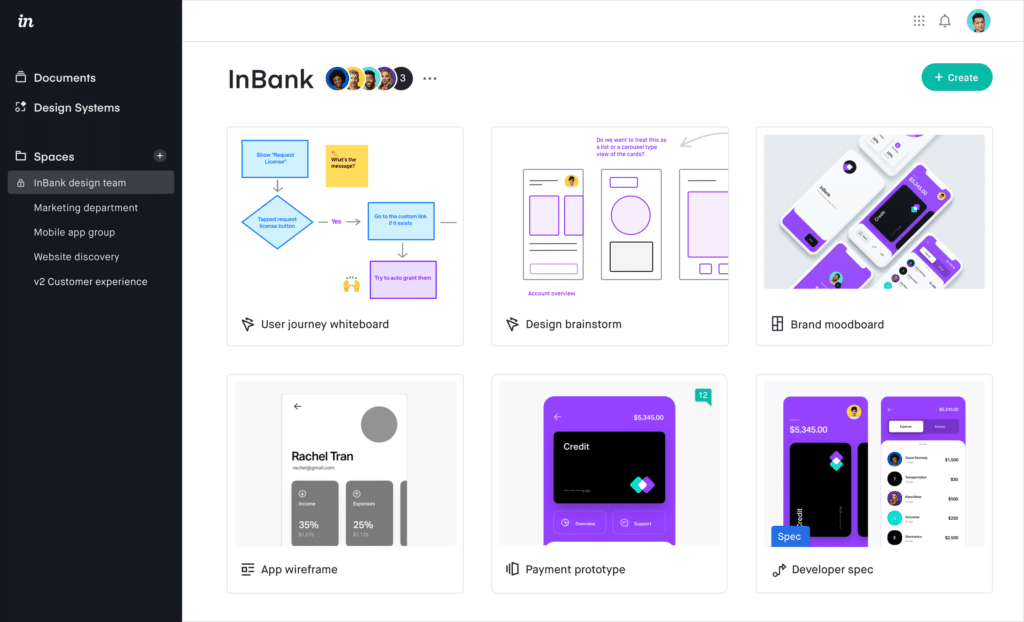
InVision is a popular online platform for application software design and prototyping user interfaces. It allows users to create interactive mockups of websites and apps, collaborate with team members and clients, and get feedback from users.
If you are thinking about using this tool, keep in mind that it is better suited for the latter stages of your design workflow. Essentially, InVision enables you to convert your static prototype designs into clickable interactive screens.
Pros:
- InVision is easy to use and has a user-friendly interface. Users can drag and drop images, add animations and transitions, and link screens together to create realistic prototypes.
- Support of various file formats, including Sketch, Photoshop, Figma, and Adobe XD. Users can import their designs from these tools and sync them with InVision.
- InVision facilitates collaboration and communication among designers, developers, stakeholders, and users. Users can share their prototypes via a link or embed them on a website. They can also comment on specific elements, add annotations, and create to-do lists.
- A wide range of tools and integrations to enhance the design process. Users can access a library of UI kits, icons, fonts, and templates. They can also integrate with other tools such as Slack, Jira, Dropbox, and Google Drive.
- Insights and analytics to help users improve their designs. Users can track user behavior, interactions, and feedback on their prototypes. They can also conduct user testing and surveys to validate their assumptions and hypotheses.
Cons:
- Limited animation capabilities. While InVision allows designers to create interactive prototypes, it can be limited in terms of animation capabilities, especially when compared to more advanced animation tools.
- Limited customization options. InVision may not offer the same level of customization as other prototyping tools, which may be an issue for some designers.
- Cost. InVision can be more expensive than other prototyping tools, especially for teams and larger projects.
- Limited offline capabilities. The platform is primarily cloud-based, which means that it may not be accessible when offline.
Marvel
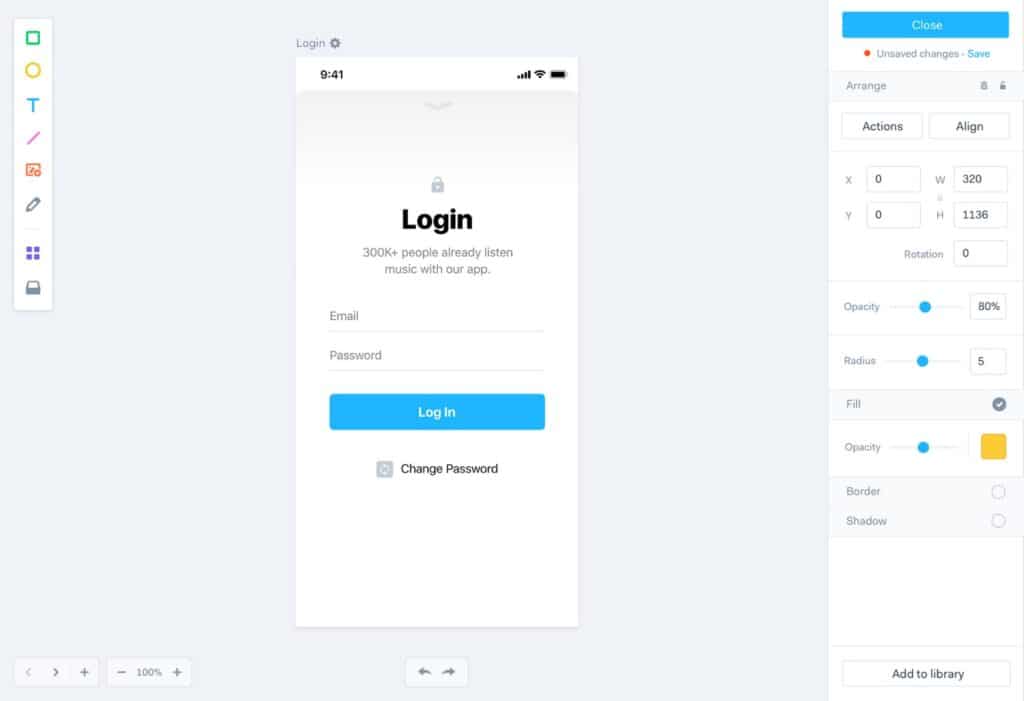
Marvel app is a design and prototyping tool that allows users to create interactive mockups of their websites or apps without coding. Users can import their own images or use templates from the app’s library, and then add transitions, animations, gestures, and feedback to simulate the user experience. Users can also collaborate with their team members and share their prototypes with clients or testers.
Pros:
- An easy-to-use interface that makes it easy for users to create prototypes and designs without any technical knowledge or coding experience.
- Integration with other design tools. The platform can integrate with other design tools such as Sketch, Figma, and Adobe XD, making it easy to import designs and collaborate with team members.
- Collaboration features. Marvel app offers team management, commenting, and version control features, which allow designers to work together on projects and provide feedback.
- Comprehensive documentation. The platform provides extensive documentation and tutorials to help users get started and make the most out of the platform.
- A free plan that allows users to create up to three projects with unlimited screens and collaborators.
- A web-based platform that works on any device and browser.
Cons:
- Limited customization options. Marvel app may not offer the same level of customization as other prototyping tools, which may be an issue for some designers.
- Limited animation capabilities. While the Marvel app allows designers to create interactive prototypes, it can be limited in terms of animation capabilities, especially when compared to more advanced animation tools.
- Advanced interactions or logic such as variables, conditions, or loops are not supported.
- Cost. The Marvel app can be more expensive than other prototyping tools, especially for teams and larger projects.
- Limited offline capabilities. The platform is primarily cloud-based, which means that it may not be accessible when offline.
- No built-in code editor or generator for developers who want to export their prototypes to code.
UXPin
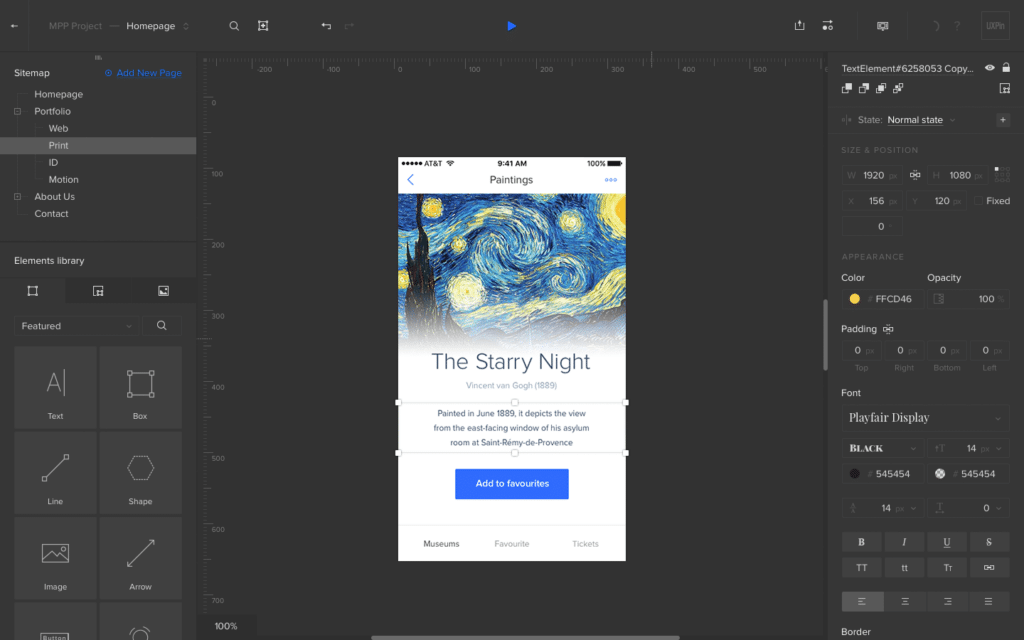
UXPin is a web-based prototyping and design tool that allows designers to create interactive wireframes, designs, and prototypes for web and mobile apps. It also supports design systems and documentation.
Pros:
- Comprehensive design system. UXPin offers a comprehensive design system that allows designers to create consistent designs across different projects.
- Advanced collaboration features. The platform provides advanced collaboration features such as team management, commenting, and version control, which allow designers to work together on projects and provide feedback.
- Rich customization options. UXPin offers a wide range of customization options such as templates, design libraries, and drag-and-drop functionality, which make it easy to create unique and personalized designs.
- Feature-rich tool with variables, conditional interactions, expressions, interactive states, and data generator that enable realistic and dynamic prototyping.
- Robust animation capabilities. The platform offers advanced animation capabilities, including micro-interactions and transitions, which can bring designs to life.
Cons:
- Steep learning curve. UXPin can have a steep learning curve, especially for beginners or designers who are new to the platform.
- Cost. UXPin can be more expensive than other prototyping tools, especially for teams and larger projects.
- Limited offline capabilities. The platform is primarily cloud-based, which means that it may not be accessible when offline.
- Limited integration with other design tools. UXPin may not integrate with other design tools as seamlessly as other prototyping tools, which may be an issue for some designers.
- Slow and buggy at times, especially when working with complex prototypes or large files.
- Regular issues with autosave and data loss when many users work on the same project.
Justinmind
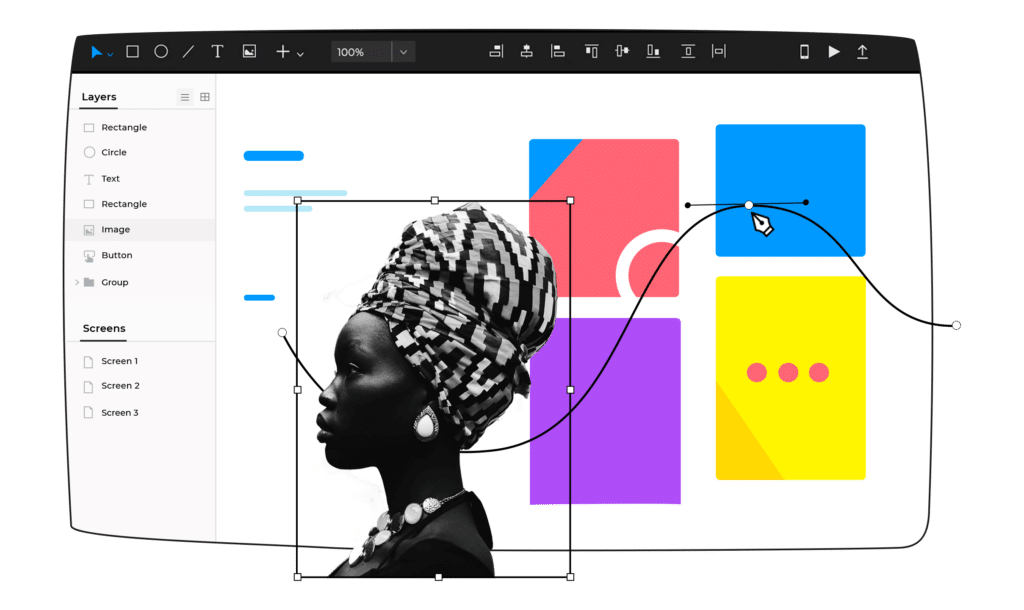
Justinmind is a prototyping and wireframing tool that allows you to create realistic prototypes of web and mobile apps without coding. It has a drag-and-drop interface that lets users add various elements such as buttons, text fields, images, videos, and more. Users can also customize the look and feel of their prototypes with different colors, fonts, and styles. Justinmind also supports animations, transitions, and interactions that can simulate the user experience of the final product.
You can use it to design user interfaces, interactions, user flows, and animations. You can also share your prototypes with others for collaboration and feedback. Justinmind has a desktop and a mobile app that let you view and test your prototypes on different devices.
Pros:
- A wide range of features and widgets that cover common UI kits like material design.
- It supports various platforms such as the web, iOS, Android, and Windows.
- A live preview mode lets you see your design on other devices by connecting to a certain link.
- The ability to extract HTML from your prototypes can help in development.
- Creating high-fidelity prototypes that look professional and realistic.
- Integration with other tools such as Sketch, Photoshop, Illustrator, and InVision.
Cons:
- It is expensive compared to some other tools. The professional version costs $19 per month or $228 per year per user.
- It does not have a web version, which makes it harder to sync and share your work.
- It sometimes hangs or crashes when multiple widgets are enabled.
- It does not support voice or gesture inputs, which can limit the realism of some prototypes.
- Limited documentation. The platform may not provide as extensive documentation and tutorials as other prototyping tools, which may be an issue for some designers.
Axure
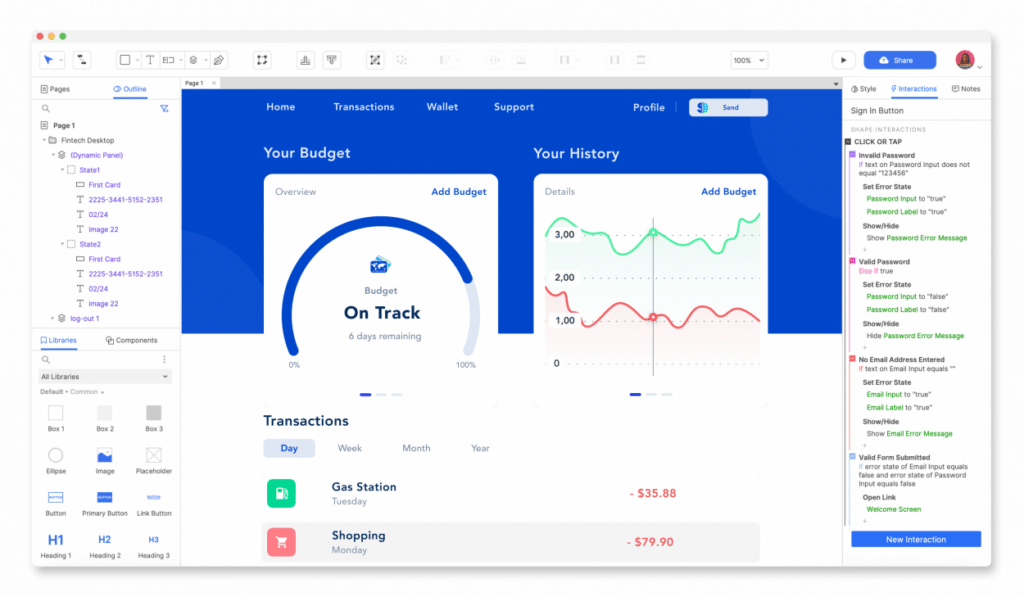
Axure is a prototyping tool that allows you to create wireframes, specifications, and diagrams for web and mobile apps. You can use it to design user interfaces, interactions, user flows, and animations. You can also generate HTML from your prototypes and share them with others for collaboration and feedback. Axure has a desktop and a web app that let you access and edit your projects online or offline.
Pros:
- A lot of features and options that cover common UI kits and interactions.
- Creating high-fidelity realistic and interactive prototypes.
- A rich set of widgets and templates that can be customized and reused.
- Dynamic interactions, animations, adaptive views, and conditional logic.
- Collaboration and feedback through cloud sharing and commenting features.
- Generating HTML files that can be viewed in any browser or device.
- Integration with other design tools. The platform can integrate with other design tools such as Sketch and Adobe XD, making it easy to import designs and collaborate with team members.
- By using realistic prototypes, you can obtain higher-quality feedback which can help you to truly test the solution with users and your team. This feedback tends to be more clear, more productive, and more focused on achieving the end goal.
Cons:
- It can be expensive for individual users or small teams, as it requires a subscription or a perpetual license. In addition, it is expensive compared to some other prototyping tools. The plans start from $25 per month.
- A steep learning curve and the need for some coding logic to use it effectively.
- Regular crashes or freezes when working with complex projects.
- No support for native app testing.
Adobe XD
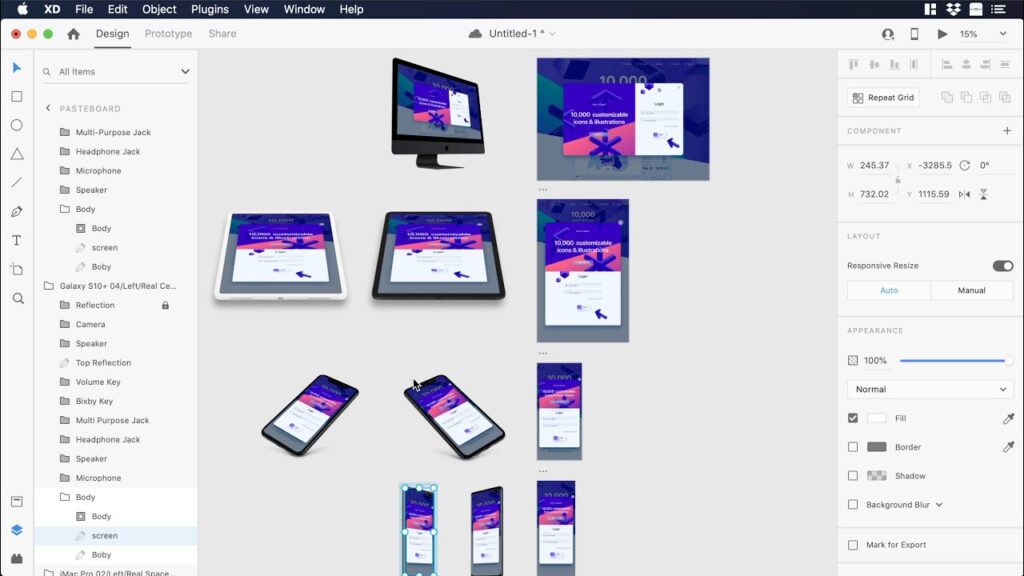
Adobe XD is a design tool that allows you to create user interfaces, prototypes, and animations for web and mobile apps. You can use it to design user experiences, interactions, user flows, and transitions. You can also export your prototypes to HTML or share them with others for collaboration and feedback. Adobe XD is part of the Adobe Creative Cloud suite and integrates with other Adobe apps.
Pros:
- An intuitive workspace and familiar key commands for Creative Cloud users.
- Excellent and easy team collaboration features and integrations with other tools.
- Leading responsive design support that lets you adapt your designs to different screen sizes and devices.
- A variety of tools and features for designing and prototyping, such as repeat grids, responsive resize, auto-animate, voice triggers, and plugins.
- Robust tutorials and user community that help you learn and improve your skills.
- Integration with other Adobe products, such as Photoshop, Illustrator, and After Effects, as well as third-party plugins and extensions that enhance its functionality and compatibility.
Cons:
- Not so many plug-ins as there are for Sketch, which can limit its functionality and customization.
- Limited controls for shapes, guides, and types compared to other design tools.
- No support of video or animated gif integration in prototypes, which can limit its interactivity and realism.
- Limited support for complex interactions and logic, such as conditional statements, variables, and data binding.
- A cluttered interface that can be overwhelming for beginners.
- No built-in code editor or export option for developers.
- It requires an internet connection for some features and functions.
- It requires a subscription to Adobe Creative Cloud to access all its features and services, which can be expensive for some users.
Proto.io
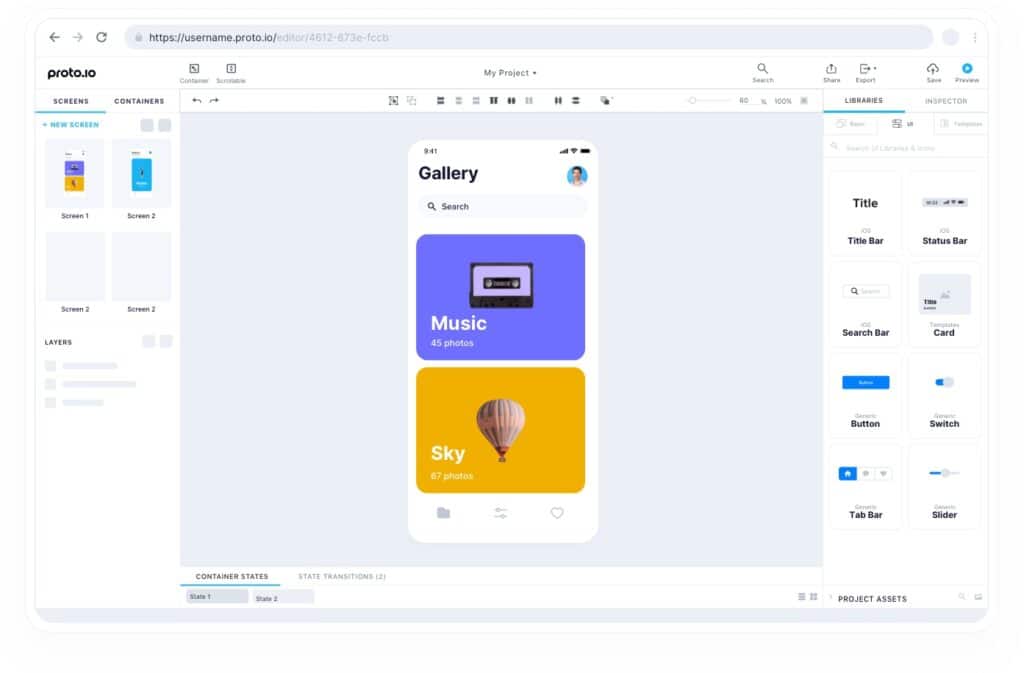
Proto.io is a prototyping platform that allows users to create interactive and realistic prototypes for various devices and platforms. It offers a web-based interface with drag-and-drop components, animations, transitions, and interactivity.
Users can also import their own assets from design tools or the web and preview their prototypes on the web or mobile devices. Proto.io also supports sharing, feedback, and user testing features.
Pros:
- A simple and efficient interface that lets you drag and drop elements, add transitions, and preview your prototypes.
- A large library of UI components, templates, icons, images, and sound effects can speed up the prototyping process.
- A lot of features and widgets cover common UI kits and interactions.
- Compatibility with other tools like Sketch, Photoshop, Dropbox, and Slack.
- A seamless integration with popular design tools like Sketch, Adobe XD, Photoshop, and Figma.
- Responsive design support that lets you adapt your prototypes to different screen sizes and devices.
- A web-based app that works on any browser and device.
Cons:
- It can be expensive for some users, especially for larger teams or projects. The pricing plans start from $24 per month for one user and one project, up to $160 per month for five users and 15 projects.
- No desktop app, which makes it dependent on internet connection and browser performance.
- No support for video or animated gif integration in prototypes, which can limit its interactivity and realism.
- It can be limited in some aspects, especially when compared to native development tools. Some features or functionalities may not be supported or replicated accurately by Proto.io, such as device sensors, gestures, or native components.
- It does not have a way to access an overview of the prototype and its interactions, which can make it hard to manage complex projects.
Origami Studio
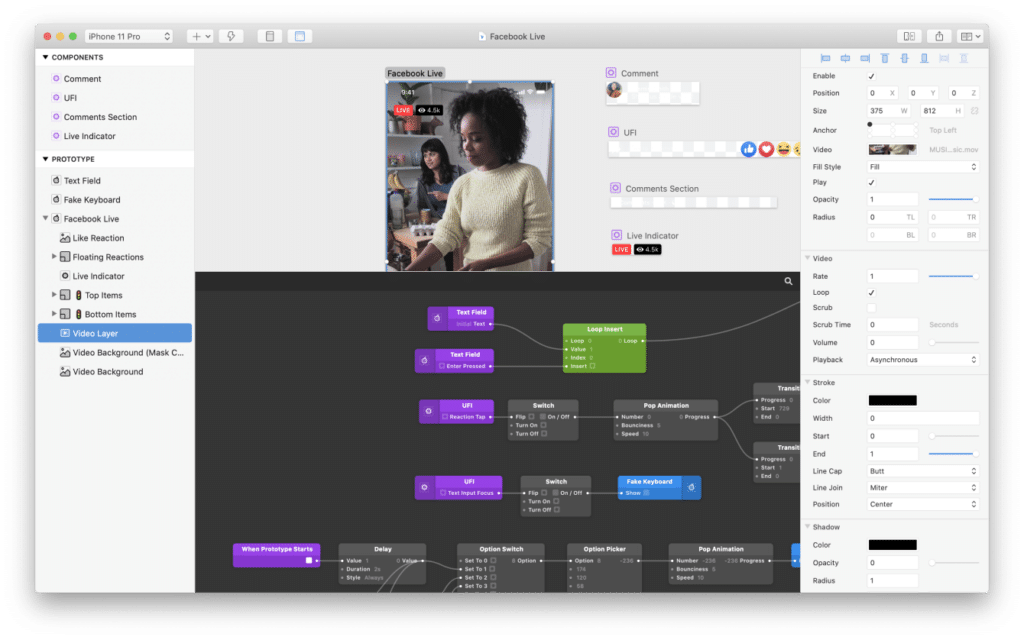
Origami Studio is a design prototyping tool developed by Facebook that allows you to create and test user interfaces and interactions without coding. It is based on a visual programming language that uses patches to build logic and animations. Origami Studio is suitable for designers who want to create rich and realistic prototypes that can leverage native hardware features.
Pros:
- A large library of patches that cover various functions and effects, such as switches, operators, sensors, and transitions. It also includes ready-made components and animations, as well as the ability to create custom ones.
- A layers panel that lets you import and manage your design elements from tools like Sketch or Figma.
- A preview mode that lets you see how your prototype looks and behaves on different devices and browsers, including iOS and Android.
- A mirroring app that lets you test and present your prototype on real devices wirelessly.
- A recording app that lets you capture and share your prototype as a video or GIF.
- A large and active community of users who share their projects, tutorials, and feedback on the official website and Facebook group. Users can also access a library of ready-made components and templates to speed up their prototyping process.
Cons:
- A steep learning curve, especially if you are not familiar with visual programming or prototyping.
- Limited support for responsive design, meaning that your prototype may not adapt well to different screen sizes and orientations.
- Limited integration with other tools, such as InVision or Adobe XD, meaning that you may have to redo some of your work if you switch between them.
- Limited customer service, meaning that you may not get timely or helpful responses if you encounter any issues or bugs.
- It is only available for Mac OS and iOS and does not support other platforms.
- No support for exporting or publishing prototypes as standalone apps or websites. Users have to use other tools or services to turn their prototypes into final products.
Affinity Designer
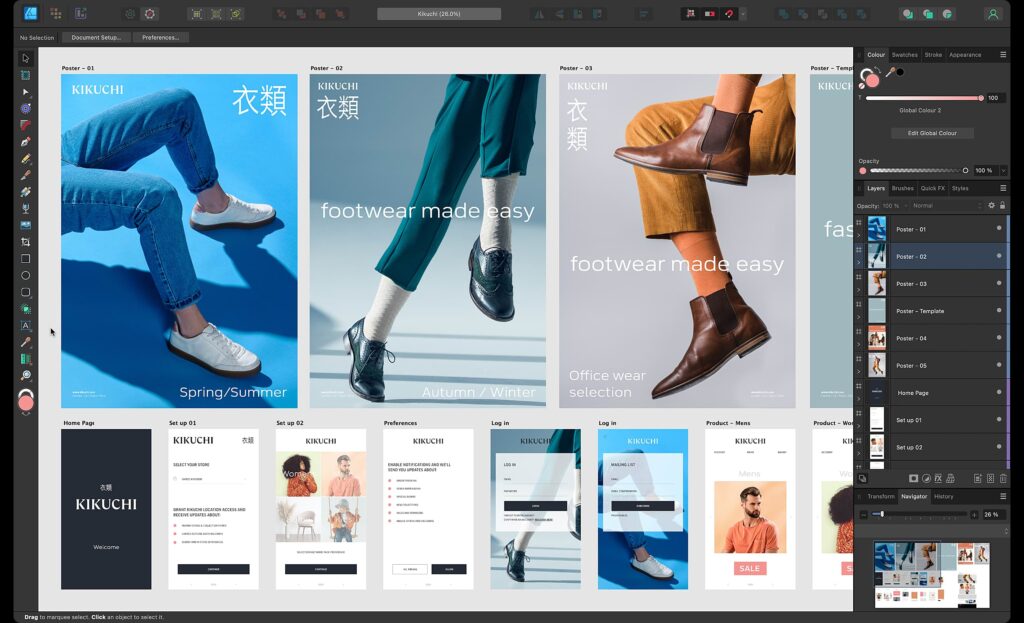
Affinity Designer is a vector graphics editor that offers a range of tools and features for creating and editing professional-looking illustrations, logos, icons, web designs, and more. It is compatible with Windows, Mac, and iPad devices and supports various file formats, including PSD, SVG, PDF, and EPS. It also offers a one-off payment model with no subscription.
Pros:
- A user-friendly interface that allows you to switch between different modes and workspaces according to your needs.
- Fast, smooth, and responsive performance even on complex documents.
- Support of multiple formats and platforms, including PSD, PDF, SVG, EPS, and more. You can also export your designs to various devices and resolutions with ease.
- A powerful pen tool that lets you draw and edit curves with precision and control. You can also use other tools such as shapes, gradients, brushes, and effects to enhance your graphics.
- A robust layer system that enables you to organize and manipulate your elements with flexibility. You can also use masks, clipping, blending modes, and adjustment layers to create complex compositions.
- A low price compared to other similar software, and it offers a one-time purchase with no subscription fees or hidden costs.
Cons:
- Lack of some advanced features that other vector graphics editors have, such as 3D modeling, animation, and scripting. You may need to use other software or plugins to achieve some effects or functions.
- No built-in trace tool that can convert raster images into vector shapes. You may need a third-party software or app for this purpose.
- No live paint tool that can fill in the gaps between overlapping paths. You have to manually close the paths or use the Boolean operations to create closed shapes.
- No text wrap tool that can make text flow around an object. You have to use the artistic text tool or the frame text tool and adjust the text manually.
OmniGraffle
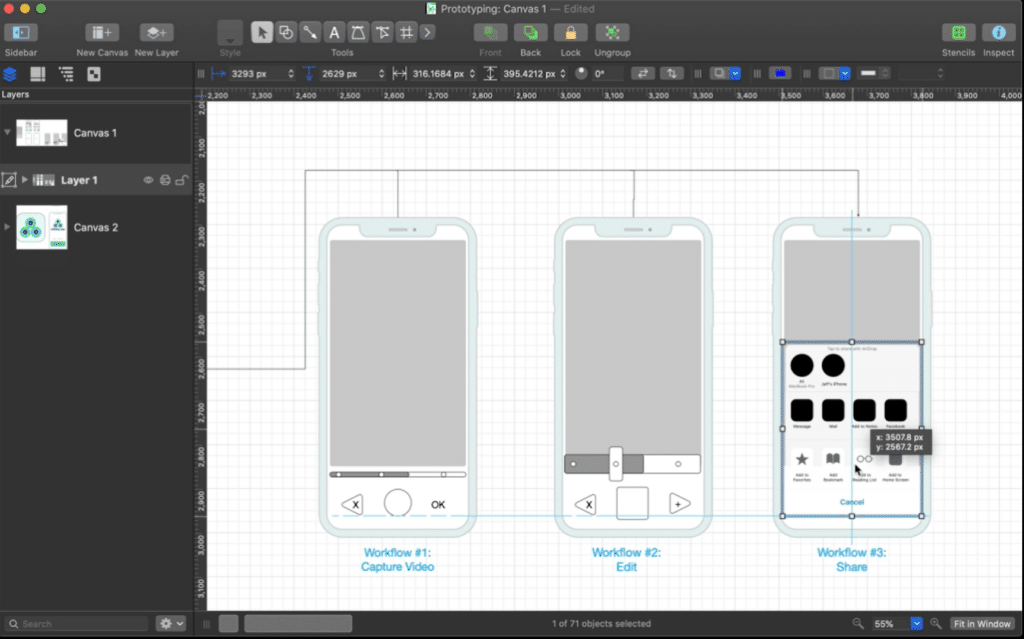
OmniGraffle is a diagramming and graphic design app for Mac users. It allows you to create wireframes, flowcharts, maps, layouts, illustrations, rapid prototypes, and more. It has many features and tools to help you create precise and beautiful graphics, such as stencils, templates, text paths, styles, and effects. You can also import and export various formats, such as Visio, PNG, PDF, and SVG. The app is designed for professionals who need to organize or communicate complex ideas in a beautiful and precise way.
Pros:
- It is designed specifically for the Apple ecosystem and has a native desktop Mac app and an iPad app that works with Apple Pencil.
- Powerful tools for creating and editing shapes, lines, text, images, and more.
- Support of layers, groups, smart guides, snapping, alignment, and distribution.
- A large library of stencils and templates that you can use or customize for your projects.
- A flexible export and import option for various formats, such as PDF, PNG, SVG, Visio, etc.
- A JavaScript automation feature that lets you script actions and workflows.
- Synchronization across all your devices via iCloud or OmniPresence.
- Import all types of Visio files, which is useful for collaborating with other users or platforms.
- A smooth learning curve without unnecessary complexity.
Cons:
- It is relatively expensive compared to other similar apps. The standard version costs $149.99 for Mac and the pro version costs $249.99 for Mac. Alternatively, you can get a subscription for all devices for $12.49 per month or $124.99 per year.
- The app is not compatible with Windows or Android devices, which limits its cross-platform usability.
- Some limitations in terms of functionality and customization. For example, it does not support curved connectors, custom shapes, or custom fonts.
Balsamiq
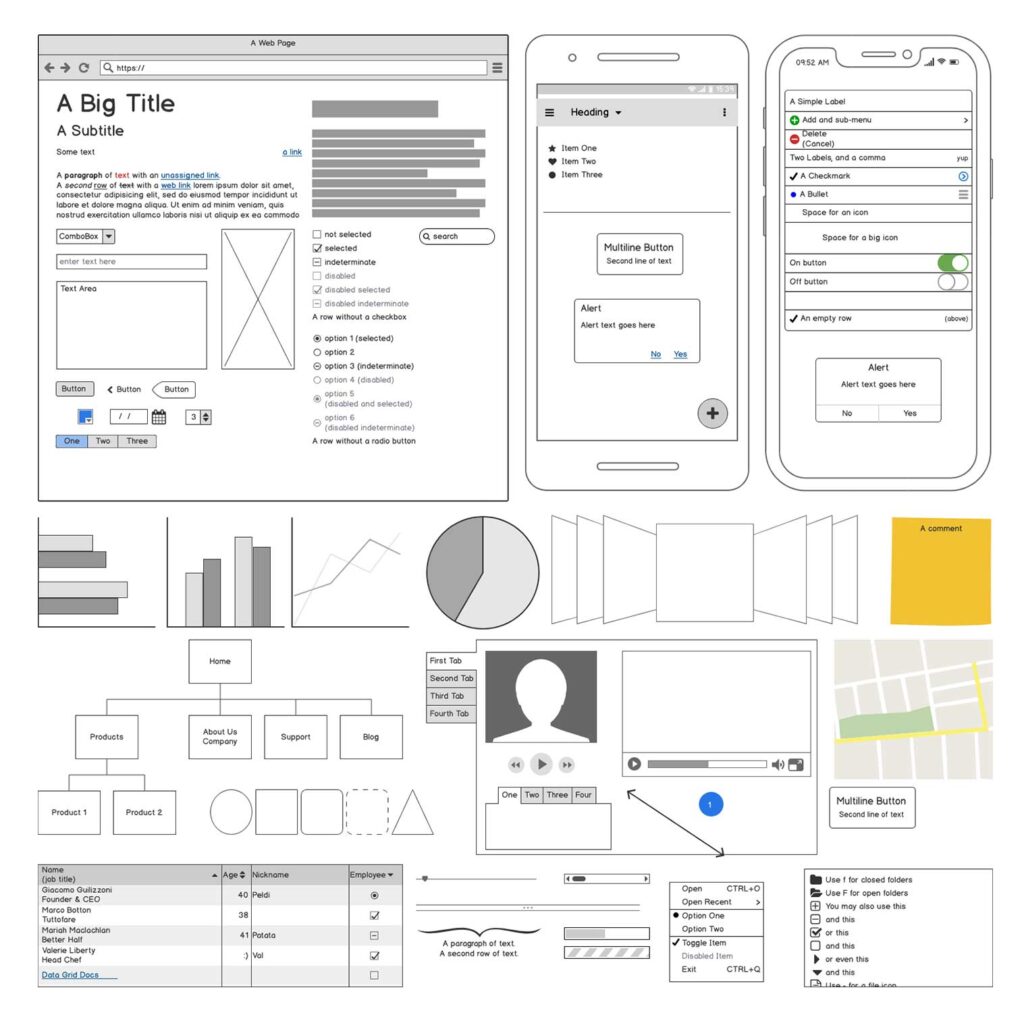
Balsamiq is a wireframing tool that allows you to sketch out user interfaces for websites, as well as web and mobile apps. It has a simple and intuitive interface that mimics the look and feel of paper sketching. It has a library of low-fidelity components that you can drag and drop to create mockups quickly and easily. You can also export your mockups to various formats, such as PNG, PDF, and BMML.
Pros:
- It is fast and flexible and does not require any installation or updates.
- It helps you focus on the functionality and flow of your design, without getting distracted by the details, colors, fonts, or graphics.
- Variety of collaboration and feedback tools. You can share your mockups online or offline and get comments from others.
- A lot of options and customization for creating wireframes, such as templates, symbols, icons, and annotations.
- Collaboration with your team members, either online with Balsamiq Cloud or offline with Balsamiq for Desktop.
- Integration with popular tools like Confluence, Jira, Google Drive, and Slack.
Cons:
- Relatively expensive compared to some other wireframing tools, especially if you want to use the cloud version or the desktop version with multiple projects.
- It may have some compatibility issues with other prototyping or design tools or formats.
- Lack of some advanced features, such as interactive elements, animations, or transitions.
- It does not allow you to create high-fidelity or interactive prototypes that can be tested with users or exported to code.
- Some limitations in terms of customization, such as resizing UI elements, adding custom icons, or changing fonts.
Fluid UI
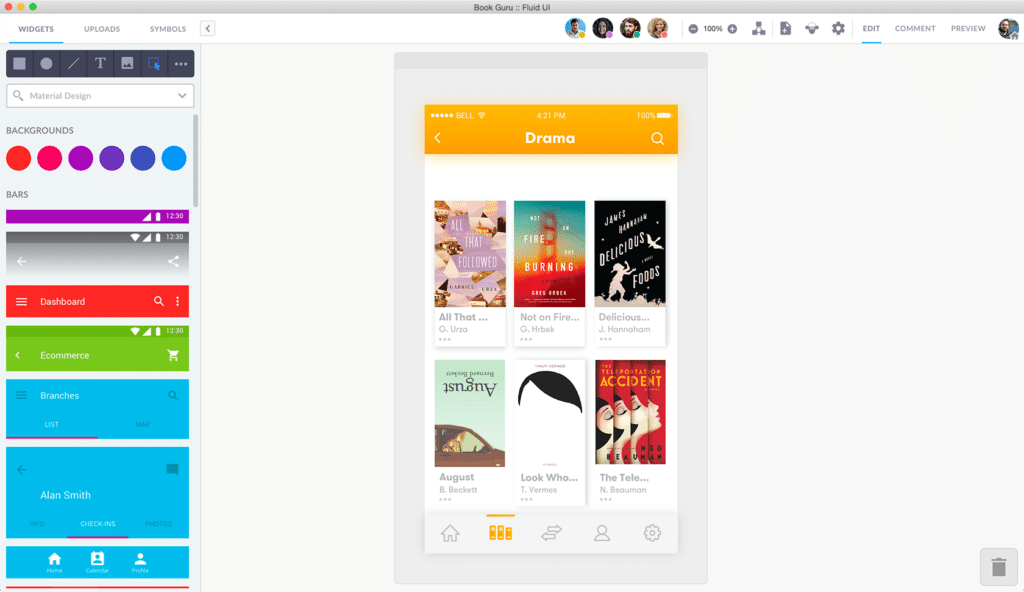
Fluid UI is a web-based design application software that allows you to create interactive prototypes for web and mobile applications. With it, you can design, test, and get feedback on your app ideas quickly and without needing to know how to code.
You can drag and drop widgets from a library of over 2000 elements for various platforms, including iOS, Android, and the web. In addition, you can link them together with transitions and gestures, and preview them on any device with the free player apps. You can also collaborate with your team and clients in real-time, share feedback and comments, and export your prototypes to HTML, PDF, or PNG.
Fluid UI is a great tool for users looking for a web-based prototyping tool with collaboration features and interactive prototypes. However, it may not be the best fit for users who require advanced design capabilities or more advanced export options.
Pros:
- The app is easy to use and learn, with a simple and intuitive interface.
- It is fast and easy to use and does not require any installation or updates—you can work in any web browser.
- A large and diverse widget library, covering various platforms and styles.
- Support of animations, gestures, sounds, videos, and other interactive features.
- A cloud-based service that syncs your projects across devices and browsers.
- A desktop client that offers a full-screen prototyping experience.
- A live chat and email support, as well as a comprehensive help center.
Cons:
- It requires an internet connection to work unless you use a desktop client.
- The free version is very limited, as you can only create one project with 10 pages and no images.
- It does not have advanced features such as data-driven elements, conditional logic, variables, logic, data binding, or testing.
- No integration Compatibility issues with other prototyping or design tools or formats such as Sketch, Photoshop, or Figma.
Mockplus
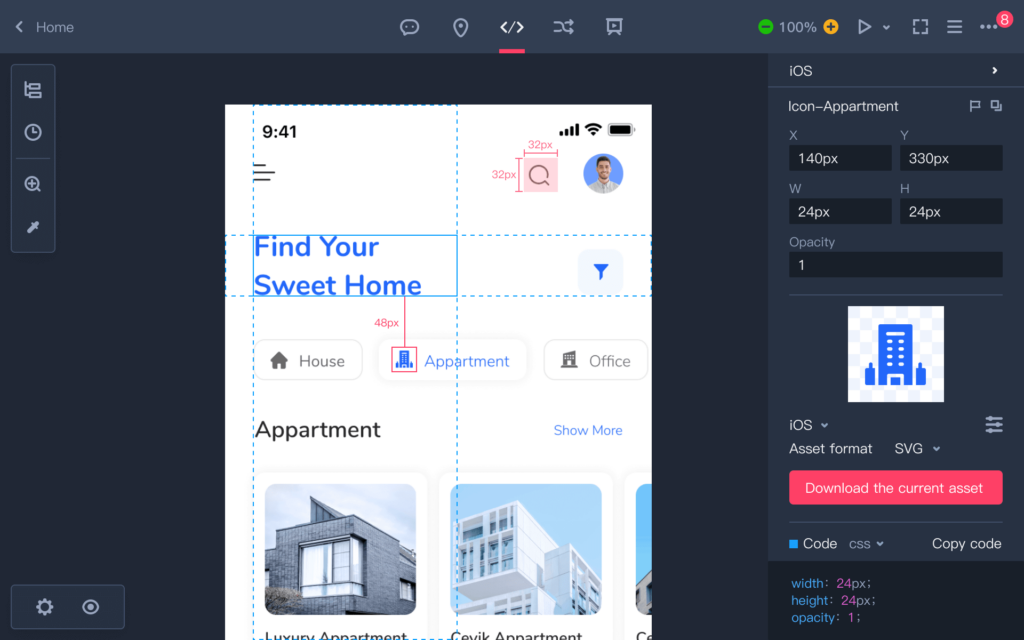
Mockplus is a powerful and versatile prototyping tool that allows users to create realistic and interactive mockups of websites, mobile apps, and desktop applications. It has a drag-and-drop interface that makes it easy to add and edit elements, as well as a rich library of icons and UI components for various platforms, such as iOS, Android, and Windows.
You can also link your screens together to create interactive prototypes that you can preview on your browser or device. In addition, Mockplus also supports collaboration and feedback features, such as team projects, cloud sync, online review, and comments.
Pros:
- It is fast and intuitive to use, with no coding or design skills required.
- A large collection of templates and samples that can inspire users and save time.
- Support of various platforms and devices, such as iOS, Android, Windows, Mac, and web browsers.
- It allows users to test and preview their prototypes on real devices or simulators.
- Integration with popular designing tools like Sketch, Photoshop, Axure, and Adobe XD, as well as Mockplus Cloud and Mockplus DS to provide a seamless design-to-development handoff and a scalable design system.
- Importing designs from Sketch, Photoshop, XD, Figma, Axure, and Mockplus RP, and exporting prototypes to HTML, demo packages, or QR codes.
Cons:
- A limited number of transitions and animations compared to some other prototyping tools.
- No native app for iOS or Android devices, which may affect the previewing and testing experience on mobile platforms.
- No free plan for teams or enterprises, which may be a barrier for some users who need more features or storage space. At the same time, a subscription is quite expensive.
- No support for advanced interactions such as variables, conditions, and expressions.
- A relatively high learning curve for beginners who are not familiar with the interface and features.
Conclusion
To put it simply, the right design tool can be an all-in-one solution for your mobile development process. Design plays a crucial role in enhancing the user experience and customer satisfaction of your app, making it essential to find the perfect digital companion.
Sketch is a highly recommended tool for designing your app due to its various design and prototyping features. However, those who don’t use macOS can consider other excellent alternatives such as Figma and Adobe XD.
Depending on the nature and stage of your project, other tools may also be a good fit. Ultimately, you can’t go wrong with any of the tools we’ve listed above.
