How to Create Your Own Browser for Free
Have you ever wondered how you can create your own browser that looks just like Google Chrome? Well, today is your lucky day! With Appsgeyser’s free app maker, you can easily create your own browser app. By creating your own browser, you will have more control over how you want to browse the Internet. You can decide you your browser looks and make it special in its own right. Whether you want to create a browser for your Android phone or for your computer, you can build one with our browser creator.
Create Your Own Browser Free and Easy!
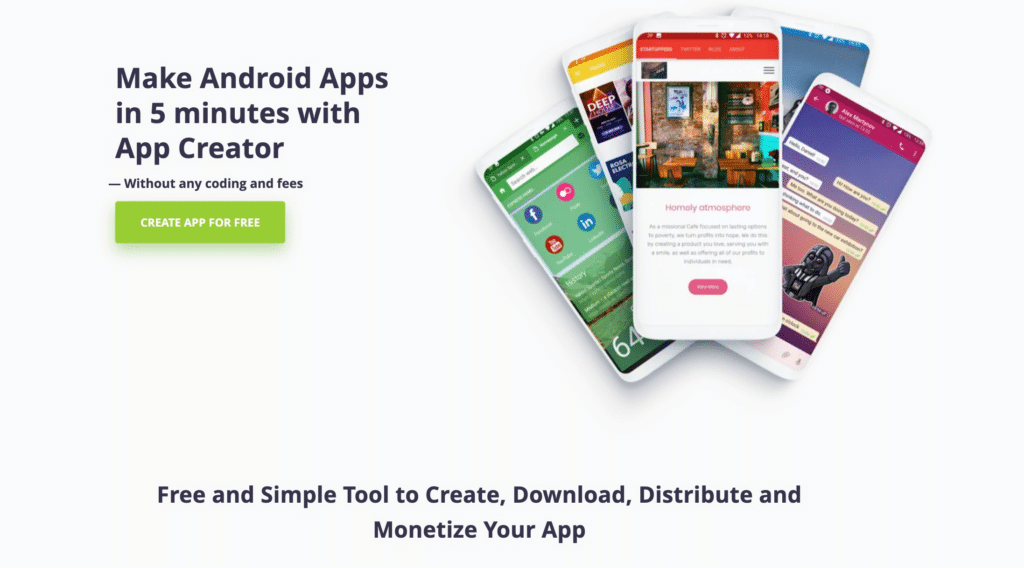
With Appsgeyser, you can create your own browser in less than 10 minutes straight from our website. With only a few steps and a few clicks, you can have a browser just like Google Chrome or Opera. You can share your own personal browser with all your friends and family members in just a few minutes!
A big bonus point of the Appsgeyser browser creation process is the fact that you are able to fully customize your browser by adding your own background image and adding your own bookmarks such as Facebook, Twitter, YouTube, or any other favorite website. After you have chosen your Ideal homepage in order to change the appearance of the default browser look, you will be able to upload your own icon image and name your free browser. The Appsgeyser browser app creator makes the process very very easy. Remember, the entire process is completely free!
Let’s take you through the process of creating a free browser with Appsgeyser in a step-by-step guide. The entire process will be done in 7 short steps.
Table of Contents
Step 2 – Add a Background Image
Step 3 – Choose Your Ideal Homepage
Step 4 – Edit Your Browser Appearance
A Guide on How to Create a Browser App With Appsgeyser
Step 1 – Add Bookmarks
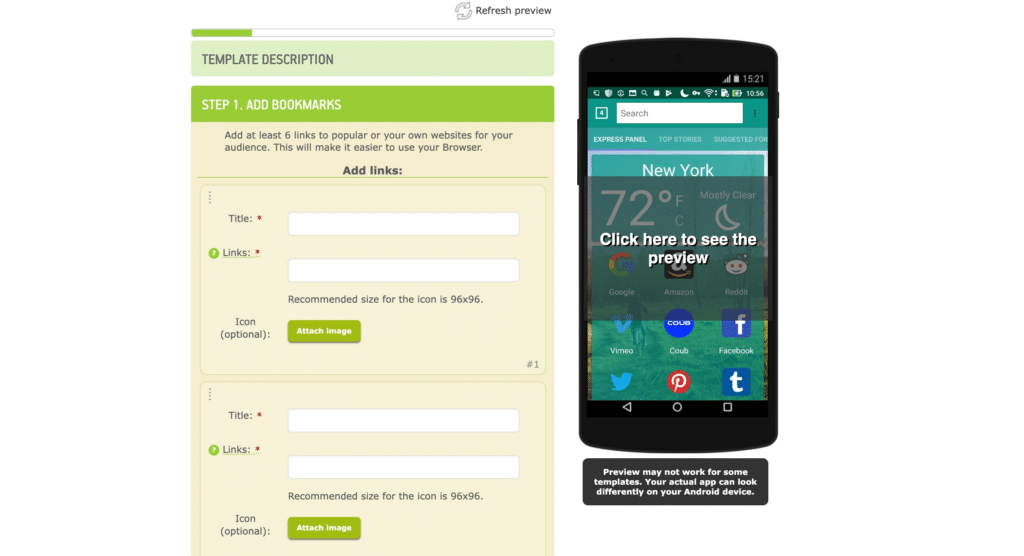
The first step in your browser creation process will be to add your bookmarks. With the Appsgeyser browser creator, you need to add at least 6 links as you can see above. In order for you to move on to the next step, you must have added at least 6 bookmarks to the browser.
You can add any 6 links, from a Facebook link to your own personal website link. The bookmarks will make it easier to use your browser. If you want to take it a step further, you can add an image icon to each of your individual bookmark links.
Step 2 – Add a Background Image
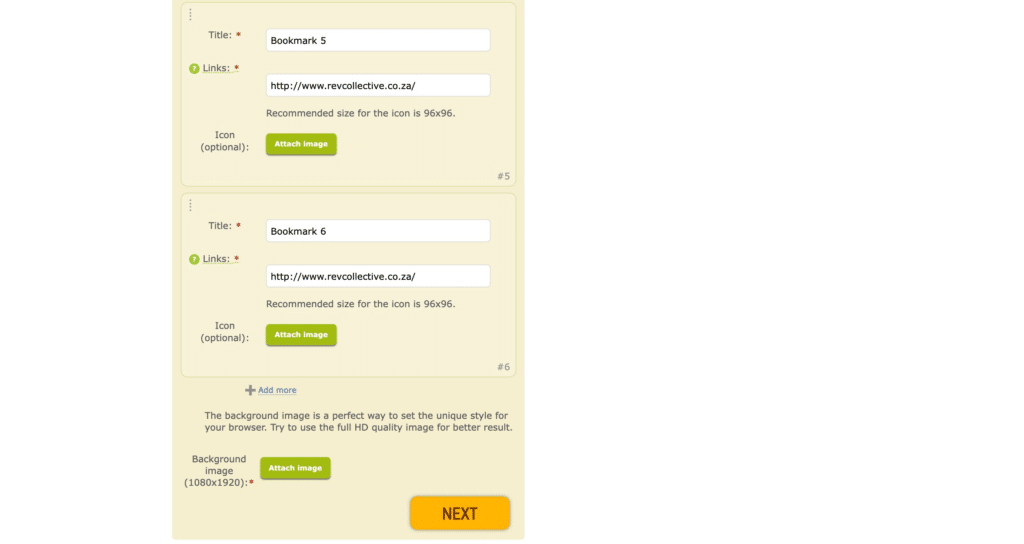
After you have added your 6 bookmark links, you can add a background image to make your browser unique. The background image option is not optional, you must upload at least one background image to your browser. For better image quality, and better appearance, always try to use an HD quality image.
Step 3 – Choose Your Ideal Homepage
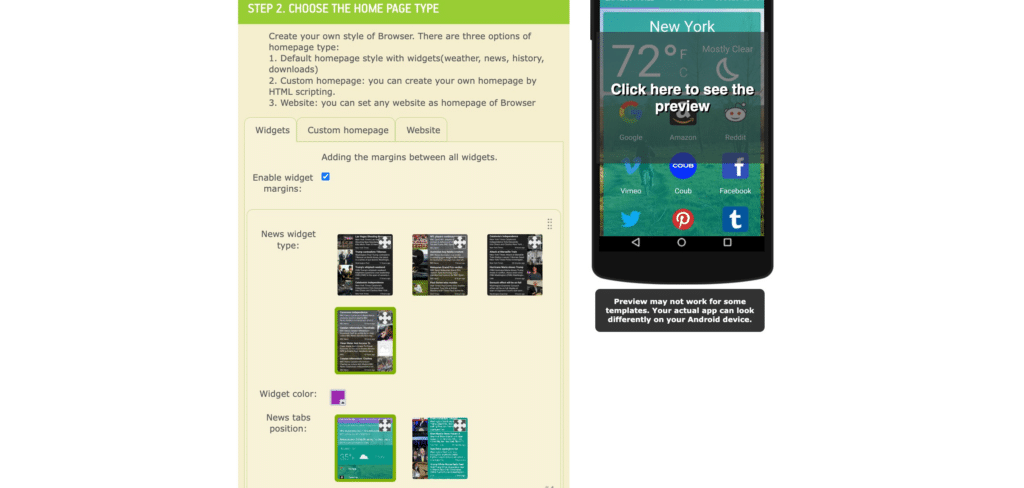
Step 3 is where you choose the ideal homepage for your browser. This way, you can create your own browser style. The Appsgeyser browser creator gives you three different homepage style options. You get the default homepage style with the following widgets; weather, news, history, and downloads, then you have a custom homepage style option that allows you to add your own HTML script. The third option allows you to set your own website homepage as the homepage of your browser. This can also be a great way to market your business!
Step 4 – Edit Your Browser Appearance
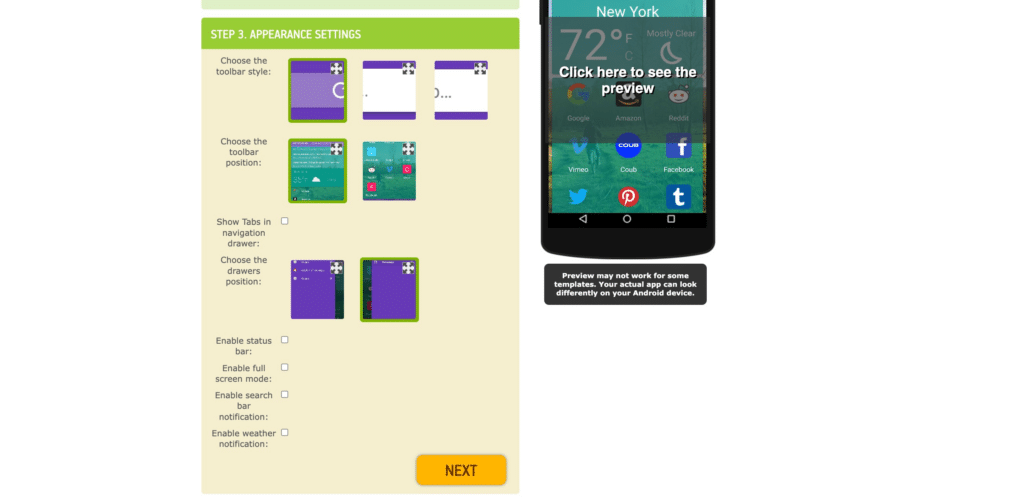
The 4th step allows you to choose the layout or appearance of your browser. You can choose where or how you want your bookmarks to appear on the browser.
Step 5 – Name Your App
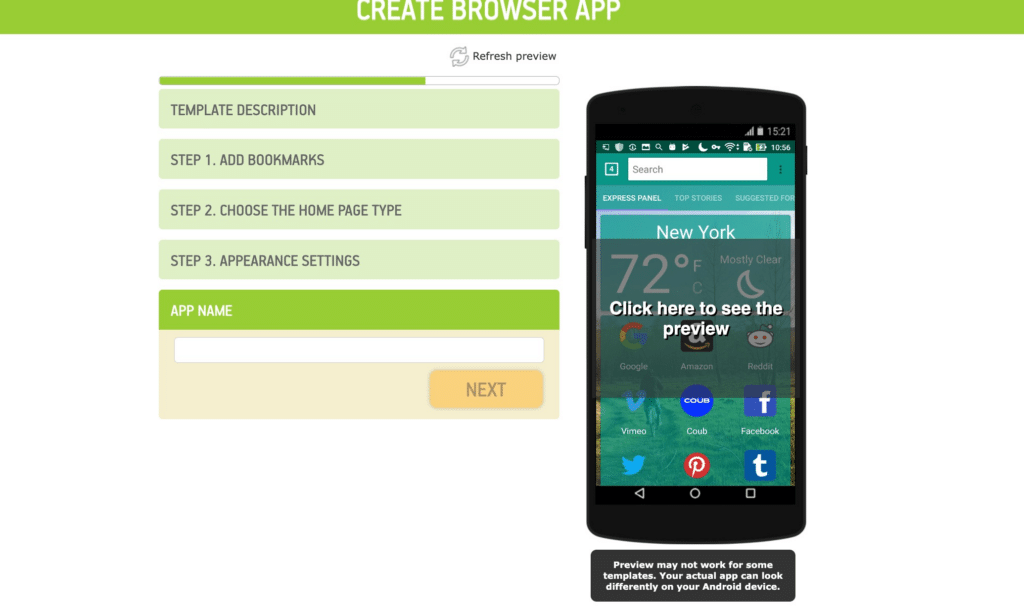
When you get to the 5th step, you are almost done and your free browser is almost ready for personal use! This is where you can give your browser a name. You can name it anything you like.
Step 6 – Choose Your App Icon
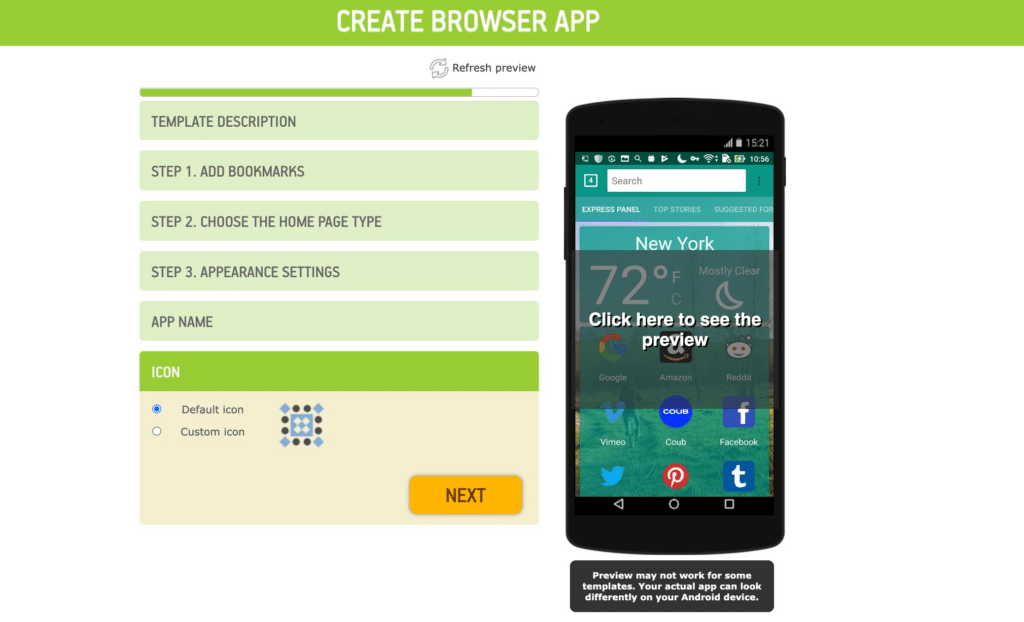
After you have given your browser a unique name, you will be taken to the section where you can choose your browser icon. You can either choose to keep the default app icon, or you can upload a custom browser icon. It is all your choice!
Step 7 – Create The App
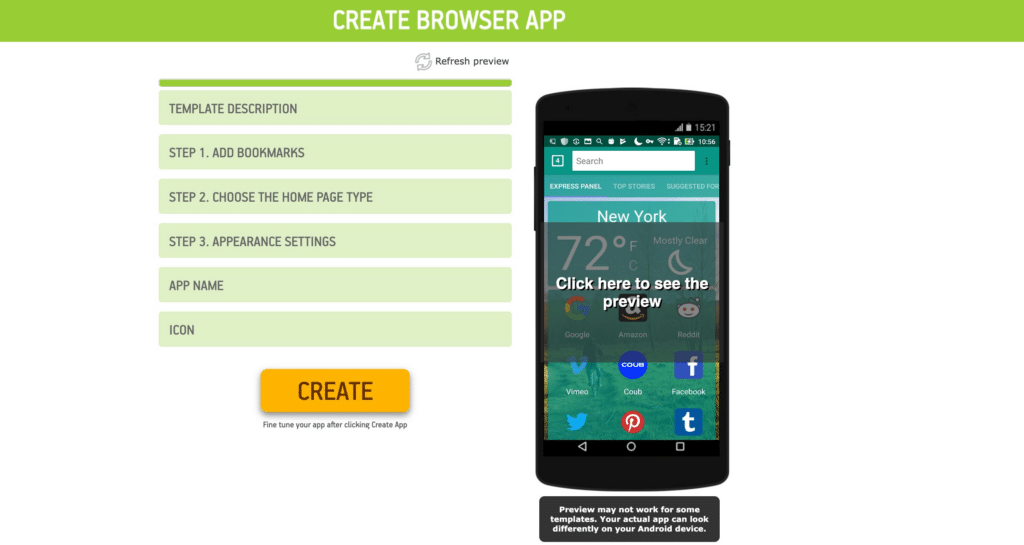
After you have completed all of the above steps, you will be navigated to the last and final step. The 7th step is where you choose to “create” your browser! After you have clicked on the “create” button, you will receive a personal email from Appsgeyser with more info on what to do next.
Summary
As you can see, it is quick and easy to create your own personal browser! If you followed the above 7 steps, your browser should be ready for daily use. How great is it that technology has improved in such a way, that we can now build our own browser for free? We love it!
Frequently Asked Questions
Is It Free To Build A Mobile Browser With Appsgeyser?
Yes, with AppsGeyser’s App Builder you can produce mobile apps for free. There are no charges for making, downloading, and sharing apps.
How Do I Create A Browser App Without Coding?
To create a browser without coding, you need to open one of the free app makers and follow the steps. Yes, with AppsGeyser’s App Builder you can produce a browser for free. There are no charges for making, downloading, and sharing apps.
What Do You Need To Make A Free Web Browser?
To build a browser for Android, you need to choose one of the relevant Appsgeyser templates and prepare content. The content for the browser can include links, texts, images, and a logo.
How Long Does It Take To Build A Browser App?
With the Browser App Builder, you can create a browser like Google Chrome within 10 minutes. Choose one of the free app templates to create your own browser!
