APK: What Is An APK File? Why Do You Need It?
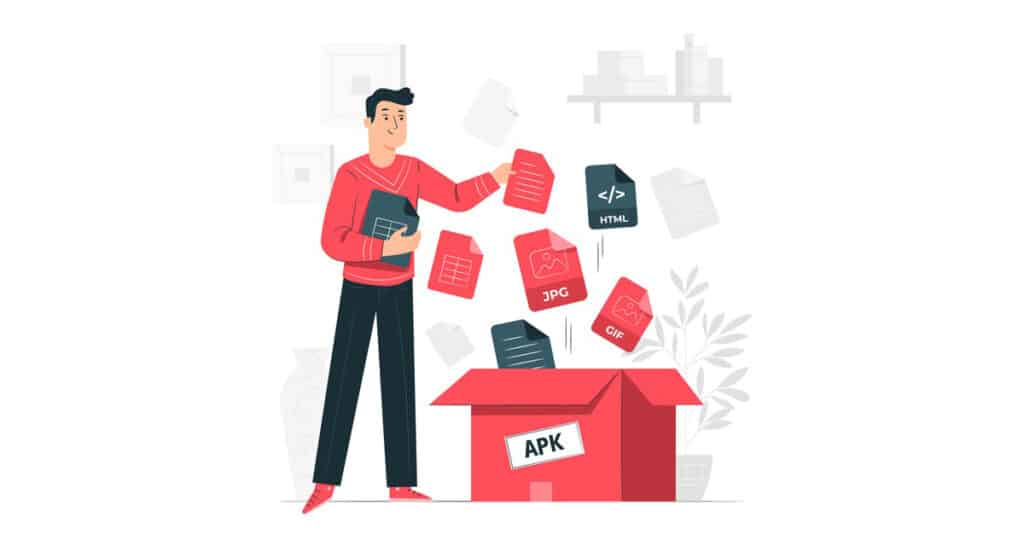
To most people who use free platforms like AppsGeyser to make android apps, the definition of an APK file is quite hazy. As AppsGeyser doesn’t require the users to have any programming knowledge, it’s only understandable if questions like, “What is an APK file” or “What does apk look like?”are circling your mind.
In this post, we’ll get in deep on what APK means and why need the APK file to publish your app on Google Play Store.
What is the APK code?
The term APK stands for Android Package Kit. Or, Android Application Package. It’s the format for the file that the Android operating system uses. APK files are generally compiled in Android Studio, a program made for designed android apps. Android Studio is the official Integrated Development Environment (IDE) for Android.
An APK file is the compilation of all the codes, assets, and everything else that goes into making an app. Google Play Store only accepts APK files for submission. That is why APK files bear significant importance among the developers.
For an Android app to be published in Google Play Store, the APK meaning the Android Package Kit file must be under 100 megabytes.
You might have noticed that sometimes you download an app and the app downloads significantly large files later. It’s due to Google’s procedure of hosting two expansion app to APK files. These files contain media resources, graphics or any other high-capacity files.
APK file is also used for the distribution of apps among other Android users. All the user has to do is grant permission from the device to install unknown files. To be more precise, apps not available in Google Play Store.
Difference Between APK Code and Source Code
For most android apps, the app is developed from scratch by a developer. Hence, he or she has sole rights to the source codes and the APK codes. But for free app maker studios like AppsGeyser, there are templates provided for the users.
The templates contain the source codes, and they are property of AppsGeyser. But the app you will be designing over the templates will have the APK codes. The APK codes will vary from app to app, even if the template is the same underneath.
Once you’re done with making our app with AppsGeyser, you will be downloading the APK file for submission to Google Play Store.
Can You Decompile What’s Inside APK?
If you want to get deep inside APK, you can decompile it using different tools. It’s basically reverse-engineering the process of compiling all the resources and assets. Although the decompile software is not at the point where it can successfully reverse engineer it, you can get the basic resources extracted. Then again, you are using AppsGeyser because you don’t want to go through the trouble of learning all the technical jargon, right? Then why bother?
Why Do I Need an APK File?
The most important use of APK files for AppsGeyser users would be the ability to publish their creations on Google Play Store. APK files come in very handy even if you don’t want to publish the app on the store.
As we’ve already mentioned, APK is the file containing all the resources and assets for an app, meaning any Android device can directly install APK files. The process is called sideloading.
For example, if you’re creating an app for your personal use, you can just get the APK files from AppsGeyser and install it on your device right away.
The bottom line is, you need APK files to do anything with your android app. Without the APK extension, an app doesn’t contain any value. Not to the user. No to Google.
How to Create An APK File?
In conventional practices, you use Android Studio to make an app. It’s the official IDE (Integrated Development Environment) for Android apps. Before you can publish an app on Google Play Store, you must prepare an app to APK file. How do you do that? Let’s find out.
- The first step is to prepare the codes for export. Perform any debugging or incorporate any changes before creating the APK file.
- Go to the main menu of Android Studio on the top and click ‘Build’. It will create an APK file for testing inside the IDE for functionalities and bugs. You can optimize the performance by building the codes multiple times.
- Once you’re happy with the test, go to the same Build menu and click ‘Generate Signed APK’. Signed APK means your app has a digital signature with your or your organization’s details.
- Select a path for your Keystore. You can write the path manually in detail or simply select a path on your computer.
- Fill in the password field and provide all the information like Alias, location, organization name, etc.
- Click OK, Next, and Finish for the rest of the process.
- You’ve got yourself an APK file, fully functional for submission on Google Play Store.
The process of creating APK look complicated to you if you’re not familiar with how IDEs work. And that’s where AppsGeyser comes into play. You can make an Android very easily without knowing anything about Android programming or IDEs.
How Do I Make an APK Using AppsGeyser?
AppsGeyser is the ultimate platform that allows you to create your own Android app without knowing anything about programming. And it’s absolutely free! You can make passive income from Google Play Store by creating an app completely free on AppsGeyser.
Let’s get to the steps of creating an app with AppsGeyser.
- The first thing to do while making an app with AppsGeyser is to define your idea properly. You must know exactly what you want to build, how you want to build it.
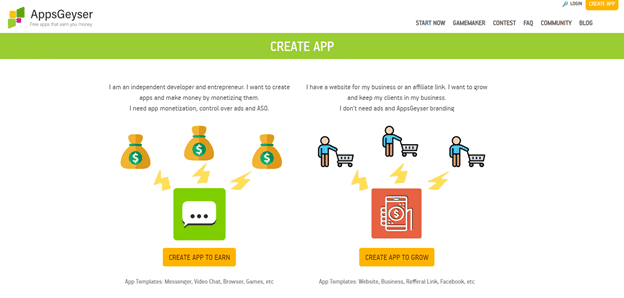
- Then it’s time to choose your template from over 30 beautifully crafted ones. Select one that resonates with your idea. For games, AppsGeyser has a dedicated tab called Gamemaker.
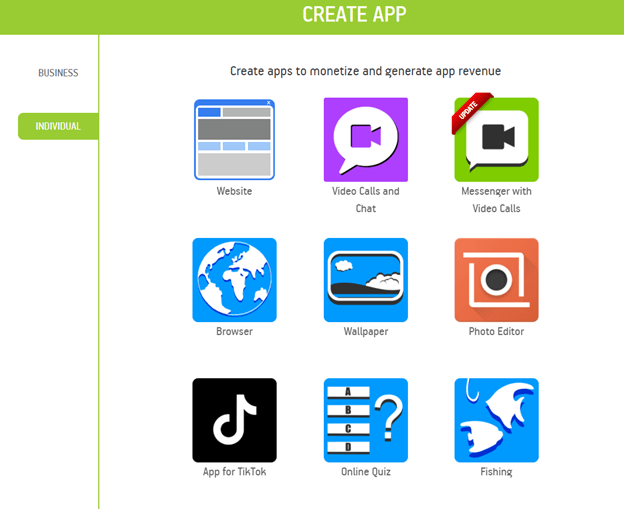
- You’ll find a step-by-step guide on the template and fields you have to complete to make your app. You’ll be adding content, positioning them, assigning buttons, adding graphics and so on. The severity of customization will depend on the template you choose. Remember to read the description before you start dragging things around.
- You must name your app, provide an icon and all the other details regarding your creation before you get inside APK.
- Now, it’s time to register to AppsGeyser. It might seem like an unconventional approach, but that’s how AppsGeyser works.
- Lastly, you can download your app and submit it to Google Play for publication.
How do I download my APK?
1. Go to your AppsGeyser dashboard
2. RIGHT click on the green download button
Choose save file – make sure you save the file somewhere where you will remember how to find it
Remember, that it may take up to 3 working days for your appear in GooglePlay and it could take longer in alternate Android app stores. Publishing your free Android app has been made easy with the creating on the APK code and gives you the freedom to update your app as many times as you wish.
