How To Create Free Android App For Tablets – Tablet App Development
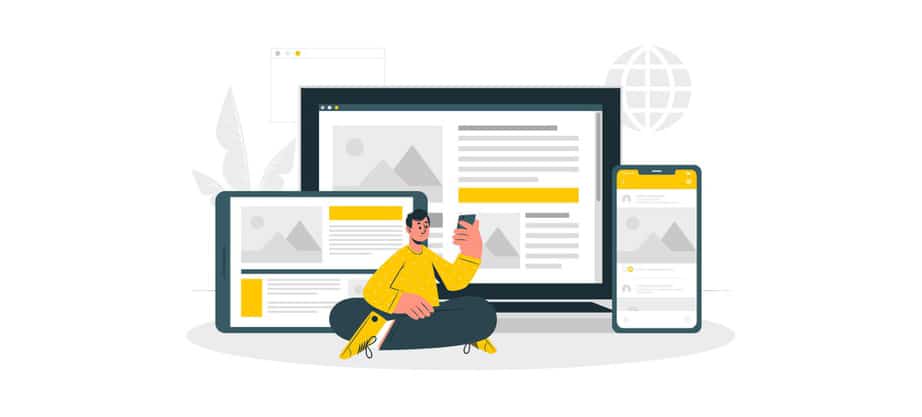
Now more than ever, the tablet market is in high demand, and it’s paramount that we get the best part out of our free Android all that you create with AppsGeyser’s online tools. It’s of high importance that you ensure that you meet the essential requirement for tablet use.
Tablet distribution is experiencing massive growth. It provides a new audience for app developers. It’s known that people use tablets for diverse reasons as compared to mobile phones.
Firstly, tablets are way more user friendly because they are bigger and used for all kinds of activities, including reading, entertainment, and work-related activities. In real essence, a mobile phone can do all these things, but it’s more comfortable with a tablet. Therefore, tablets provide better opportunities for app makers, with increased engagement and monetization gains.
Test your app on a tablet
Before you launch your app, you must ensure that you test it on a mobile phone and a tablet to be sure that the app works perfectly on both devices because the app can function effectively on a mobile phone and not function appropriately on a tablet. This can be a bit discouraging and frustrating.
Your goal should be that your users should enjoy using your app on their mobile telephone or tablet.
Optimize your app for larger screens
There is one glaring distinction between these devices- a mobile telephone and a tablet. It’s the size. A tablet Is wider, larger, and heavier than a mobile phone.
When you build your app, ensure that you create it with the tablet’s size in your mind. That way, you would have covered all mobile devices.
With a tablet, a user has a larger screen- a larger screen space for images and text, which is more convenient.
As an app developer, your layout must work in the market, especially if you intend to get users’ attention to use your app on a tablet.
Image sizes
If you have built your app, you should check for certain features.
Go back to your work and review the size or the images, including the icons. This is necessary to know if that has the best resolution and size suited to be used on a tablet.
The images will be instantly adjusted to suit a mobile phone app. That way, you have nothing to worry about whether the image is too high in resolution or not.
When designing icons, use vector shapes like a circle or a star vector for them to scale without losing either detail or edge crispness.
Ensure that you use density for specific resource qualifiers so that the right icons are loaded for each screen density
In this table is a size chart made available by Goggle for image sizes and resolutions.
| Density | Launcher | Action Bar | Small/Contextual | Notification |
| mdpi | 48×48 px | 32×32 px | 16×16 px | 24×24 px |
| hdpi | 72×72 px | 48×48 px | 24×24 px | 36×36 px |
| xhdpi | 96×96 px | 64×64 px | 32×32 px | 48×48 px |
| xxhdpi | 144×144 px | 96×96 px | 48×48 px | 72×72 px |
Font sizes
It’s not only the images that need adjustment in size to suit tablet format; the font equally needs to be changed. You must ensure that the app is clear enough on a tablet and not too tiny or small. You can use the screen size for a decent sized font.
Use Styleable attributes or dimension resources to adjust font sizes and layouts and bitmap drawables to adjust touch targets.
The text must not be too large or small on tablet screen sizes and densities. The labels must be in the appropriate sizes for the UI elements they correspond to. Also, there should be no improper lime breaks in the labels, titles, and other elements.
The touch target size for on-screen elements is 48dp(32dp minimum); you might need to make some adjustments to your tablet UI. It’s ideal to use larger touch targets.
For smaller icons, try to expand the touchable area to above 48dp using TouchDelegate or perhaps just centering the icon in the transparent button.
Extra Screen
Don’t forget to use the extra screen to your advantage. Multi-pane layouts provide a better visual experience on a tablet screen. In landscape orientation, tablet screens provide a better screen resolution, especially 10-inch tablets.
Therefore, make the most of the opportunity to add more content.
Make use of multi-pane layouts on the screen to fuse single views into a compound view. This allows you to use the extra screen area effectively and enables the users to navigate through the app.
If there’s a home screen widget in-app, you should put into consideration the following points in order for the users to have an excellent tablet screen experience.
Adjust the widget’s default height and width correctly for tablet screens and the minimum and maximum height and width.
The widget must be adjustable to 420dp or above, to span five or more home screen rows( For a vertical or square widget ) or columns ( for a horizontal or square widget.
Update your app description
Don’t ever forget to do this, as it could make all your effort fruitless. Let your audience be informed that the app can be viewed and used in the tablet form.
Add keywords and screenshots in your app description on your Google Play download page. Most users will not download an app without any specifications of its usage on a tablet.
It’s not enough to add descriptions; you need to upload screenshots of your app on a tablet device, not on the phone. Ensure that you display the screenshots on 7 inches and 10 inches rates.
Add other screenshots that are taken in landscape and portrait orientation. You must upload at least eight screenshots of your tablet’s UI for 7-inch tablets and an extra 8 for 10- inch tablets.
You can add a promotional video. Display the tablet UI in the video, especially in the early part of it. Ensure that you highlight your app’s tablet UI in the video’s narrative or voiceover.
You can also create some awareness by featuring your tablet UI in promotional campaigns, with the right marketing strategy in place to highlight the use of your app on tablets.
Conclusion
You can create your Android apps on a mobile phone, as well as a tablet. The more the devices, the better the success and popularity the app will be. And the more money you’ll make as an app developer. This article is a complete guide to aid you if you want to do a transition of your newly developed app from a mobile phone to a tablet or if you have already developed your app on a mobile phone and you don’t know your way around it been on a tablet. This article must have answered all your questions and dispelled all your fears and doubts.
