Customize Android App with AppsGeyser

You always wanted to create your app and also made this dream come true by making your first App on AppsGeyser. AppsGeyser just doesn’t allow you to create an app but also gives you the option to customize the android app with your own choice.
You can learn the AppsGeyser dashboard to personalize your app and make it more customized as you want.
First, you have to click on the “Edit tab” as all the changes are made through the edit tab.
Basic Section
Then click on the BASIC button.
- App settings: Add website URL here.
- APP caption: You can customize the app caption as you want.
- Description: Here, you can show the art of your writing. Tell the user about your app. Make sure to make it attractive and smooth, so the user instantly hits the download button.
Make it as long as you want. The description is the main part that will let people understand the functioning of your app.
- App icon: Here, you have two options whether you want to go with the default icon or custom icon. The default icon would be of the choice of AppsGeyser, but the Custom icon can be of your choice. You can select any icon of your need and style and attach it as your app icon.
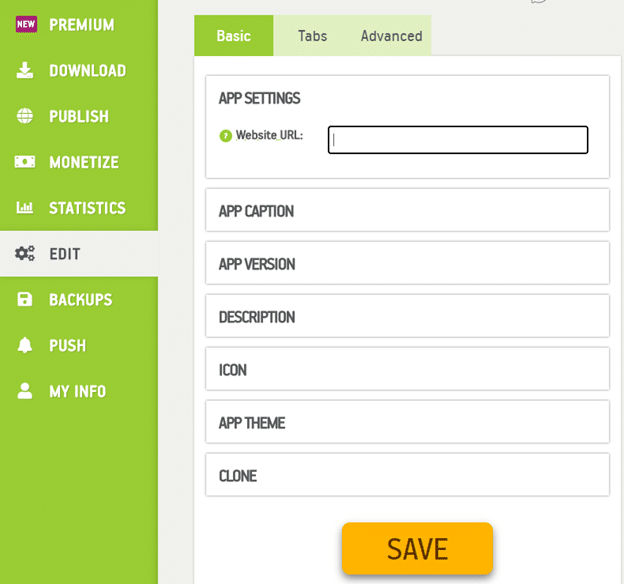
- App Theme: AppsGeyser gives you plenty of options to select your app theme. Go to the App theme and explore the choices; it even has the options of primary dark color, primary color, and accent color. This app color theme will change your app menus, tabs, and controls.
Then, move onto the TABS section, you can add tabs in your app by this feature.
If you want an Action bar, then click yes, and if not, then no. Then hit the save button.
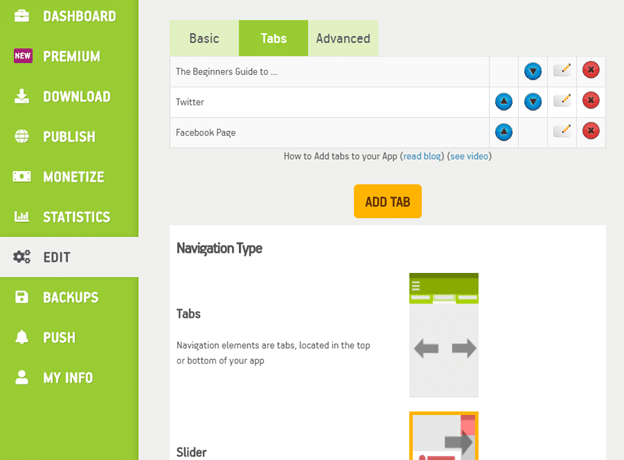
Advanced Section
Now, let’s fill the ADVANCED section;
- Screenshots: Here, you can add images for the app of your choice.
- App’s menu type: This part gives you two options. Choose a slider or Action bar.
- Private AppsGeyser app: You can choose yes or no if you want to create a private AppsGeyser app or not.
- Permissions: Here, you can give your app the permission to your location data, if the app can set wallpaper, write files to external storage, the app can listen and record audio, and if the app can use the camera. You can mark on any of these options if you want. These options help you personalize your account.
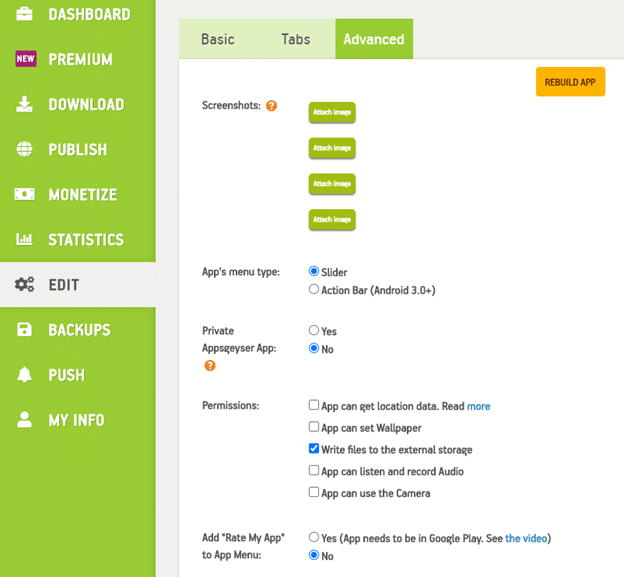
- Add “Rate My App” to the App menu: Choose the option of your choice. If you want the app to be in Google Play, then you can choose yes and also get assistance from the video.
- Show settings button: If you want to show the setting button
- Link to be shared: this is the link that you can share.
- Action when loading a file: if you want files to always open, always download files, and show a dialog for the user to decide.
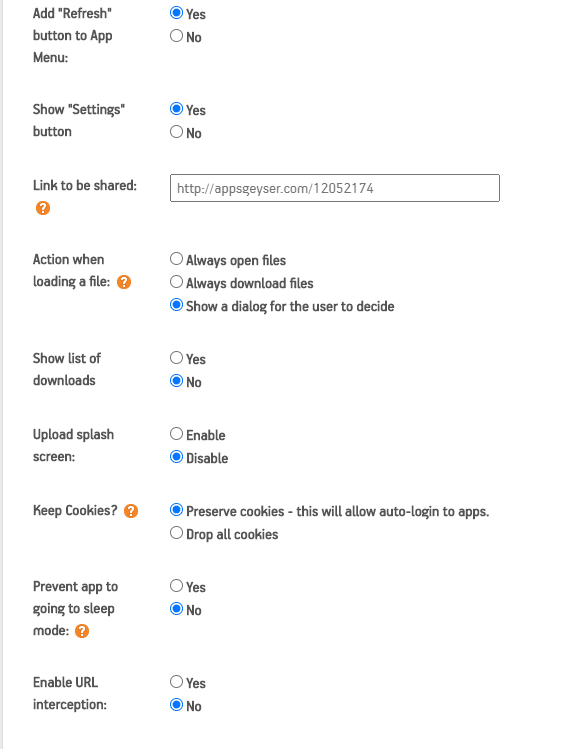
- Show the list of downloads: You can choose yes or no.
- Upload splash screen: You can enable the option or disable it.
- Keep Cookies: Preserve cookies or drop all cookies
- Prevent the app from going to sleep mode: We also give you the option if you want to prevent your app from going to sleep mode or not.
- Enable URL interception: It gives you the option of yes or no.
- Show Advertising Terms Dialog: Choose yes or no.
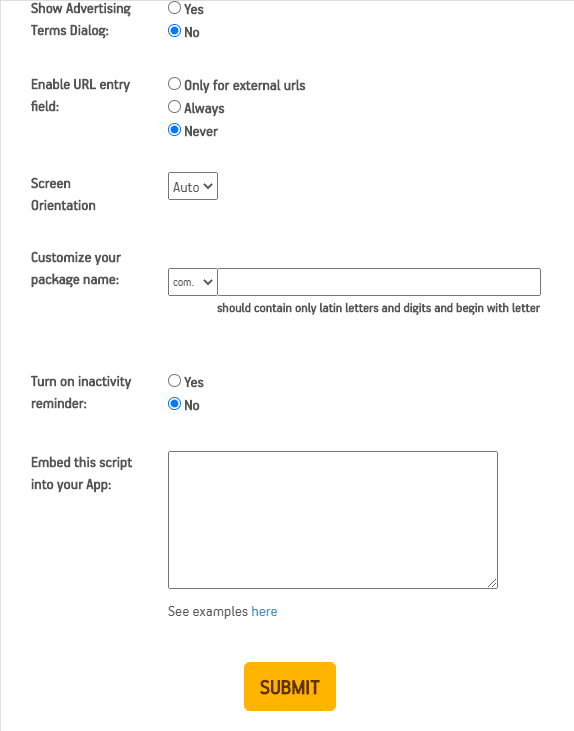
- Enable URL entry field: you can always choose for external use, always or never.
- Screen Orientation: You have three options to select in this part. You can choose from auto, horizontal (landscape), or vertical (portrait). We suggest you go with the auto.
- Customize your package name: Customize the name as you like.
- Turn on inactivity reminder: If you want the activity reminder to choose yes and if not, then choose no.
- Embed this script into your app:
This advanced option can let you do more than usual. You can run JavaScript code into your app. Don’t worry; it doesn’t change the base source that you have linked your app to. It will only change the app view. Usually, JavaScript is used to change page colors, layouts, and themes. This is done by embedding a script that is mentioned below. Put this script in a box carefully.
Now we are going to embed the following code:
var logoLink = document.getElementById(“logo-link”);
logoLink.style.backgroundImage = “url(‘http://www.AppsGeyser.com/custom_app/mflickr/quickflickr_logo.png‘)”;
logoLink.style.height = “25px”;
logoLink.style.width = “126px”;
logoLink.style.backgroundSize = “auto auto”;
var s = document.createElement(“STYLE”);
s.innerHTML = “.footer{display:none} #logo {height:25px;}”;
document.body.appendChild(s);
document.getElementById(“signedin”).childNodes[0].innerHTML = “<img src=’http://www.AppsGeyser.com/custom_app/mflickr/quickflickr_button.png‘ />”;
You can use your own code or embed the code provided by us. If you delete anything blue from the code the code will become dysfunctional and won’t work.
It is better to embed the code as just as it is. By using this user script, you can change anything but make sure to back up the original and copy script as it is written. Every full stop, the bracket is important in the code. Try not to miss any letter.
Then, submit your customized options.
Why Customize Android App?
As AppsGeyser allows you to make an app of your choice from given templates, it doesn’t mean that AppsGeyser doesn’t allow you to personalize your android app. You can customize the android app anytime by following the procedures.
AppsGeyser understands that many people are artistic and have their own approach to doing everything. They don’t follow the rules, but they create it, so the best thing is to go to the AppsGeyser dashboard and customize the android app as you want.
Customizing the Android App gives you more control of your app. Choosing from options, giving your own selected images, and coding will make you feel as you are building your own app from scratch. AppsGeyser enhances the user experience in every way. Your creativity can make your app unique and innovative than any other app made from
AppsGeyser. There are millions of people making app every second from AppsGeyser. Some make it for fun, some make it to make their dream come true, some make it to show it friends, and some make it to earn from it, and all of this is possible by just making an app from AppsGeyser within 5 minutes.
This all is easy as pie if you trust the process. The best thing about AppsGeyser is that it allows you to customize the android app as you want. Many templates out there are very restrictive of this feature, but AppsGeyser doesn’t charge you anything, and you just have to sign up and get access to your dashboard and personalize your android app. Customizing your android app will help the target audience of your choice.
The most important thing to remember before creating or customizing your app is to know your audience.
Ask Yourself a Lot of Questions:
How am I selecting the audience for this app? Is this app going to do good with the default template? What changes can enhance the features and separate your app from everybody else? What your app offers that no other app offers? Can this app make me more money? Is the theme of the app suitable?
Take Help from AppsGeyser’s Blog:
We have many articles written on the AppsGeyser blog, which can help you to convert this app into money-making machinery. This is possible to earn money from just a simple app. We do all of the codings and you just get money.
This isn’t bad, is it? Everybody loves AppsGeyser such features and helpful blogs, which creates the opportunity for people to earn from scratch. You can find articles on how you can put your app in the Google App store.
The article helps you in creating your Google developer console, which gives you the authority to show your App on Google Appstore. Articles also help you in ranking your app. How can your simple app have monetization?
This is all possible when you have top rank. This is not that hard. You just have to make some extra effort on your app. People who are serious about earning from the app make extra time for this and work on getting monetization from it.
This helps you with extra income, and everybody loves it. We have many ranking strategies articles available which tell you that title, short description, and long description of Google Play has a vital role in ranking your app in the listing of google store.
These all can just be possible by AppsGeyser. Customizing your android app will help you make it different from the rest of boring apps, which can create more awareness and intrigue people more. Your aim should be to create an app that gets more and more instant downloads hit.
Now we have given you the platform, and it is your choice and creativity that how much input you give to your project and make it stand out from the rest of the apps.
Good luck with customizing your android app. Follow all the steps and happy customizing the android app!
