How to create a Google Play Developer Account?
Are you an aspiring Android app developer, ready to showcase your creativity and innovation to a global audience? Publishing your app on Google Play is the most effective way to distribute your up globally. It is the largest app store in the world with millions of apps and billions of active users.
To join this thriving ecosystem and share your digital masterpieces with the world, you’ll need a Google Play Developer Account. This is a crucial first step on your journey to publishing and monetizing your apps.
Whether you’re an individual developer, a startup, or an established company, this account grants you access to a vast array of resources, tools, and a global audience eagerly waiting to explore your creations. However, the process of setting up a Google Play Developer Account may seem complicated, especially if you’re new to the world of app development.
But fear not! In this comprehensive guide, we will walk you through the step-by-step process of how to open Play Store account for a developer, ensuring that you have all the information and guidance you need to get started. So, let’s dive in and unlock the endless possibilities with a Google developer account!
What is a Google Account?
A Google account is a versatile platform that allows users to access various Google services such as Gmail, Google Photos, and more. However, it does not provide the capability to publish applications on the Google Play Store.
To publish apps on the Google Play Store and earn revenue from Android apps, users need a Google Developer Account. This account requires a one-time payment of $25 and serves as the gateway for app publishing.
Getting a Google Developer Account is essential for anyone seeking to publish their app on the Google Play Store. By paying the account cost, users can leverage their existing Google account to begin publishing their apps. It’s important to note that the Google Developer Account is associated with Gmail accounts, and each Gmail account can create only one Google Developer Account.
Benefits and Features of Google Account for Developer
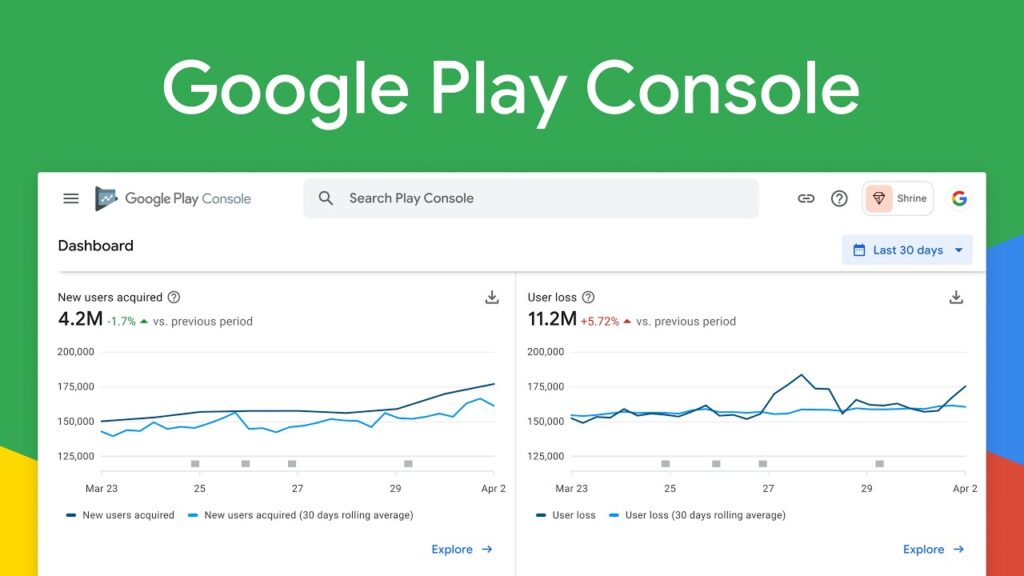
A Google Account for developers offers a wide range of benefits and features that empower developers to create, manage, and distribute their applications. Here are some key advantages of having a Google Account for developers:
- Google Play Console. Publish your Android apps on the Google Play Store and monetize them. You can use the Google Play Console to upload, publish, and manage your apps on the store. You can also view statistics, reviews, ratings, and monetization reports for your apps. You can also access features such as app bundle explorer, device catalog, pre-launch report, store listing experiments, translation service, etc., to improve your app quality and performance.
- Access to Google services and tools, such as Google APIs, Firebase, Cloud Platform, TensorFlow, Android, Chrome, etc. These services and tools can help you build, test, deploy, and scale your applications across different platforms and devices.
- Access to resources, documentation, and training materials for learning and improving your development skills. You can find guides, tutorials, samples, videos, courses, and more on the official website of Google for Developers.
- Access to Bard, an AI assistant for coding. With a Google Developer Account, you can also collaborate with Bard, an AI assistant that can help you with coding in over 20 programming languages. Bard can generate, explain, and debug code for you, or export Python code directly to Google Colab. You can sign up for Bard on the website of Google for Developers.
- Various Google Play Programs made to support developers of different sizes and business models. Some of the programs are Change the Game (for women game developers), Families (for kid-friendly apps), Go Global (for expanding into new markets), Google Play Partner Program for Games (for high-quality games), Google Play Pass (for subscription-based apps), Google Play Points (for rewarding users), High fidelity games (for immersive games), Indie Games (for independent game developers), Promotional content (for featuring your app on the store), Media Experience Program (for video streaming apps), Teacher approved (for educational apps), User Choice Billing Pilot (for alternative payment methods), etc.
- Google Commerce to monetize your apps using various methods such as in-app products (one-time purchases), subscriptions (recurring payments), ads (displaying ads in your app), etc. You can use the Google Commerce platform to set up your products and prices, manage your orders and refunds, view your revenue data and reports, etc. You can also use features such as promo codes (to give users free products or subscriptions), price experiments (to test different prices for your products), strategic guidance (to get personalized recommendations for your monetization strategy), etc.
- Google APIs to enhance your applications with features such as authentication (Google Sign-In), maps (Google Maps Platform), machine learning (Google Cloud AI Platform), analytics (Google Analytics), ads (Google Ads API), etc. You can use the Google APIs Console to register your applications for using the APIs, enable or disable the APIs you want to use, and manage your API keys and credentials.
- Access to Support Forum. A Google Developer Account provides you with access to Google Play’s support forum, which offers 24/7 assistance. This resource keeps you updated on best practices, features, and strategies to grow your app, ensuring you stay on top of the latest industry trends and maximize your app’s potential.
- User Engagement. The Google Account provides tools and features to engage with users, including responding to user reviews, addressing customer support inquiries, and communicating app updates or new features. This helps developers build a loyal user base and gather valuable feedback for app improvement.
By harnessing the power of a Google Developer Account, you can leverage these benefits to effectively distribute, monetize, analyze, and optimize your Android apps, ultimately driving success in the competitive app market.
How to Create Google Developer Account
Creating a Google Developer Account is easy and only requires a few steps. Here’s how to do it:
Step 1. Sign into your Google account
To begin, you’ll need a Google Account. If you already have a valid Google Account, proceed to the next step. If not, go to the Google Account creation page (https://accounts.google.com/signup) and follow the instructions to set up your account. Make sure you provide accurate information and choose a strong password to secure your account.
Step 2. Access the Google Play Console
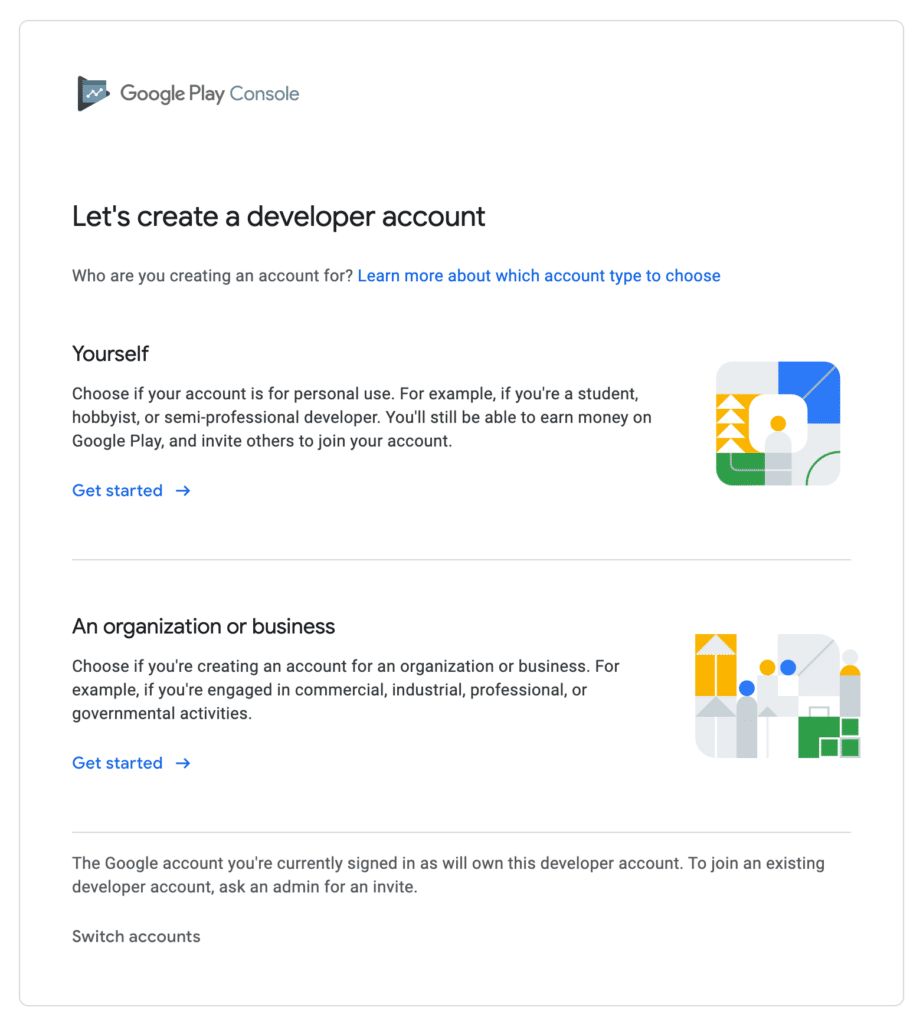
Once you have your Google Account ready, navigate to the Google Play Console website (https://play.google.com/console) using your preferred web browser. The Google Play Console is the central hub for managing your apps, APIs, credentials, billing, publishing updates, analyzing performance, and other settings related to your Google Developer Account.
Step 3. Select the Type of Account and Add Contact Information
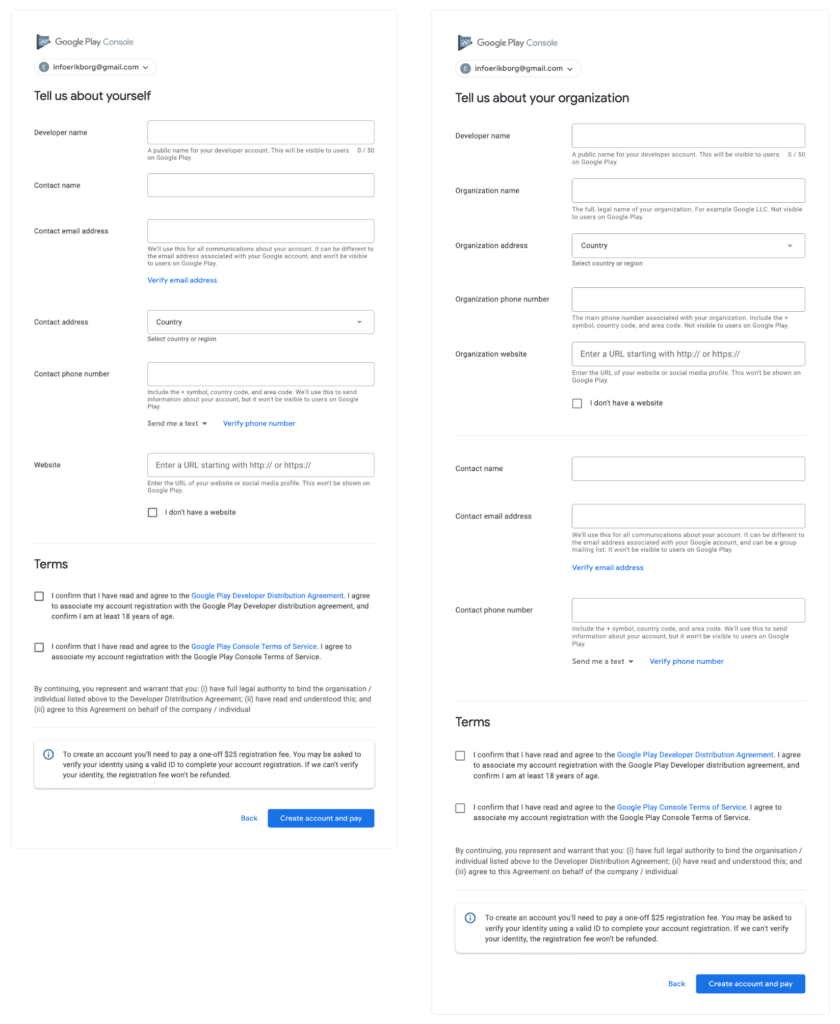
Upon logging in, Google will prompt you to select whether you’re creating a developer account for personal use or an organization/business. Choose the option that aligns with the type of apps you plan to publish.
If you select an account for personal use:
- Provide details about your Play Console and Android experience in the About You section.
- Choose the appropriate option under Other Google accounts, whether you used any other Google accounts to access Play Console.
- Enter your website address or select the “I don’t have a website or social media profile” box if you don’t have one.
- In the Developer account section, fill in the fields for the Developer account name and Contact name.
- Enter your Contact email address. If it’s different from your Google Account, you’ll need to verify it by entering the code sent to that email address.
- Select your preferred language and provide your Contact address.
- Enter your Contact phone number and verify your phone number with the verification code sent to your phone.
If you select an account for a company:
- Enter the developer’s name, organization type, size, address, phone number, and website.
In the Apps section, select the number of apps you plan to publish on Google Play in the next 12 months. Remember, this selection won’t limit the actual number of apps you can publish.
Next, select all the options for how you’re going to earn money on Google Play, as well as app categories. If your app doesn’t belong to any of them, select None.
Finally, accept the Terms and click Create Account and Pay.
Step 4. Pay the Registration Fee
Creating a Google Developer Account requires a one-time registration fee of $25 (or an equivalent amount in your local currency). Payment options may vary depending on your location. Basically, they include the following credit or debit cards: MasterCard, Visa, American Express, Discover (U.S. only), and Visa Electron (outside the U.S. only).
| Region | Payment Methods |
| EU | Credit Card, Debit Card, PayPal |
| US | Credit Card, Debit Card, PayPal, Google Play Gift Card, Mobile Billing |
| Asia | Credit Card, Debit Card, PayPal, Google Play Gift Card, Mobile Billing |
| Australia | Credit Card, Debit Card, PayPal, Google Play Gift Card, Mobile Billing |
Follow the on-screen instructions to complete the payment process, ensuring that you have a valid payment method linked to your Google Account. Make sure that the cardholder’s name matches the contact information provided in the previous step.
Step 5. Verify your Google Developer Account
After completing the payment and receiving the confirmation that your account is created, there is an additional step to verify your account. On the screen, you will see the Verify ID option. Click on it to proceed.
- Verify ID — Upload Organization Documents. If you are registering as an organization, you will need to verify your organization details. Upon clicking Verify ID, you will be directed to a screen instructing you to have someone from your company submit the required documents. Click on Begin Verification to proceed.
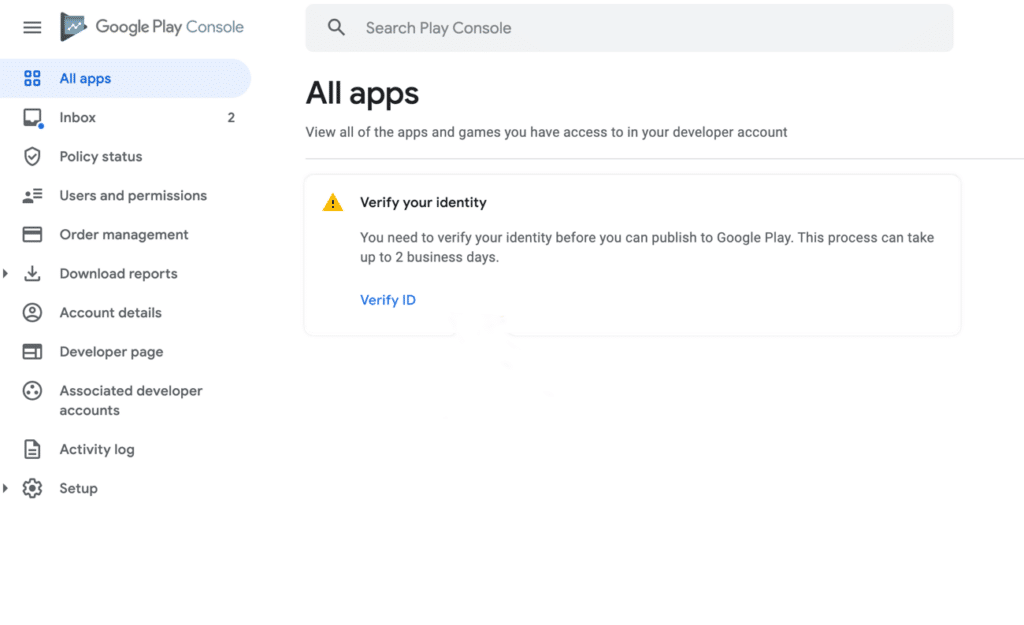
- Upload your organization. You will be prompted to upload the necessary company documents and/or personal identification documents, such as a government-issued ID. Follow the instructions to provide the requested documents and submit them. After submitting, you should receive a confirmation stating that the verification process is underway.
By completing the verification process, you ensure the authenticity and legitimacy of your Google Developer Account. Once your account is approved, you’ll receive an email notification. You will have full access to the account’s features and can continue publishing your apps on the Google Play Store.
Step 7. Explore the Google Play Console
Congratulations! You now have a fully functional Google Developer Account. Take the time to familiarize yourself with the Google Play Console’s interface and the various tools it offers. Explore features like app management, analytics, and user reviews to optimize your app’s performance and engage with your audience effectively.
Frequently Asked Questions
How much does it cost to create a Google Play Developer Account?
Google developer account cost is $25. It’s a one-time registration fee that is charged by Google and is not refundable. You can pay the fee using a credit or debit card.
What are the requirements to create a Google Play Developer Account?
To create a Google Play Developer Account, you need to have a Google account, a valid email address, and a phone number. You also need to accept the terms of service.
How long does it take to create a Google Play Developer Account?
It usually takes less than an hour to create a Google Play Developer Account. However, it may take longer if your account needs to be verified by Google. You will receive an email confirmation when your account is ready.
Can I use my existing Google account to create Google Developer Account?
Yes, you can use your existing Google account to create a Google Play Developer Account. Simply sign in with your Google account credentials during the account creation process.
Can I use the same Google account for multiple Google Play Developer Accounts?
No, you can only use one Google account for one Google Play Developer Account. If you want to create multiple Google Play Developer Accounts, you need to use different Google accounts for each one.
Can I publish apps on the Google Play Store without a Developer Account?
No, a Google Play Developer Account is required to publish apps on the Google Play Store. Without an account, you won’t be able to distribute your apps to users.
How do I create a Google Play Developer Account for an individual?
To create a Google Play Developer Account for an individual, you need to provide personal information such as your name, contact details and agree to the terms and conditions during the account creation process.
How do I open a Google Play Developer Account for a company or organization?
When creating a Google Play Developer Account for a company or organization, you will need to provide relevant business information, including the company name, contact details, and any required documentation for verification purposes.
Can I transfer my Google Play Developer Account to another person or entity?
Yes, you can transfer your Google Play Developer Account to another person or entity if you follow the steps in this guide: https://support.google.com/googleplay/android-developer/answer/6230247. You need to have the consent of both parties and provide the required information and documents to Google.
Can I change the account type from an individual to a company account later?
Yes, it is possible to change the account type from an individual to a company account at a later stage. You can do this by updating your account settings within the Google Play Developer Console.
Can I publish both free and paid apps with a Google Play Developer Account?
Yes, with a Google Play Developer Account, you can publish both free and paid apps on the Google Play Store. You have the flexibility to choose your app’s pricing model.
How can I troubleshoot any issues or errors during the account creation process?
If you encounter any issues or errors during the account creation process, you can refer to the official Google Play Developer support documentation, and forums, or contact the Google Play support team for assistance.
Are there any age or geographical restrictions for creating a Developer Account?
Yes, to create a Google Play Developer Account, you must meet the age requirements as per your country’s legal regulations. Additionally, the availability of the Google Play Developer Account may vary by country or region.
