Guide To Resize Screenshots For Your Free Android App
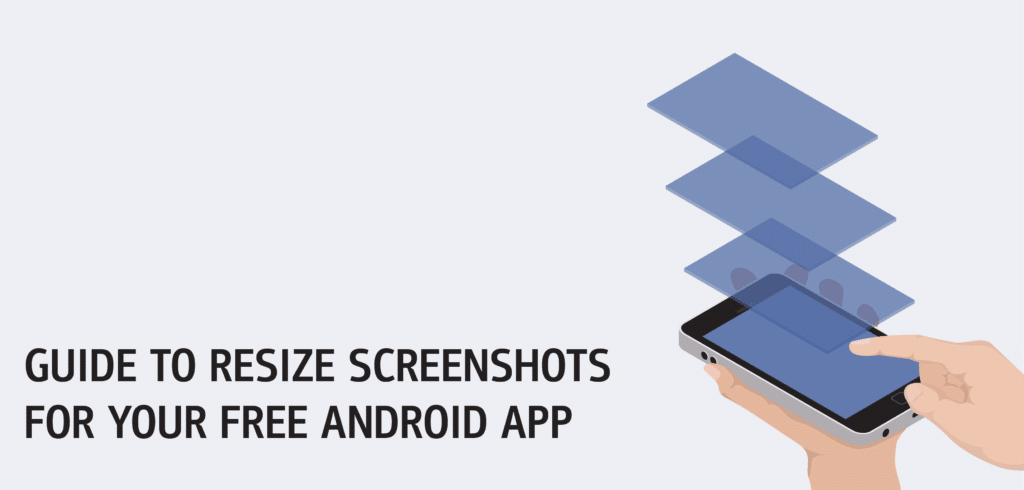
This week we have been taking a look at screenshots, what they are, why they are important and how you can take a screenshot from your own mobile device. Today we are going to take a quick look at how to resize your screenshot to suit the dimensions required by different Android app markets.
How do I resize my screenshot?
GooglePlay has a number of different image sizes and types that are recommended for you when you upload your screenshots for your free Android app to your developers account, other Android app stores also have their individual requirements. In general all you need to do is to change the size of the image to fit recommended requirements, however, in GooglePlay you all need to add an alpha layer to get the most from your icon image. Don’t fret; we are going to go through this process with you today.
Resizing an image
To change your image size, we use the free downloadable programme called Gimp.These files should not have alpha channel.
- Open image
- Check that you are in RGB mode – if you are not, click on Image – Mode and tick RGB
- Click Image – Scale Image
- Change the image size to the size you require. If you need to change the proportions of the image click on the link icon next to the sizes to make sure it isn’t linked.
- Click apply
- Click Save as – Select file type by extension and choose PNG image.
- Your image will be saved as a 24 bit PNG file ready to upload to GooglePlay
Adding an Alpha Channel
Launcher Icons 32-bit PNGs with an alpha channel for transparency –This has a little extra step required in order to ensure the image has an alpha channel.
- Open your image
- Check that you are in RGB mode Image – if you are not click on Mode and tick RGB.
- Go to Layer – Transparency – Add Alpha Channel. (If this option is grayed out there is one an alpha channel on the image, otherwise add alpha.)
- Click Image – Scale Image
- Change the image size to the size you require. If you need to change the proportions of the image click on the link icon next to the sizes to make sure it isn’t linked.
- Click apply
- Click Save as – Select file type by extension and choose PNG image.
- Due to the image having the alpha channel the image will automatically save as 32 bit
We hope this guide to creating screenshots for your free Android app has been useful.
Frequently Asked Questions
How to resize an image for Android app ?
Use one of the image editors like Gimp. Scale Image, adjust proportions, apply, save changes.
How to resize an ap screenshot for Play Store?
Open Gimp editor and follow the guide:
1. Open image;
2. Click Image – Scale Image;
3. Change the image size;
4. Click apply;
5. Click Save as, choose PNG or JPEG format.
What size should be app screenshots?
Minimum dimension: 320px. Maximum dimension: 3840px. The ratio should be 2:1 and 16:9.
In what format screenshots should be?
Use screenshots in JPEG or PNG format of 24 bits.
